

PRISMAguide XL Engine is available for [Flatbed] and for [Roll] printers . This section is only for [Roll] printers that use Caldera RIP software.
Jobs in PRISMAguide XL Engine must always be submitted to a preset. Jobs with cut, must always be submitted to a preset that has Cutting enabled.
Check the PRISMAguide XL product page on https://graphiplaza.cpp.canon/ for default presets that you can import in the Caldera RIP software.
Open PRISMAguide XL Engine via the shortcut on your desktop or start menu.
Open a job in the list or click on [New job] to create a new one.
Depending on the printer (Flatbed or Roll) , you can select a recipe or click on new application to create one from scratch.
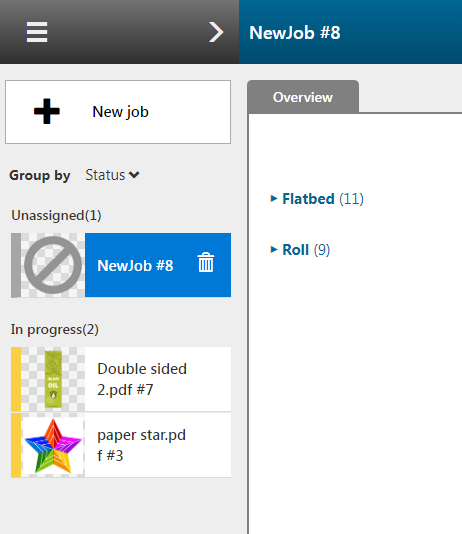
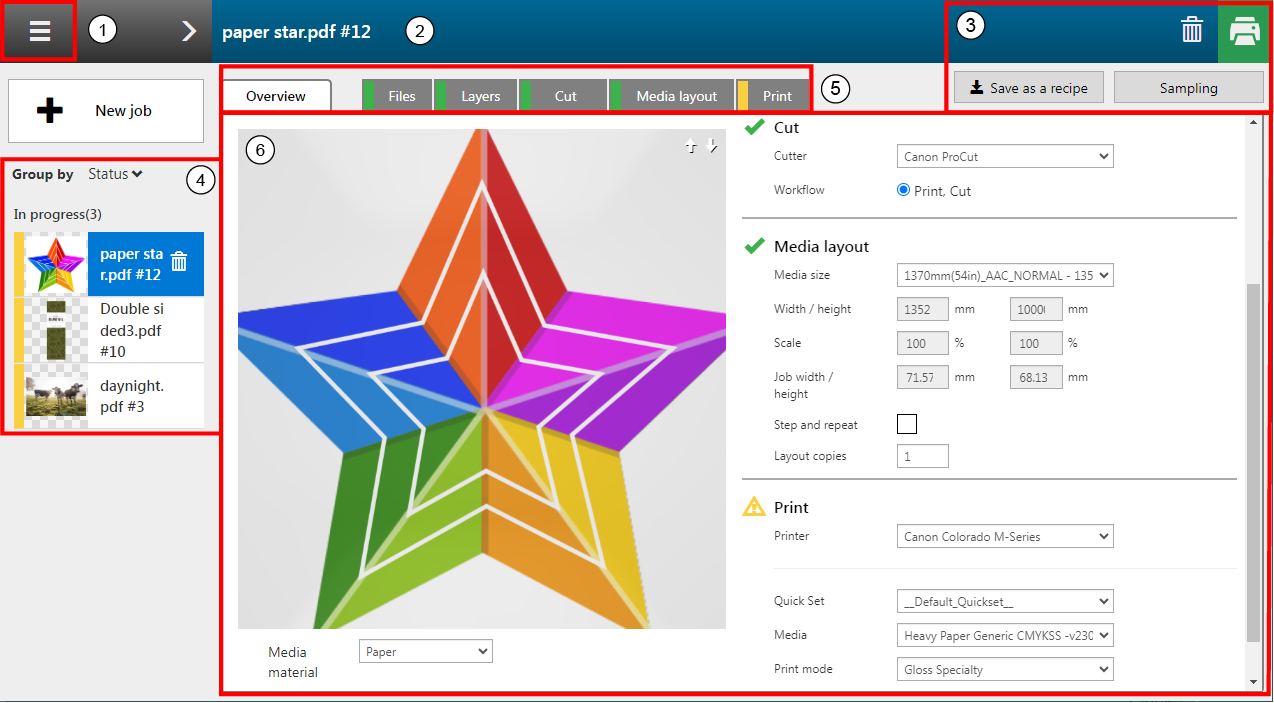
Access system configuration settings
See: Define the system configuration settings for more information.
Job name
Job actions
Job list
Access tabs to define advanced job settings
The [Overview] tab displays a summary of your application.
The [Files] tab manages the imported files of your application.
The [Layers] tab displays a graphical representation of the layers of your application. Per layer, you can define advanced layer settings.
In the [Cut] tab you can define what image information you want to use for cutting your application.
In the [Media layout] tab you can define how many copies of your application should be printed on the media and how these copies should be divided.
In the [Print] tab shows a graphical representation of the print surface and allows you to change the print related settings.
View or change job settings
A new window opens with more details about the active jobs, including information about the recipes and the job statuses, represented by the colored bar in front of the job.
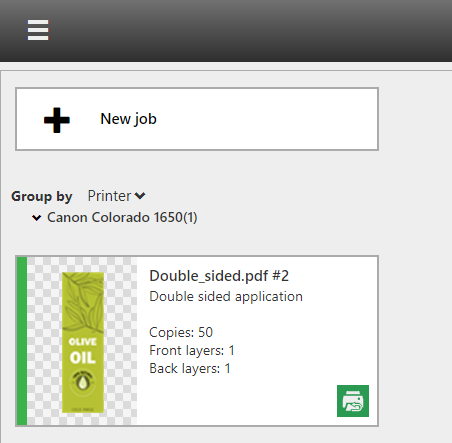
|
Color |
Status |
Description |
|---|---|---|
|
Grey |
[Unassigned] |
New job, no recipe assigned. |
|
Blue |
[In progress] |
Execution in progress |
|
Yellow |
[Waiting] |
Waiting for user input |
|
Green |
[Completed] |
Submitted to the printer |
|
Red |
[Error] |
There is an error in one of the tabs. Click on the job to go to the detailed view of the job to identify and fix the error. |
The colored bar in the tabs gives information about the status of the tabs.

|
Color |
Status / Description |
|---|---|
|
Grey |
Not started |
|
Blue |
Execution in progress |
|
Yellow |
Waiting for user input |
|
Orange |
One or more warnings related to this step |
|
Green |
Done, executed |
|
Red |
Error |