

On the operator panel you can control your job.
|
Action |
||
|---|---|---|
|
Pause |
Tap the [Pause] icon. The printer pauses the job when the image has been printed. |
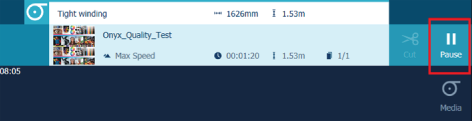
|
|
Cancel |
Tap the job in the header. The [Cancel] icon appears. Tap [Cancel] to cancel the job. |
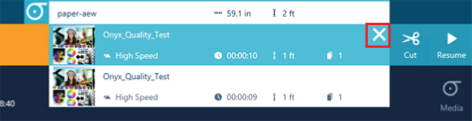
|
|
Resume |
When the printer is pausing, the [Resume] icon appears. Tap [Resume] to continue printing. |
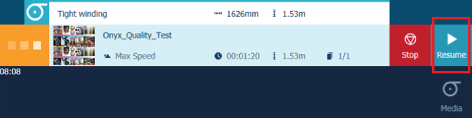
|
|
Stop |
When the printer is pausing, the [Stop] icon appears. Tap [Stop] to stop printing. The image that has been printed is cured. The queue is stopped. |

|
|
Move up |
Tap to select a job from the queue. Tap on the [Move up] icon to move the job up in the queue. |
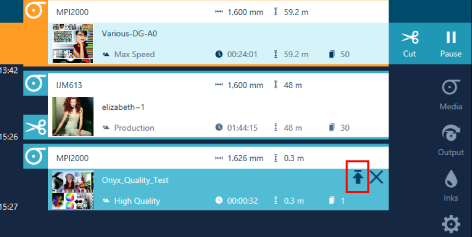
|