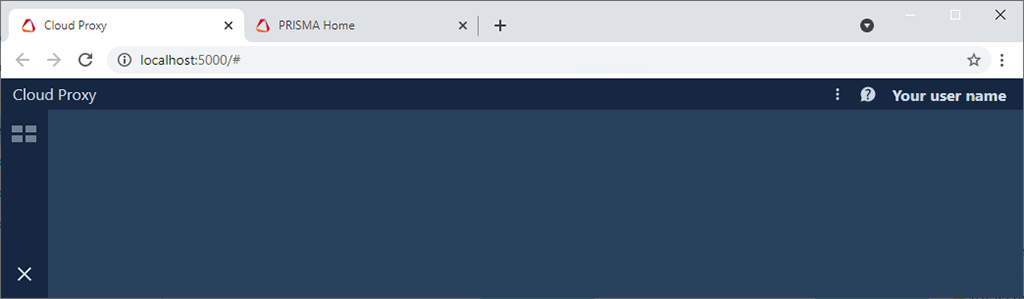Cloud Proxy creates a bridge connection between your devices and the cloud environment. When you are using a VPN (=Virtual Private network), all network traffic is handled in a different way and the Cloud Proxy is not able to function without a few additional configuration steps.
When you are connected to a corporate network using a VPN and you get the following error message: "Cloud Proxy service doesn't have Internet access.":
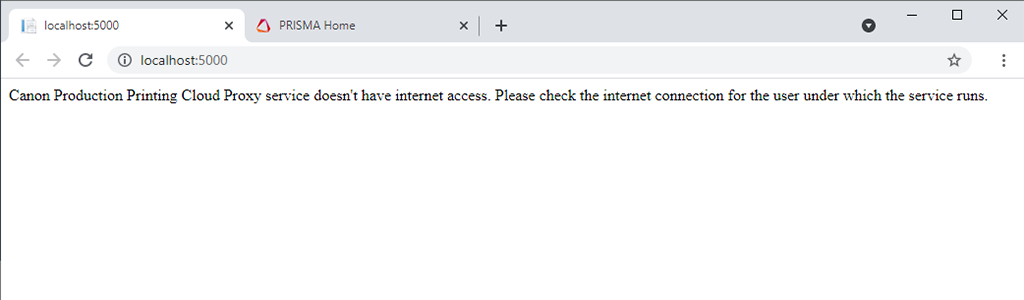
These steps must be run by a Windows user with the "Local Admin" role while connected via VPN to the corporate network.
Open Services MMC (=Microsoft Management Console)
Right mouse click on "Start".
Select "Run".

Type "services.msc".
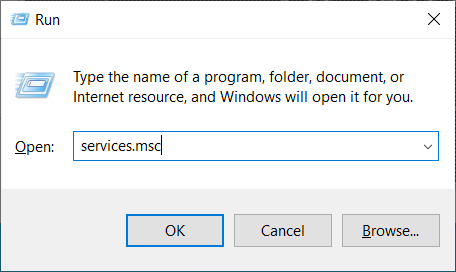
Locate the "Cloud Proxy".
The default account is "Local System", but while you are using the VPN connection, you are using your local account. This has to be changed to your personal Windows account.
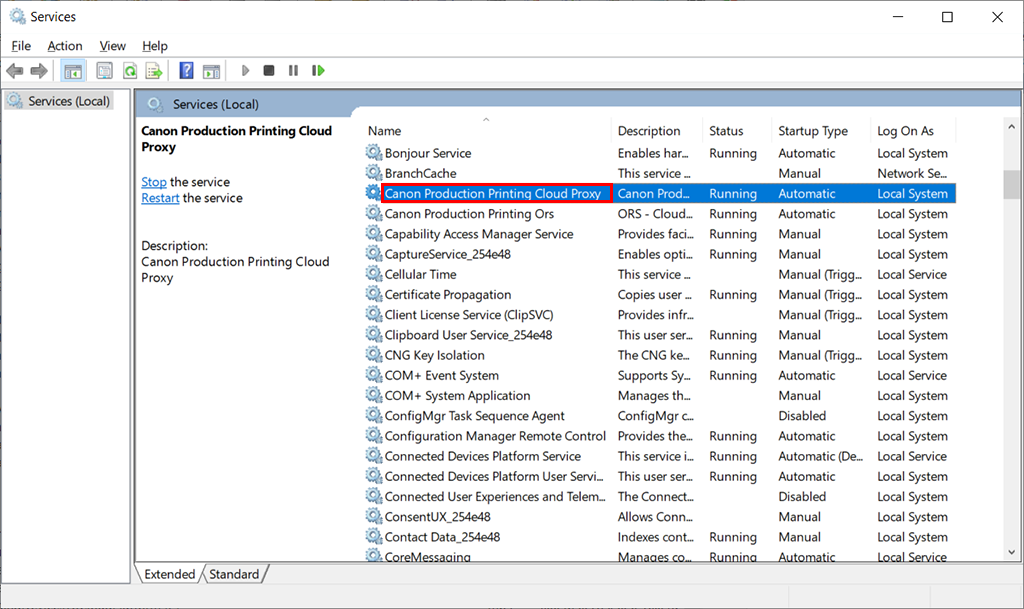
Right-click on the Cloud Proxy service and select "Properties".
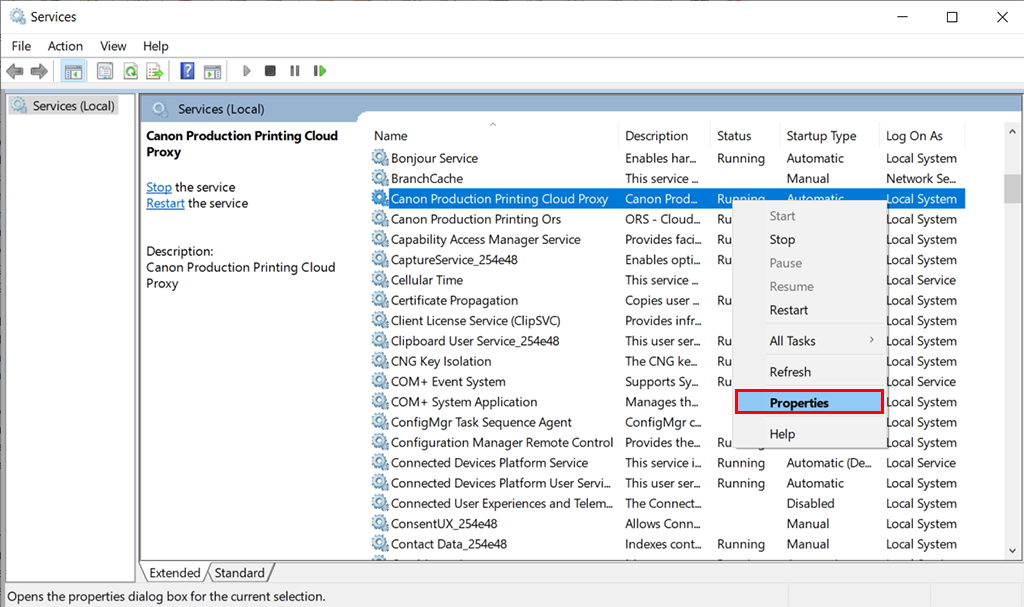
Select the "Log On" tab.
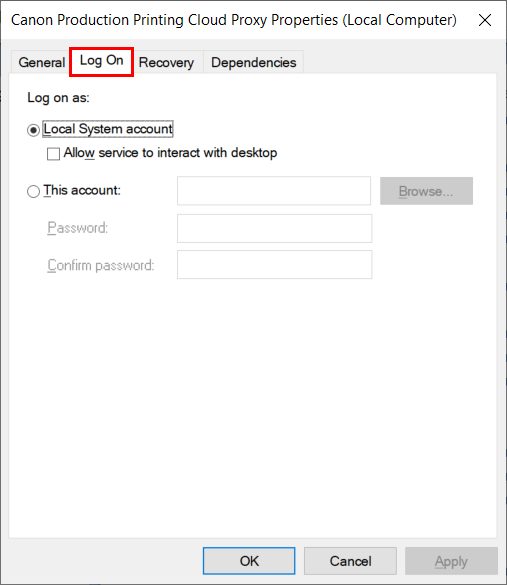
Select "This account" and click the "Browse" button.
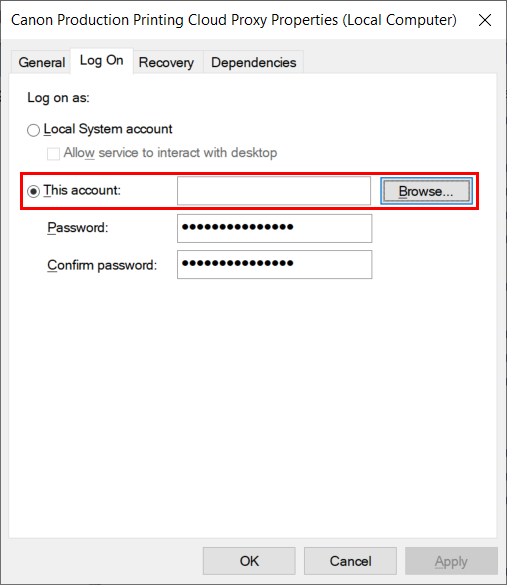
Click "Locations".
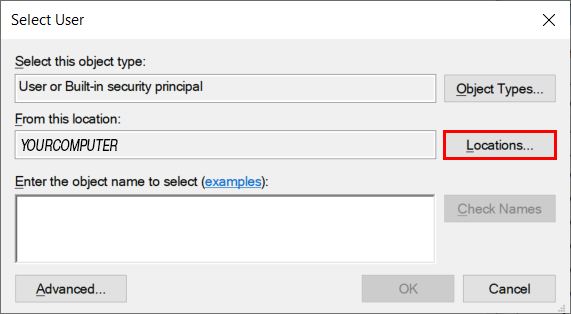
Select "Entire Directory" and click "OK".
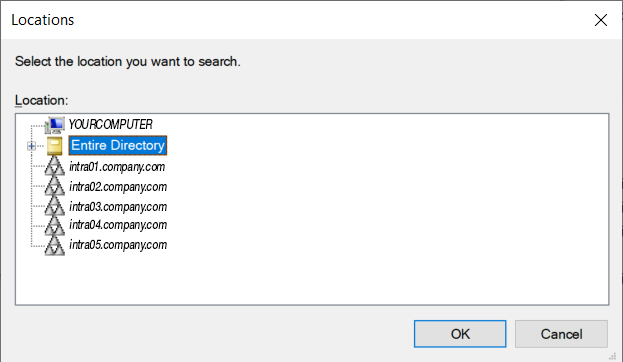
Use your windows login name (in this example "VPNuser") and click "Check Names".
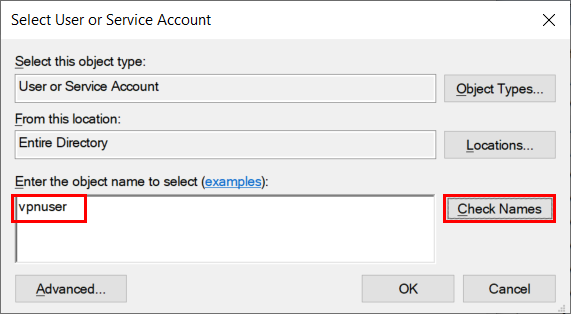
The system will recognize the login name and expand it to your full name.
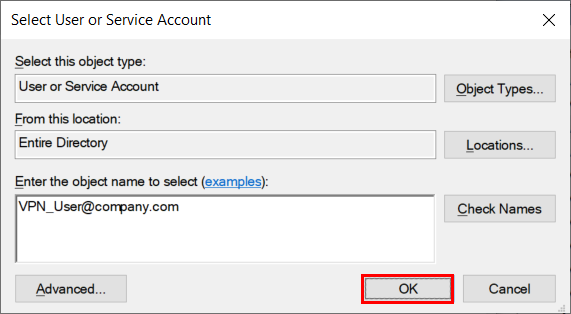
Click "OK" to close the dialog box.
You will have to confirm by providing your login credentials again.
The system will prompt you to restart the service.
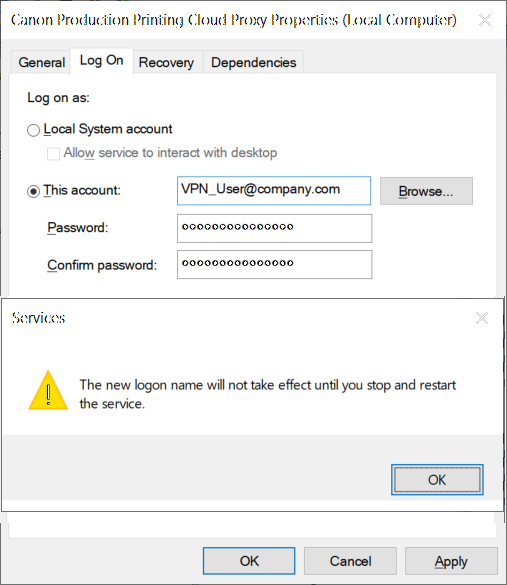
Restart the service using the link or the button.
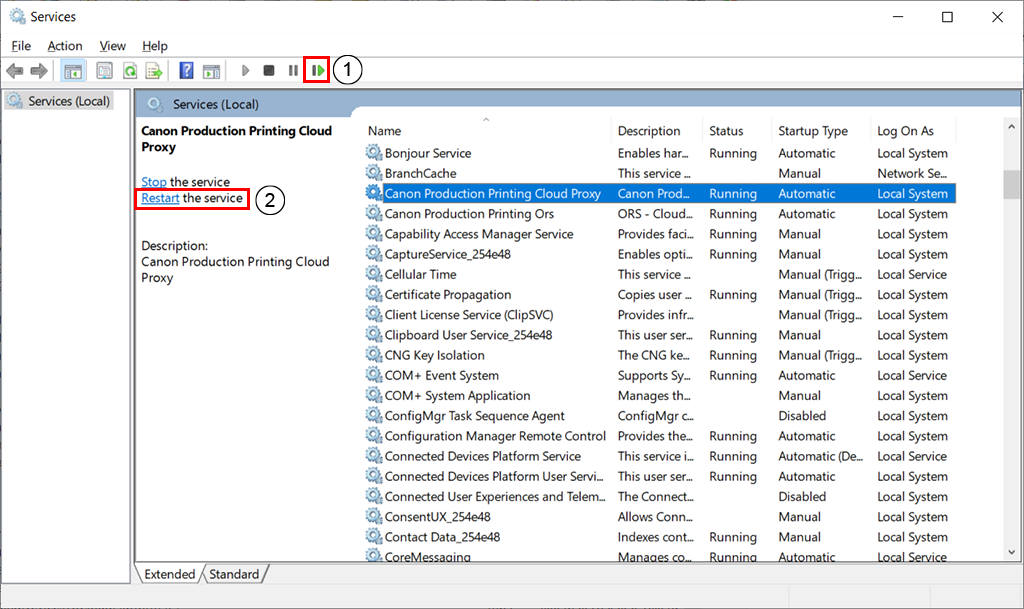
You can now use the Cloud Proxy.