

The print module has a main power switch to turn on the print module and all optionals.
In the Settings Editor you can set timers for the energy save modes. When there is no activity during these preset periods, the system will first enter the low power mode and then the sleep mode. Then you also need to awaken the print server from sleep mode.
When enabled in the Settings Editor, the system wakes up when a job arrives in the list of scheduled jobs or when you use the control panel. (Configure sleep mode, low power mode, and shutdown mode)
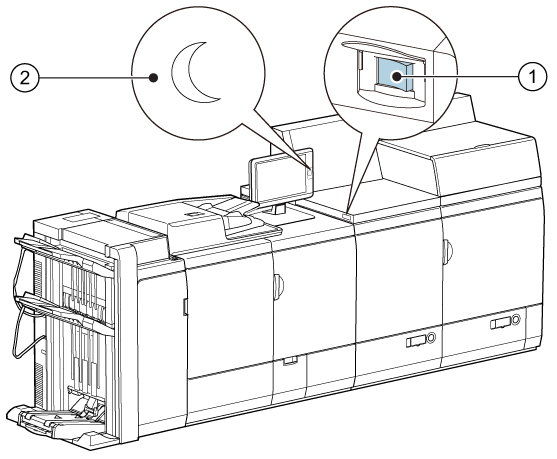 The main power switch of the print module (1) and the sleep button of the control panel (2)
The main power switch of the print module (1) and the sleep button of the control panel (2)You use the sleep button in the following situations:
Put the printer in sleep mode. When the printer is ready, the sleep mode is entered immediately. When the printer is active, the sleep mode is entered as soon as all scheduled jobs are printed.
Put the printer in shutdown mode.
Wake up the printer from sleep mode.
Wake up the printer from shutdown mode.
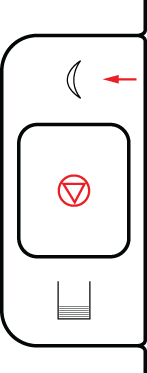 Sleep button
Sleep button
Turn the main power switch on top of the print module into the "I" position.
Be aware that the print system needs time to start up.
Press the sleep button  at the right-hand side of the control panel.
at the right-hand side of the control panel.
If enabled in the Settings Editor, the printer first enters the low power mode before it enters the sleep mode. In the Settings Editor you can set the low power mode timer. In low power mode the light of the control panel is slightly dimmed and the following status message displays:.
 [Energy save mode] message
[Energy save mode] messageTouch the screen to awaken the printer from low power mode.
When you do not operate the printer, you can reduce the energy consumption with the sleep mode.
During the sleep mode the printer behaves as follows:
The control panel is in energy save mode.
PRISMAsync Print Server remains switched on.
The print engine and the attached modules are switched off.
It depends on the sleep mode configuration how the printer reacts to new scheduled jobs.
If enabled in the Settings Editor, the printer enters the sleep mode when the sleep mode timers expires. In the Settings Editor you can set the sleep mode timer. In sleep mode the control panel displays the following message:
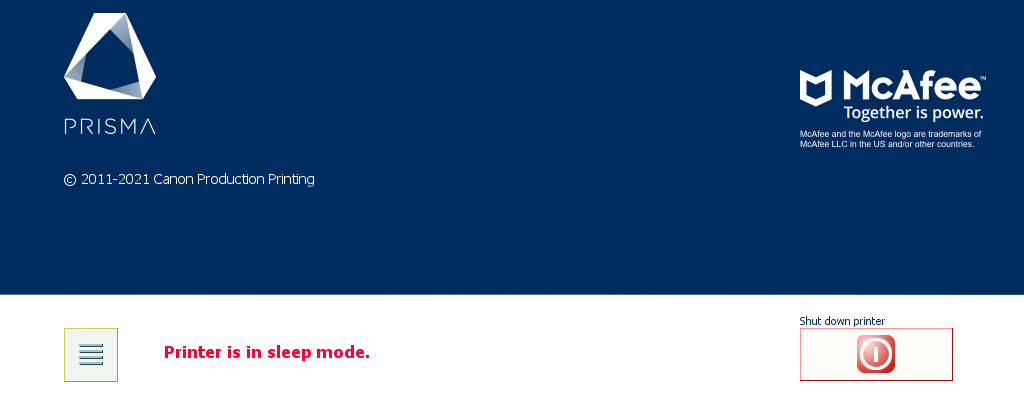 [Printer is in sleep mode.] message
[Printer is in sleep mode.] messagePress the sleep button  at the right-hand side of the control panel.
at the right-hand side of the control panel.
You can define the period of inactivity before the printer automatically enters the sleep mode. The default value of the sleep mode timer is 40 minutes. When the printer is ready, the sleep mode is entered immediately. When the printer is active, the sleep mode is entered as soon as all scheduled jobs are printed.
Use automatic wake-up to awake the printer from sleep mode at a configured time.
In the Settings Editor you define the days and times that the printer automatically wakes up.
The control panel informs you if a restart of the print system is necessary.
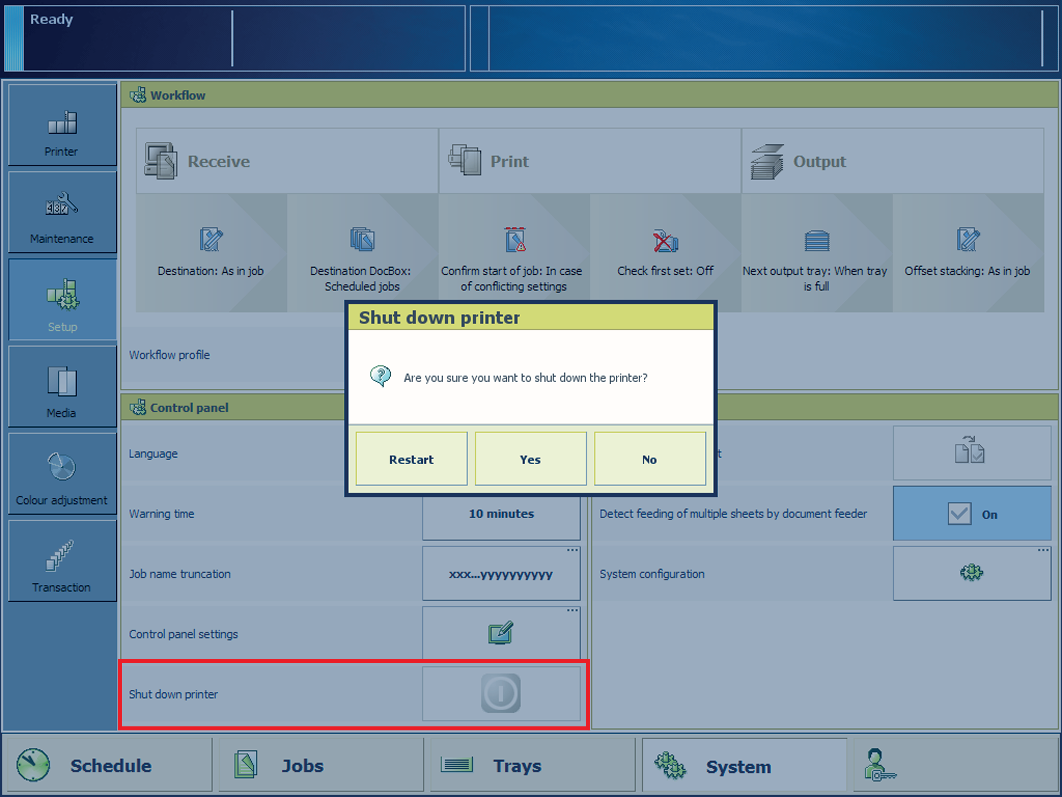
Touch .
Press [Shut down printer].
Touch [Restart].
You can also restart the printer from the Settings Editor. Location: .
Do not use the main power switch on the print module to turn off the print system. The shutdown function via the control panel automatically changes the position of the main power switch from the 'I' to the 'O' position.
Touch .
Touch [Shut down printer].
Touch [Yes].
When the shutdown process has been completed, the control panel light is off.
To save energy during recurring periods that the printer is not productive, for example overnight or over the weekend, use automatic shutdown.
In the Settings Editor you define the days and times that the printer automatically shuts down.
The printer can only automatically shut down when it is in the sleep mode. Ensure that the printer is in sleep mode before the configured shutdown time.
The sleep mode timer must have been expired, or
You must press the sleep button
 and touch [To sleep mode].
and touch [To sleep mode].
The printer leaves the shutdown mode when you press the
sleep button
 .
.