

A transaction printing setup is a set of attributes that are used for transaction printing. You can create different setups, but only one setup can be loaded and is active. (Configure transaction setups)
The attributes of the active (loaded) transaction setup define the default properties of the output of the submitted data stream.
|
When you want to |
Solution |
|---|---|
|
Go to the IPDS transaction setup |
|
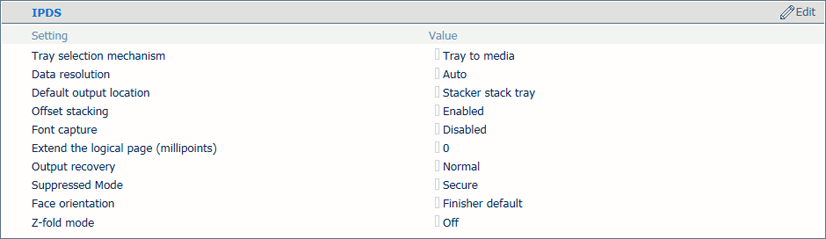
|
[IPDS] attributes |
Description |
|---|---|
|
[Tray selection mechanism] |
There are two modes: [Tray to tray] and [Tray to media] Below this table the two modes are described. |
|
[Data resolution] |
Specify the resolution of the bitmaps the printer can accept. |
|
[Default output tray] |
When the output location is not indicated in the data stream, the printer uses this default value. |
|
[Offset stacking] |
Indicate if you want to use offset stacking for the jobs that use this setup. |
|
[Font capture] |
Indicate if fonts can be captured from jobs for later reference. This setting also defines if captured or installed resources can be selected at a later moment. |
|
[Extend the logical page (millipoints)] |
When you want to print with a slightly larger page size, you can increase the logical page size with the entered number of millipoints (unit of angle measurement). |
|
[Output recovery] |
Adjust the error recovery method to keep the printed output according to the original source. First select [Suppressed], and then use the [Suppressed Mode] mode to select [Secure]. |
|
[Face orientation] |
Define the default delivery orientation in the output location: [Face up] or [Face down]. |
|
[Z-fold mode] |
When a mixed-size set must both be Z-folded and stapled. |
The IPDS data stream contains a reference to a logical tray. In the active transaction setup you link logical trays to the media selection. There are 36 logical trays that can be assigned to a physical paper tray or to media. The way how job media are assigned to a logical job is determined by the tray mapping mode of the active transaction setup.
Although media selections are always done via a logical tray selection, a transaction printing job always uses the media descriptions as specified in the media catalogue.
Two modes are available that are explained below.
You link logical trays (indicated by a number) to media from the media catalogue. The printer maps the media of the logical tray to the physical paper trays that hold these media. For colour management, the output profile associated with the media family of the media is used. The schedule shows the media the job uses.
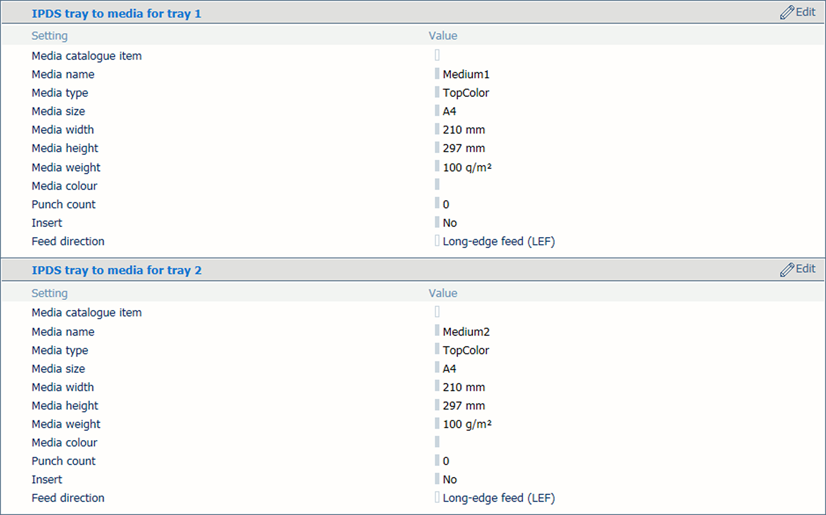
You link a logical tray (indicated by a number) to a physical tray. The printer uses the media that are loaded in this physical paper tray. The schedule shows the media the job uses. For colour management, the output profile associated with the media family of the media is used.
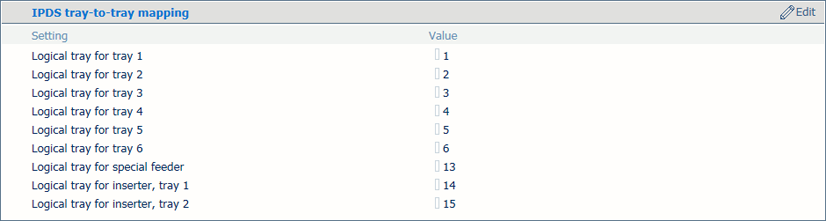

|
PDF attributes |
Description |
|---|---|
|
[PDF spot colour 'All'] |
PDF data have a number of pre-defined spot colour names. The colour name 'All' means that the RIP uses a 100% coverage of all the available colours. The colour 'All' is intended for alignment marks. You can force the RIP to only use 100% black. Note that if the printer supports a separate MICR station, the colour name 'All' implies that MICR pixels are used as well. |
|
[PDF enable cache] |
Indicate if you want to use the PDF cache to automatically identify and store objects that are used more than once in the job. |
|
[PDF overprint simulation] |
Indicate if simulation of overprinting of all colours must be applied. If this setting is disabled, the colours on top will knock out all underlying colours. |
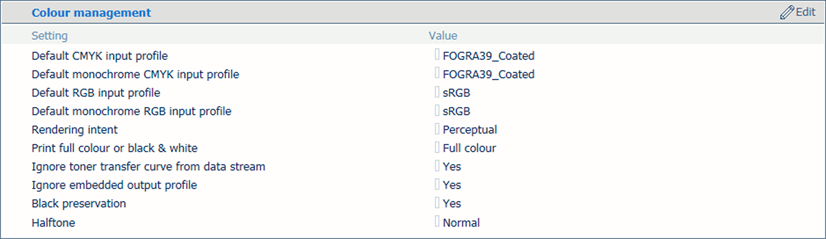
|
Setup attributes |
Description |
|---|---|
|
[Default CMYK input profile] [Default monochrome CMYK input profile] [Default RGB input profile] [Default monochrome RGB input profile] |
Select one of the configured input profiles per colour space. (Configure input profiles) |
|
[Rendering intent] |
The selected default rendering intent is only used for jobs where no rendering intents and input profiles are specified. |
|
[Print full colour or black & white] |
Indicate if printing occurs in black & white or full colour. |
|
[Ignore toner transfer curve from data stream] |
The standard behaviour is to interpret and use the data from the data stream. Indicate if you want that the printer ignores the tone transfer curves which are included in the data stream. |
|
[Ignore embedded output profile] |
The standard behaviour is to overrule the embedded output profile. Indicate if you want to use the embedded output profile. |
|
[Black preservation] |
Indicate if you want to apply pure black preservation when possible. Pure black preservation means that the colour black is composed of 100% K ink or toner. When pure black preservation is not possible or disabled, the colour black is composed of a mixture of C, M, Y and K toner or ink. This option only affects IPDS, PDF text and PDF lines. It has no effect upon RGB images. |
|
[Halftone] |
Indicate the halftone. |

|
Setup attributes |
Description |
|---|---|
|
[Image shift in feed direction of side 1] [Image shift in cross-feed direction of side 1] |
When you use preprinted media with marked areas for specific text, misalignments can occur. This setting is also useful to better align variable data on the page, such as names or addresses. To correct these misalignments shift the image in the feed direction or cross-feed direction of the front and back side. You can also adjust the image shift from the control panel. (Print in transaction printing mode) |
For both tray mapping modes physical trays that contain the same media are automatically linked. This means that when the referred tray is empty, printing continues from an other tray that holds the same media.
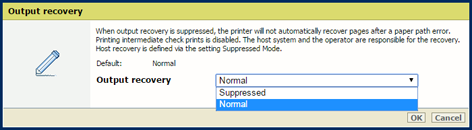
When multiple pages for the same document are not allowed, for example for lotteries and bank accounts, adjust the error recovery behaviour in the transaction setup. PRISMAsync Print Server and the host can be involved in recovering the errors. Use the table below to choose a recovery behaviour.
|
Error recovery modes |
Description |
|---|---|
|
[Normal] recovery |
PRISMAsync Print Server recovers the print process from the point the error occurred. This may result in double prints. |
|
[Suppressed], [Normal] recovery |
The host recovers the print process from the point the error occurred. This may result in double prints. |
|
[Suppressed Mode], [Secure] recovery |
The host recovers errors and prevents duplicates. Intermediate check prints are disabled. The printer reports to the host which sheets are involved in errors. |
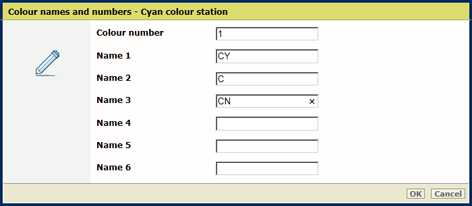
If required you can define your own simple names for the colours in your application or names from one of the colour naming schemes used in the graphics industry.
|
Colour station definition |
Description |
|---|---|
|
[Colour number] |
Enter a unique value (1-254) to specify every colour station except the K station, to enable a colour selection by a number. The Black colour station has the value of zero and cannot be edited. The other default colour numbers are:
|
|
Colour station name |
Names are encoded by UTF-16 Unicode. For every colour station six names can be specified, to enable a colour selection by a name. For Cyan, Magenta and Yellow station, the default list of colour names is empty. For the MICR colour station, the default list of colour names is not empty, but contains the names 'MICR', 'micr' and 'Micr'. The names 'Gray', 'Cyan', 'Magenta ', 'Yellow ', 'Black ', 'All ', 'None' are reserved for PDF and are not allowed. |