

You can only install one version of PRISMAproduce Tech per workstation.
PRISMAproduce Tech cannot be installed on a workstation that is in use for Publisher Select.
To install PRISMAproduce Tech, you must have local admin rights to run the PRISMAproduce Tech service.
A basic user can start the installer, but will not be able to finish the installation unless admin credentials are provided.
In that case, you can change the active user, after installation, in [General settings] - [Job owner]
For imagePROGRAF printers the corresponding driver also has to be installed and active. You can check by printing a test page.
For compatibility and requirements see Compatibility and requirements
PRISMAproduce Tech cannot be installed on a workstation that is in use for Publisher Select.
Make sure you have the printer information and settings from Publisher Select.
Export all templates from Publisher Select.
Uninstall Publisher Select.
Install PRISMAproduce Tech.
Add the printers using the printer information and settings from Publisher Select.
Import the templates.
The installation files (.exe), downloaded from https://downloads.cpp.canon, under PRISMAproduce Tech - application software.
A License Agreement window is displayed, showing the PRISMAproduce Tech version number.
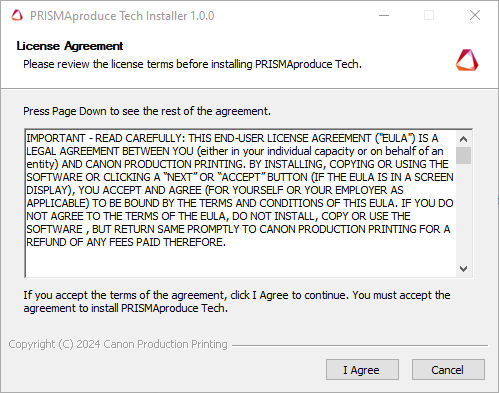
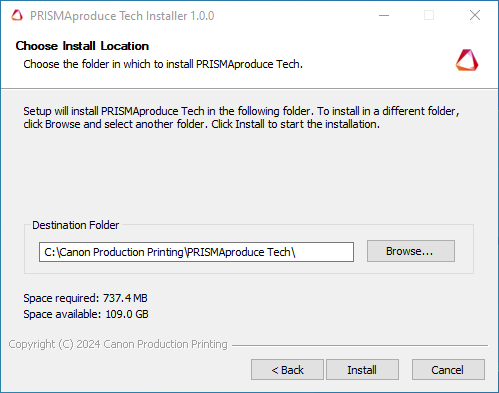
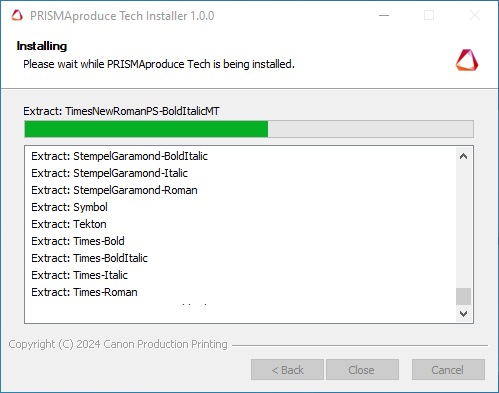
A confirmation window is displayed.
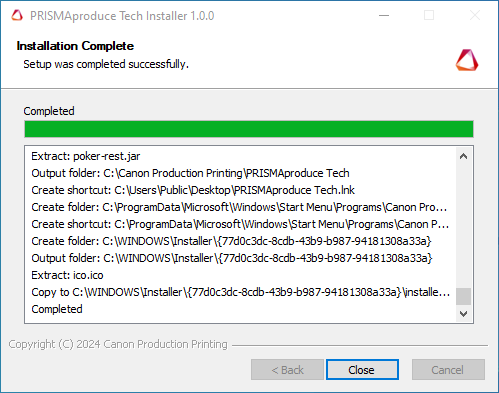
PRISMAproduce Tech is available on the workstation:
via a shortcut on the desktop
via the Windows start menu, under 'Canon Production Printing'.
 Shortcut
ShortcutIt is recommended to launch PRISMAproduce Tech and check the connection to the printer.
For imagePROGRAF printers the connect procedure after installation can differ, for more information see Connect or disconnect imagePROGRAF printers.
An error message will pop-up and the installation will abort when:
The same version of the PRISMAproduce Tech software is already installed.
There is not enough free disk space.