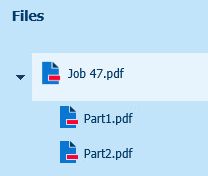Customers can submit two types of orders to PRISMAdirect:
Orders containing a single job
Orders containing multiple jobs
Orders containing multiple jobs are allowed to contain a mix of static, non-static and stationery products.
Static products are products with a fixed document such as brochures and leaflets.
Non-static products are products where a file must be added such as print orders and reports.
Stationery products are products which are already produced such as USB sticks, pencils and calculators.
The JMF message SubmitQueueEntry is the same for orders containing one job and for orders containing multiple jobs. The distinction is made in the JDF ticket.
You can specify in the JDF ticket of the job which product must be used to create the job. Use the element GeneralID in the NodeInfo element. Use the value ProductName for attribute IDUsage. Then, specify the name of the product that must be used, e.g. "StaticProduct" in attribute IDValue. If no ProductName is specified, the job will be created using the default product of the JDF endpoint.

VDP products cannot be ordered.
Products using a link to file or link to folder cannot be ordered.
The product must exist in the JDF endpoint configured web shop.
You must use the product name, not the caption name, when you specify the product.
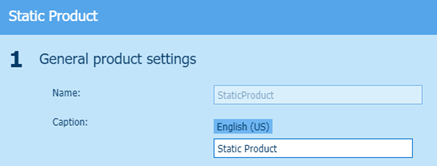
You can submit an order containing multiple jobs by sending the SubmitQueueEntry JMF message containing a reference to a JDF ticket. The JDF ticket is the ticket for the job. The JDF ticket must contain the name of the job ticket in the ID tag of the JDF element. You can specify which product must be used to create the job. PRISMAdirect uses the file and the ticket to create an order containing one job.

The JDF file must not contain the oce:JobList comment name for declaring an order containing multiple jobs.
You can submit an order containing one job by sending the SubmitQueueEntry JMF message containing a reference to a JDF ticket. The JDF ticket is the ticket for the order:
The ticket for the order specifies the name of the order ticket in the ID tag of the JDF element.
The names of the JDF tickets per job must be specified in the oce:JobList comment name. The comment name is fully CIP4 compliant. The names of the JDF tickets must be comma-separated.
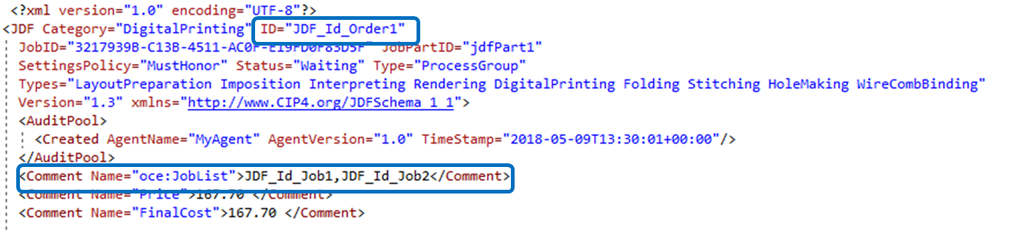
The JDF ticket of the order must be submitted first. Then, the JDF tickets for each job must be submitted. PRISMAdirect starts a timer when it receives the JDF ticket of the order. The communication status of the order will be "Incoming". By default, the timeout is 60 minutes. All JDF tickets of the jobs must be received within that time frame. When the JDF tickets of the jobs appear within the timeout, the communication status of the order becomes "New". When the JDF tickets of the jobs do not appear within the timeout, the communication status of the order becomes "Failed".
For each job, you can specify which product must be used to create the job.
|
Correct order of submitting the tickets |
Wrong order of submitting the tickets |
|---|---|
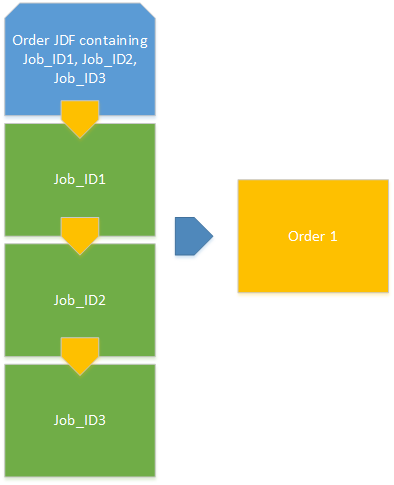
|
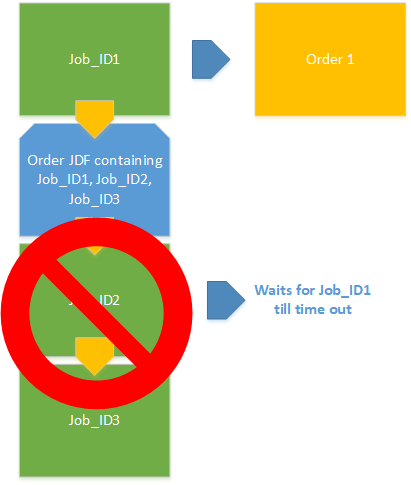
If one of the JDF tickets for a job is sent first, PRISMAdirect will just create an order with a single job for that ticket. The order containing multiple jobs will fail. |
Values of the ticket items can be overwritten
For an order containing multiple jobs, PRISMAdirect receives multiple tickets: one ticket for the order and one ticket per job. These tickets can contain the same ticket items, for example, FirstName, Company, Remarks, etc cetera. The values of the last ticket will overwrite the values of the ticket items of the previous tickets. For example, each ticket contains a company name. In the following example, the company name is initially set to "X". Each ticket overwrites this value, until the last ticket sets "A" as the final value for item "Company".

The JDF ticket of a job contains the FileSpec element. You can use one or more FileSpec elements in the JDF ticket. Each FileSpec element references one file.

PRISMAdirect automatically merges the PDF files when the JDF ticket of the job contains multiple files.