

PRISMAsync Remote Control allows you to monitor printers on your smartphone in two ways.
Monitor notifications of the printer.
View the printer status and upcoming events.
To receive notifications on your smartphone, you must define the required settings on your smartphone. The illustration below shows the notifications settings on an iPhone.
Android smartphones have different options see Monitor the printer status for detailed information.
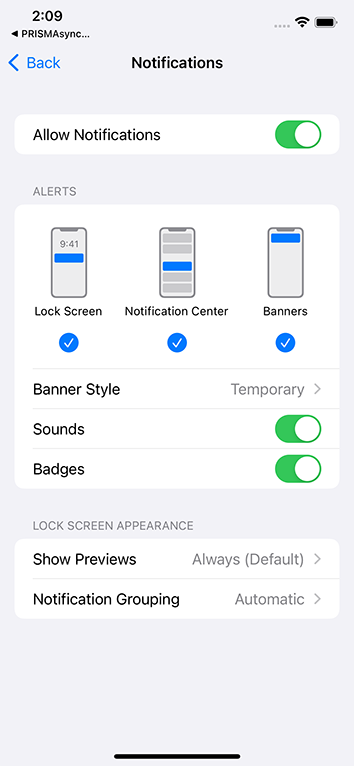 Notifications settings iOS
Notifications settings iOSWhen you define the settings according the illustration above, you will get notifications as shown below.
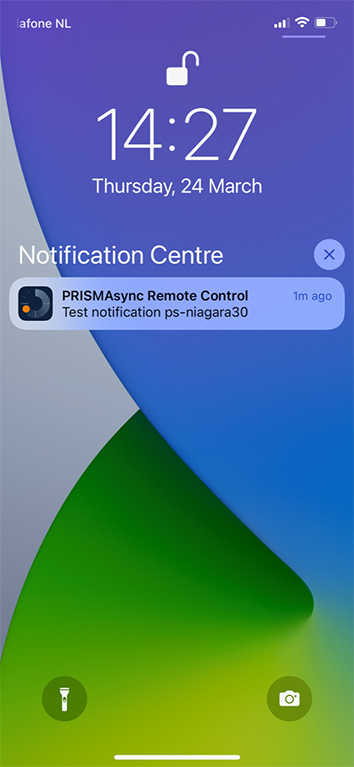 Show in notification centre
Show in notification centreSwipe down from the top of any screen to monitor notifications in the iPhone Notification Centre or Android Notification Panel. |
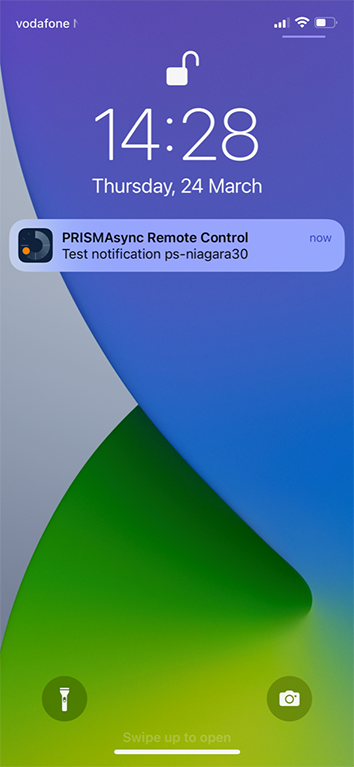 Show on lock screen
Show on lock screenPress the iPhone Home / Side button or the Android Sleep/Wake button to monitor notifications on your lock screen. |
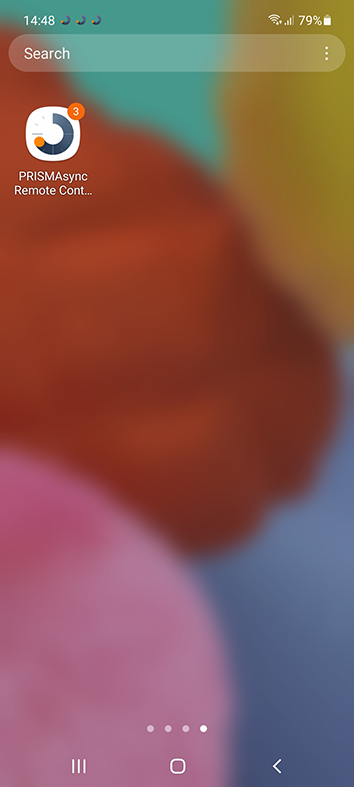 Show unlock screen Android
Show unlock screen AndroidNotifications will appear while you use your smartphone. This functionality is not supported by iOS. |
The start screen of the PRISMAsync Remote Control app shows you the events view.
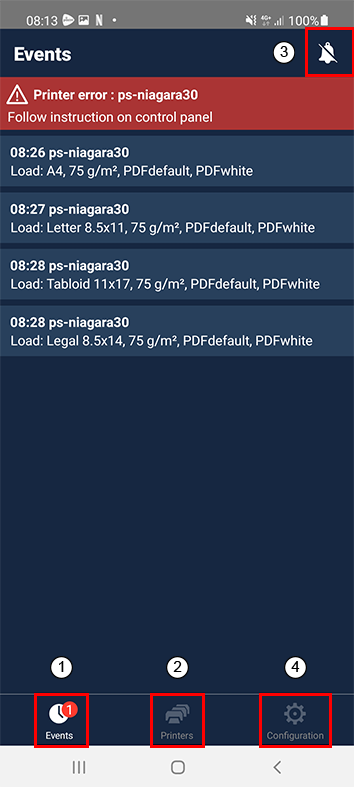 Start screen
Start screen|
Description |
||
|---|---|---|
|
1 |
Events and error messages of a specific printer. |
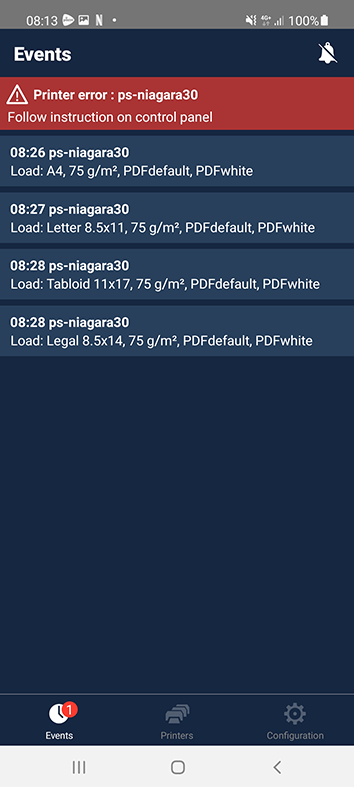
|
|
2 |
Touch the printer icon in the menu to view the status of the printers. The following information is displayed for each configured printer
|
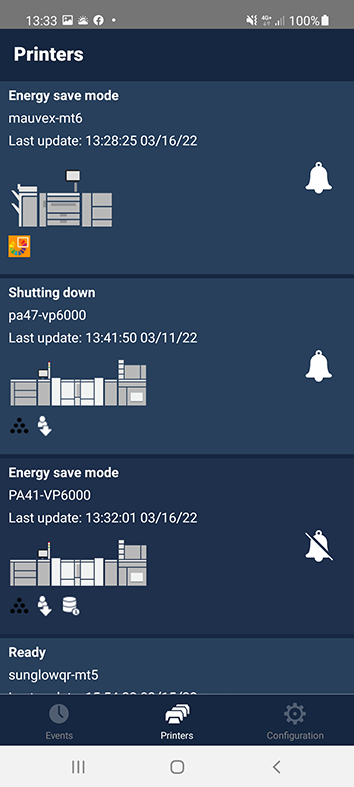
|
|
3 |
A notification about upcoming actions can be accompanied by a sound. |
|
|
4 |
Touch the configuration icon to go to the configuration screen of PRISMAsync Remote Control to choose your preferred settings. |
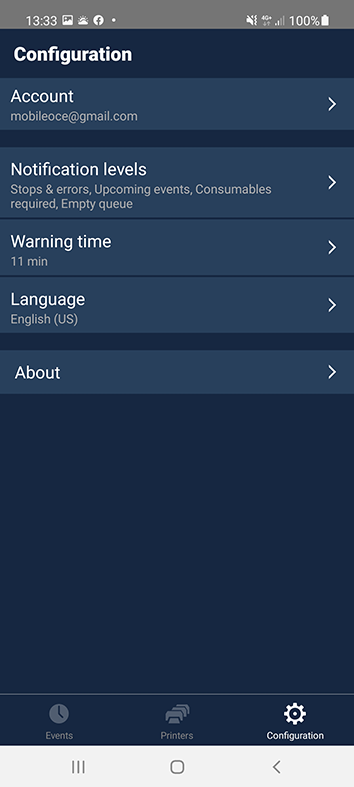
|
|
Account
|
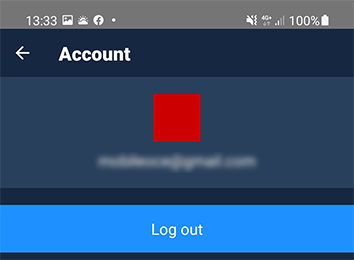
|
|
|
Notification levels
|
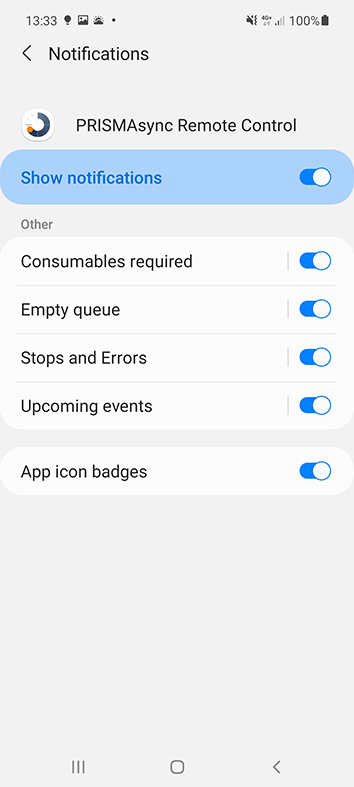 Android notification level configuration
Android notification level configuration |
|
|
Warning time
|
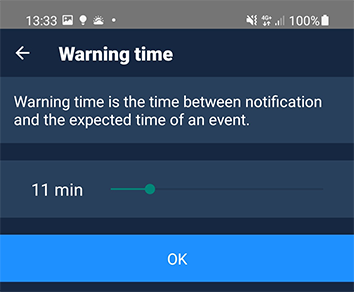
|
|
|
Language
|
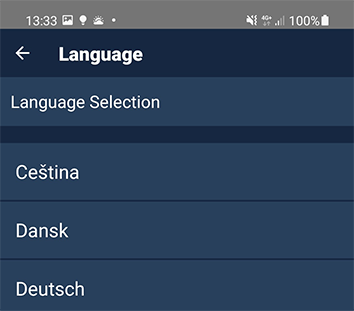
|
|
|
About
|