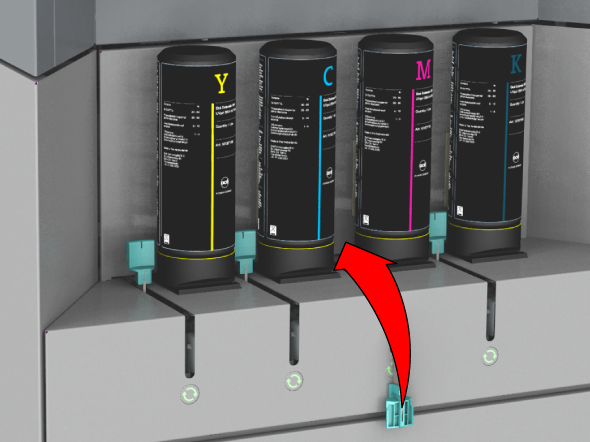You can refill ink easily without the risk of spilling ink.
On the operator panel tap on the [Inks] icon on the right. You see an overview of the ink bottles and levels of remaining ink:

When the area surrounding the ink bottle is light-blue with the ink level indication halfway the tank, you can refill ink for that color.
When the operator panel gives an orange warning, it is advised to refill ink for a specific color as the ink is running out.
When the operator panel gives a red warning, you must refill ink for a specific color. The printing process is stopped until you have refilled the ink.
The LED lights located next to the bottles indicate when you can refill ink for a specific color.
Make sure you use official Océ Colorado 1640 ink.
UNDER CERTAIN CONDITIONS, INCLUDING WHEN A USED, REFILLED OR THIRD PARTY INK HAS BEEN DETECTED, THE PRINTER WILL OPERATE UNDER SAFE MODE. THIS MODE IS DESIGNED TO PROTECT THE PRINTER AND THE PRINTHEADS FROM DAMAGE DUE TO UNEXPECTED INK INTERACTION, RESULTING IN DIFFERENT AUTOMATIC MAINTENANCE BEHAVIOR AND IS ACTIVE WHEN THE OPERATOR PANEL DISPLAYS IT. FOR OPTIMAL PERFORMANCE USE OCÉ ORIGINAL INK. THE PRINT SYSTEM, THE INK AND THE PRINTHEADS ARE DESIGNED AND ENGINEERED IN CLOSE RELATION TO PROVIDE UNCOMPROMISING PRINT QUALITY, CONSISTENCY, PERFORMANCE, DURABILITY AND RUNNING COSTS WITH EVERY PRINT. OCÉ DOES NOT WARRANT THE PERFORMANCE OF THE PRINT SYSTEM WHEN OPERATED OUTSIDE OF ENVIRONMENTAL SPECIFICATIONS OR WHEN SAFE MODE IS ACTIVE.
You cannot use ink that has passed the expiration date. When ink is going to expire in the machine you get a warning.
When the LED light is blinking slowly something is wrong. Do not move the green handle, you can damage the machine. Check the operator panel for an explanation of the issue. When you cannot solve it, call your local service representative.
The handle is located left of the bottle you want to replace.
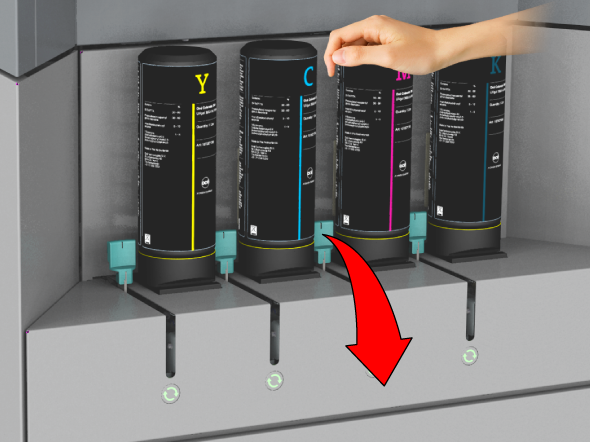
The LED light under the handle slot starts blinking fast, wait until the light stops blinking. When the light stays on you can continue.

The ink will pour out of the bottle. The bottle is locked into place. You can leave the bottle in.
When the LED light under the handle starts blinking slowly something is wrong. Do not move the green handle. A message is displayed on the operator panel explaining the issue.
When it is possible to fill a second bottle, you have to wait 15 minutes. The LED light under the handle will light up again when this is possible.