

The [Contacts] table contains the full list of contacts for the print shop. You can manage the customer's details from this workspace.
Adding a new contact only creates an entry in this list.
In order for the new contact to be able to submit a job or to monitor the status of a job, the contact has to activate the customer account. Use the [Send activation request] function to send the invitation email.
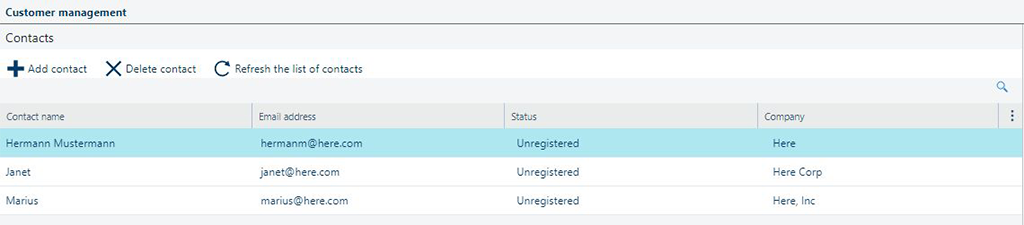
The following table describes the available fields in the [Contacts] list.
|
Field name |
Description |
|---|---|
|
[Contact name] |
The customer's name. |
|
[Email address] |
The customer's email address. |
|
[Status] |
Status of the customer's account. Can be one of:
The flag
|
|
[Company] |
Company. This field is optional. |
|
[Service Terms] |
Date of the accepting the web shop's terms and conditions. The content of this field is reset each time you upload a new document containing the new terms and conditions for using the web shop. Any user with the "Administrator" role can do this, in the [Shop design] workspace. |
The selected entry in the [Contacts] list has a number of possible actions available. The number of actions depends on the customer identity status.
|
Action |
Icon |
Description |
|---|---|---|
|
[Delete identities] |
|
Deletes the login identities for the selected customer. The customer account is not deleted. This operation is only available for customer accounts with [Active] status. This action results in the user receiving the status [Unregistered]. |
|
[Delete contact] |
|
Deletes the selected customer account. The application will request a confirmation before. This operation is not reversible. Jobs belonging to this account with the status [New], [Incoming] or [Completed] will also be deleted. If the customer has jobs with any other status ([Processing jobs] ), the operation will fail. |
|
[Send activation request] |
|
Opens the operating system default e-mail application. A new e-mail message containing a temporary activation link is presented for review before sending. |
|
[Activate the contact] |
|
Allows the customer account to access the application. Only available for [Inactive] accounts. This operation is reversible. |
|
[Deactivate the contact] |
|
Prohibits the customer account from accessing the application. Only available for [Active] accounts. This operation is reversible. |
|
[Backup user data] |
|
Creates a summary of the customer's activity. The data is collected and downloaded on the computer in .ZIP format. The archive bears the user's name. Inside of this archive you will find:
|