

When you select a job and click the edit button  the realistic preview is displayed.
the realistic preview is displayed.
The preview opens in sheet view. The front and the back side of the document sheets are displayed.
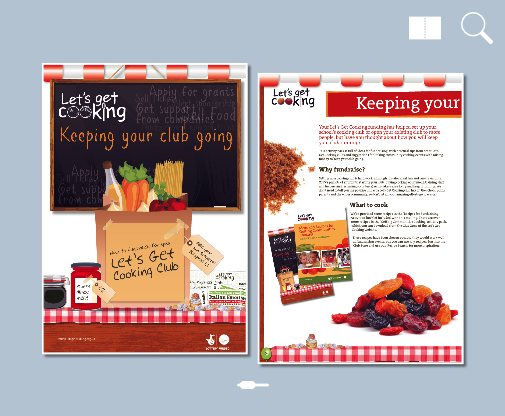 Sheet view
Sheet viewClick  to go to the document view. The document view shows two opposite pages.
to go to the document view. The document view shows two opposite pages.
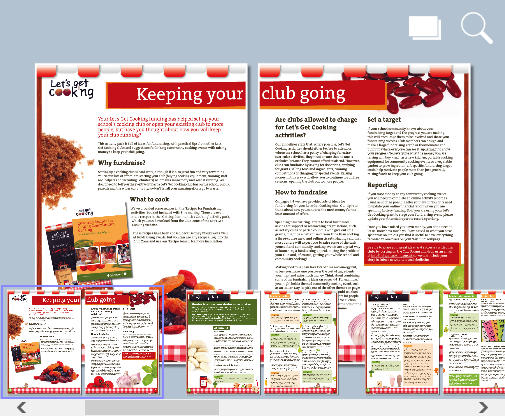 Document view
Document view Click  to display the scroll bar.
to display the scroll bar.
Use the scroll bar or swipe to go to another page in the same view.
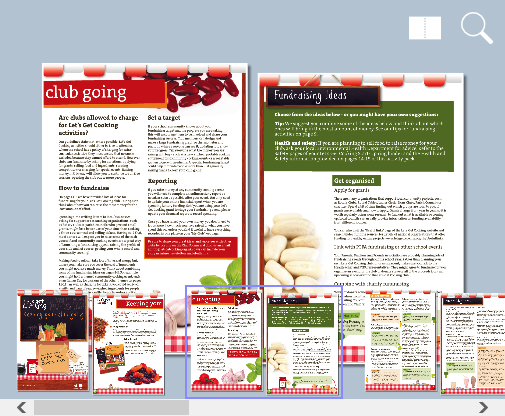 Document view
Document viewClick  to display a scroll bar to zoom into a detail of a page. Click
to display a scroll bar to zoom into a detail of a page. Click  again to hide the scroll bar.
again to hide the scroll bar.
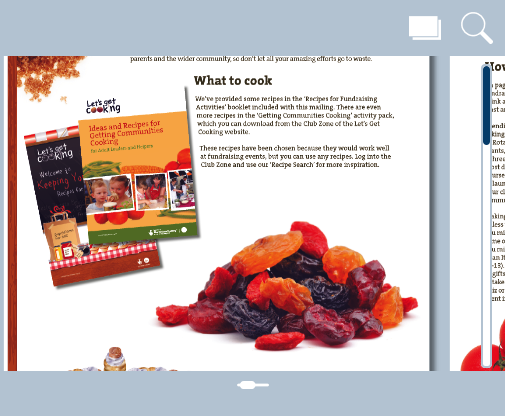 Zoom into detail
Zoom into detail