

In the PRISMAguide XL Engine click on the [Menu] button and click on [Settings] to define or check the system configuration settings.
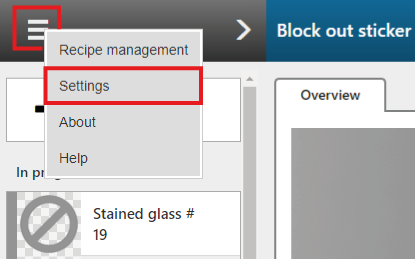
|
Section |
Setting |
Description |
|---|---|---|
|
[ONYX Thrive] |
[Production Manager port] |
This is the Production Manager port number that you defined in ONYX Thrive. The port number is read-only. Click on [Update printers and media] to synchronize your port number, printers, media and print mode settings between the PRISMAguide XL Engine and ONYX Thrive (see Synchronize printers, media and print mode settings). |
|
[Default flatbed printer] |
Select the type of flatbed printer that will be used for all the built-in recipes by default. |
|
|
[Default roll printer] |
Select the type of roll to roll printer that will be used for all the built-in recipes by default. |
|
|
[ProCut settings] |
Define the settings for connecting with the ProCut server. |
|
|
[Clear temporary files.] |
[Clear all temporary files every:] |
Define after how many days the temporary files will be deleted. You can also click the button [Clear temporary files now.]. |
|
[Hot folders] |
Gives an overview of the defined hot folders. To define a new hot folder click on [Add new hot folder]. More information about hot folders: Use hot folders. |
|
|
[Operator settings] |
[Enable advanced job editing] |
Uncheck the checkbox to limit edit possibilities. Without the advanced job editing option, the user is not be able to save recipes or alter major characteristics of a recipe such as adding or removing layers. |
|
[3D preview] |
[High resolution preview] |
When you use an older, low-end video card tick off the checkbox. |
|
[Cutting] |
[Cut X offset] |
The offsets must match the space needed by the ProCut driver in ONYX Thrive to prepare the barcodes and registration marks. |
|
[Cut Y offset] |
||
|
[Custom cut types] |
The PRISMAguide XL Engine offers a set of predefined, built-in cut types that you can use to make it easier to automatically map the PDF layers/spot colors/PDF boxes to layers in a ProCut media. Use the custom cut types when you cannot use the built-in cut types. |
|
|
[Active license] |
[Product code] |
The licenses that are available and used by PRISMAguide XL Engine. |
|
[License name] |
||
|
[License type] |
||
|
[Valid until] |
||
|
[Local license management] |
[Dongle ID] |
More information about licenses: Software licenses. |
|
[License number] |
||
|
[Name] |
||
|
[Email address] |
||
|
[Create a license request file] |
||
|
[Upload a new license] |
||
|
[Update with certified time] |