

In the Arizona Xpert Engine click on the [Menu] button and click on [Settings] to define or check the system configuration settings.
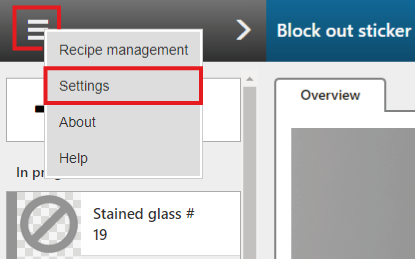
|
Section |
Setting |
Description |
|---|---|---|
|
[ONYX Thrive] |
[Production Manager port] |
This is the Production Manager port number that you defined in ONYX Thrive. The port number is read-only. Click on [Update printers and media] to synchronize your port number, printers, media and print mode settings between the Arizona Xpert Engine and ONYX Thrive (see Synchronize printers, media and print mode settings between the Arizona Xpert Engine and ONYX Thrive). |
|
[Default printer] |
Select the type of printer that will be used for all the built-in recipes by default. |
|
|
[Hot folders] |
Gives an overview of the defined hot folders. To define a new hot folder click on [Add new hot folder]. More information about hot folders: Use hot folders. |
|
|
[3D preview] |
[High resolution preview] |
When you use an older, low-end video card tick off the checkbox. |
|
[Cutting] |
[Cut X offset] |
The offsets must match the space needed by the ProCut driver in ONYX Thrive to prepare the barcodes and registration marks. |
|
[Cut Y offset] |
||
|
[Custom cut types] |
The Arizona Xpert Engine offers a set of predefined, built-in cut types that you can use to make it easier to automatically map the PDF layers/spot colors/PDF boxes to layers in a ProCut media. Use the custom cut types when you cannot use the built-in cut types. |
|
|
[License] |
[License number] |
More information about licenses: Update your license. |
|
[Name] |
||
|
[Email address] |
||
|
[Create a license request file] |
||
|
[Upload a new license] |
||
|
[Update with certified time] |
||
|
[Action Status] |
||
|
[Adobe recipes] |
[Printer] |
Define the default settings for recipes created with the Arizona Xpert Extensions ([Backlit] / [Block out] / [Day/night] ). More information: Print applications based on the built-in recipes for Xpert PDF files |
|
[Media] |
||
|
[Print mode] |
After you have defined your system configuration settings click on [Save].