

To detect and compensate non-performing nozzles, NAC is performed.
NAC on quality control sheets is normally used for applications that are not trimmed. If your application is full bleed and trimmed, use the NAC markers instead.
Check the settings in the Settings Editor to make sure that the media for quality control sheets can be used for NAC.
Note that cyclic, pre-punched, color, expensive, and very lightweight media are not suitable for NAC.
Open the Settings Editor and go to: .
 [System settings] tab
[System settings] tabGo to the [Quality control sheets] section.
 [Quality control sheets] section
[Quality control sheets] sectionUse the [Nozzle activity control] setting to ensure the nozzle activity control is enabled.
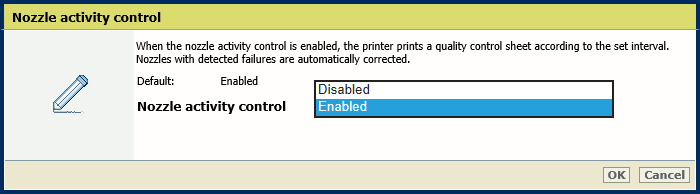 Nozzle activity control
Nozzle activity controlClick [OK].
Use the [Interval between quality control sheets (number of sheets)] setting to define the number of sheets after which a quality control sheet is printed.
Be aware that the print quality strongly depends on the nozzle activity measurements. When you decrease the interval, quality control sheets are printed more frequently. Subsequently, the printer can detect and correct non-performing nozzles more intensively. However, this affects the job productivity.
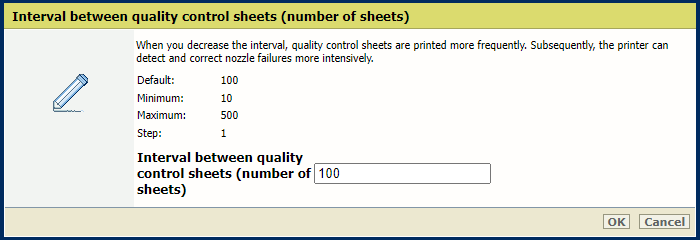 Quality control sheets interval
Quality control sheets intervalClick [OK].
Use the [Printhead maintenance after nozzle activity control] setting to define when you want to do the printhead maintenance procedure after performing the Nozzle Activity Control.
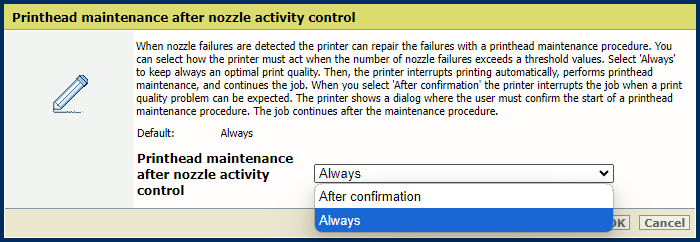
[Always] : the printer acts when the number of non-performing nozzles exceeds a threshold value. The threshold is achieved when there are too many non-performing nozzles that cannot be compensated. The printer interrupts printing to perform a printhead maintenance procedure. Thereafter, the print job continues. There is no dialogue to inform the user.
[After confirmation] : the printer acts when extensive non-performing nozzles are detected, for example when a printhead segment is no longer active. An error dialogue appears. The printer stops the printing process. The operator can check the impact on the printed output. After the dialogue is confirmed, the printer performs the printhead maintenance. Thereafter, the print job continues.
Use the [Priority mode for nozzle activity control] setting to define if the nozzle activity correction is performed before the start of the print job or during the first pages of the print job. Nozzle activity correction before the start of the print job gives some productivity loss. Nozzle activity correction during the print job can result in lower print quality of the first printed sheets.
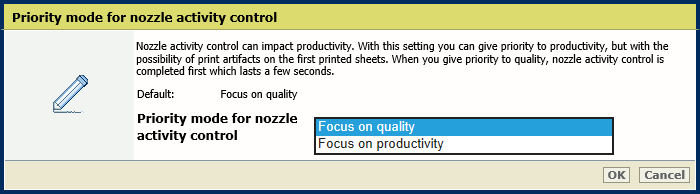
[Focus on quality] (default): nozzle activity correction is completed first which lasts a few seconds before printing is resumed
[Focus on productivity]: printing is resumed immediately but with the possibility of print artifacts on the first printed sheets.