

You can delete jobs from the following locations:
Secure queue screen: only your own jobs
List of [Scheduled jobs]: your own jobs and jobs from other users.
You can delete your own print jobs before or after they are printed in the secure queue screen.
Log in at the printer with your smart card or PIN.
Select the job(s) you want to delete in the secure queue screen.
Touch [Delete].
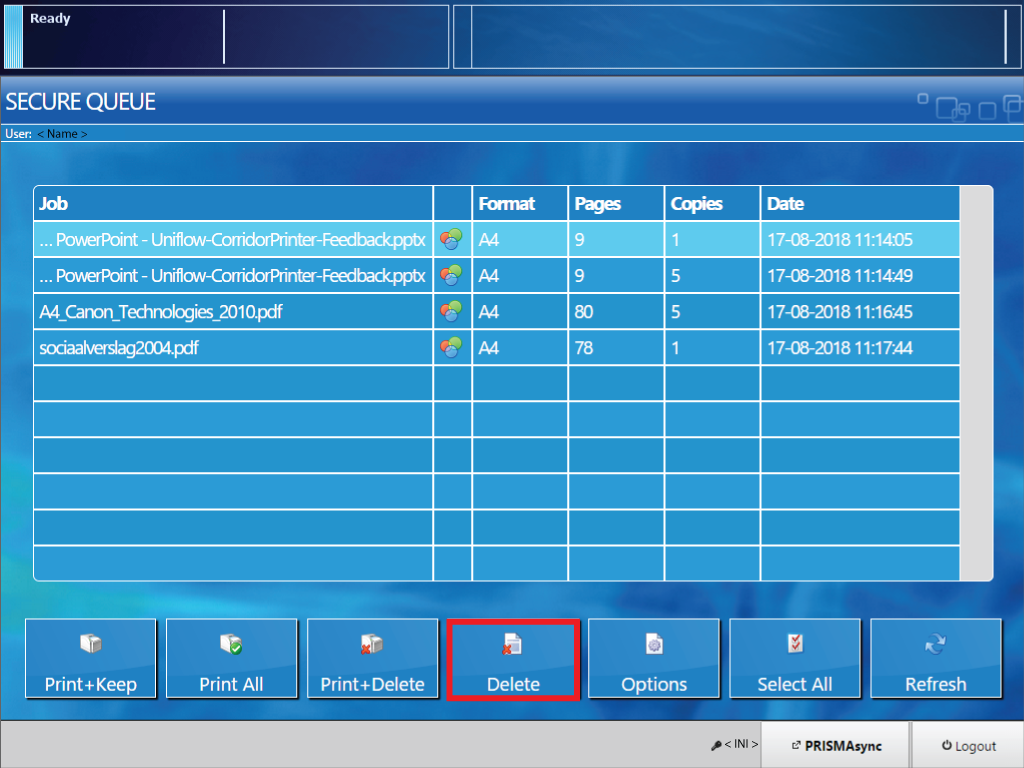
You can delete the active print job  from the list of [Scheduled jobs] when the printer has stopped printing.
from the list of [Scheduled jobs] when the printer has stopped printing.
Log in at the printer with your smart card or PIN.
Touch PRISMAsync to switch to the copy/scan screen.
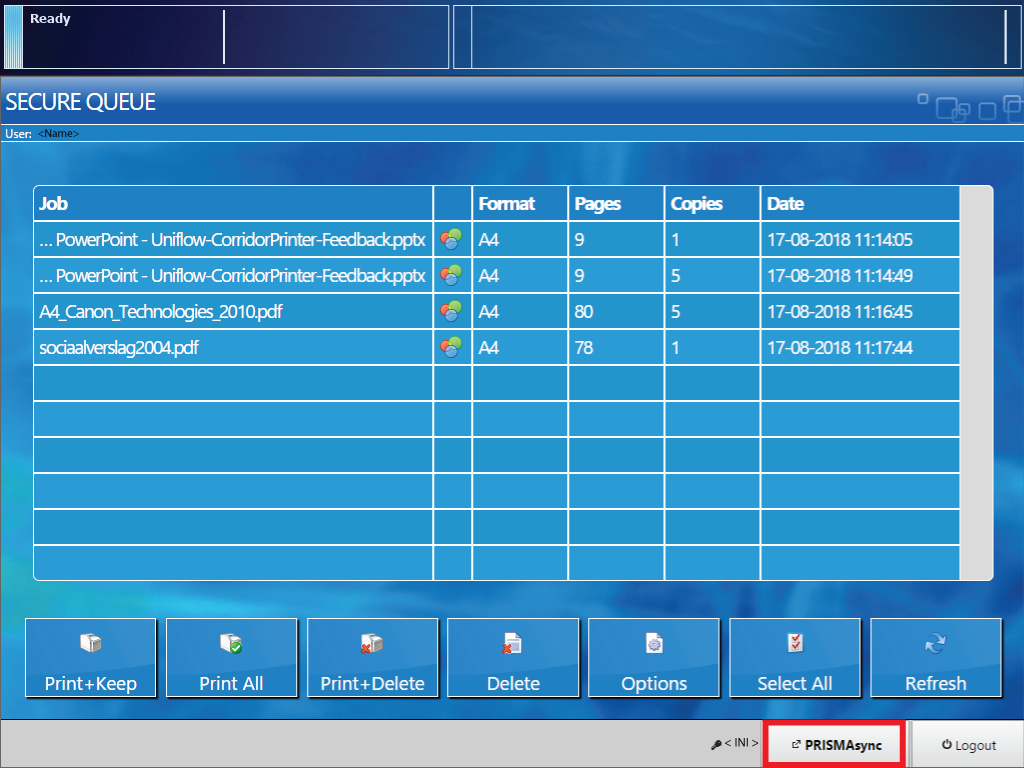
Touch [Queues].
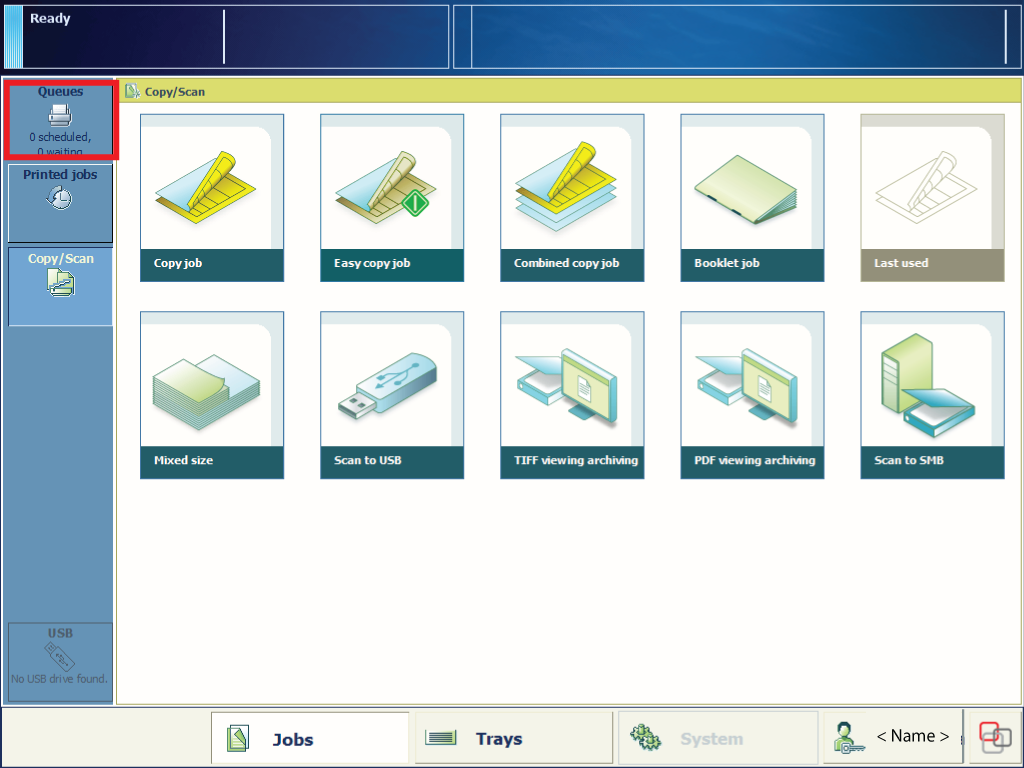
Select the job(s) you want to delete.
Touch [Delete].
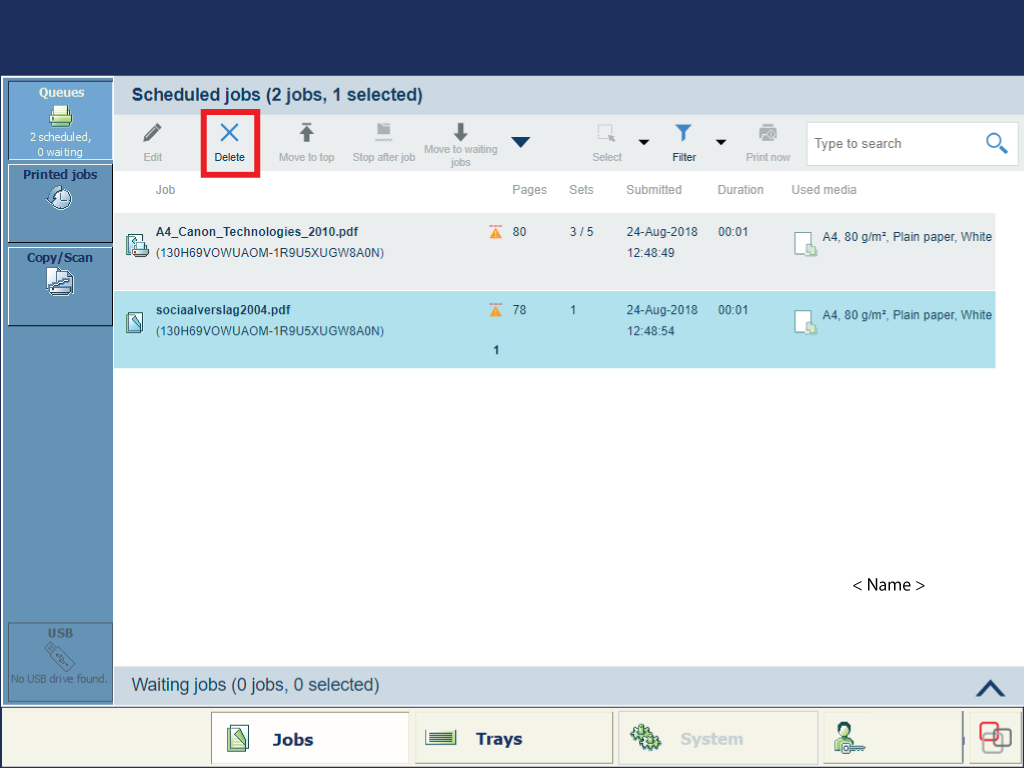
Confirm the deletion action.
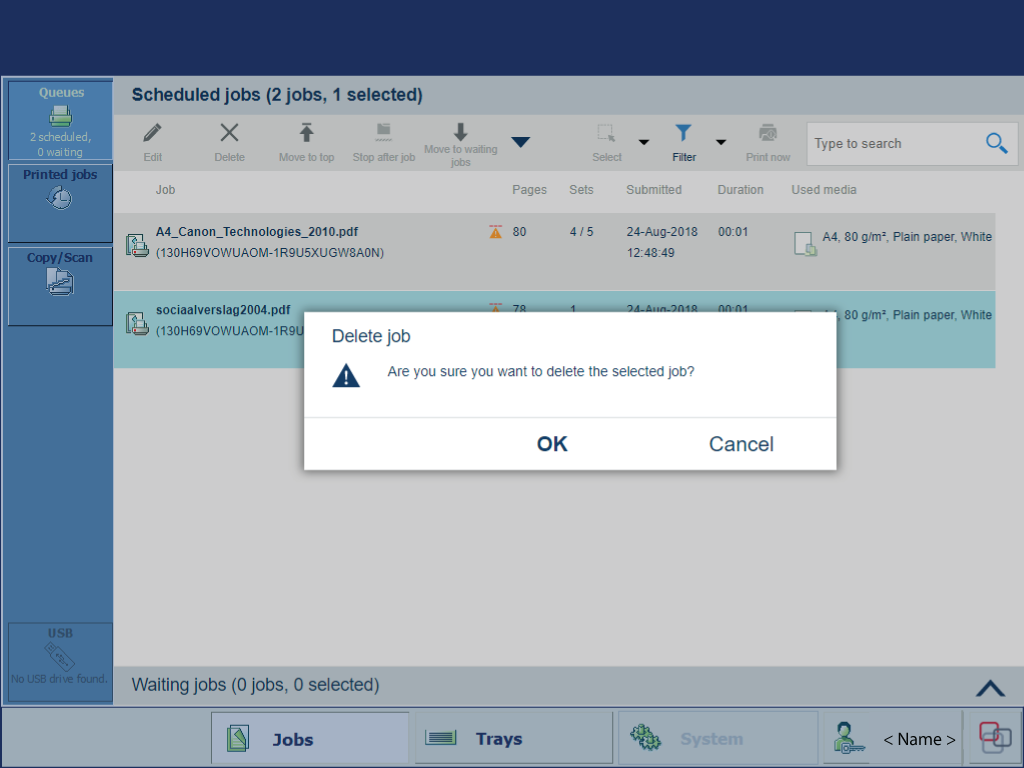
Touch the name of your user account and touch [Log out] to log out from the printer.
