

PRISMAsync Remote Match supports the most recent versions of the following browsers: Internet Explorer, Chrome, Safari, Edge, Mozilla Firefox.
PRISMAsync Remote Match is hosted on Microsoft Azure and uses the PRISMAsync cloud service administration portal to register printers and to add users. The cloud service administrator is responsible for these tasks.
The PRISMAsync Remote Match, PRISMAlytics Dashboard and PRISMAsync Remote Control applications share the same cloud service administration portal. The cloud service administrator can add cloud service users. The cloud service administrator is also able to remove users for one or more cloud service applications.
Your Service organization makes the PRISMAsync Remote Match and PRISMAlytics Dashboard licenses available in On Remote Server (ORS). These licenses are based on the serial number of the printer.
Refer to the Administration guide: Secure connections how to access the PRISMAsync cloud service administration portal, how to register cloud service printers, and how to add users to the PRISMAsync cloud service.
To configure and enable PRISMAsync Remote Match at a printer, the system administrator need to have the access right: [Full access to administration tasks].
To use a printer for PRISMAsync Remote Match, a series of tasks must be performed in the Settings Editor.
Refer to the Administration guide: Secure connection to learn how to configure PRISMAsync Remote Match at a printer.
System administrators must have the following authorization to register a printer in the cloud service administration portal.
Must have the access right: [Full access to administration tasks].
Must have a dedicated Google or Microsoft cloud service administrator account.
Refer to the Administration guide: Secure connection to learn how to register cloud service printers.
In the cloud service administration portal, the cloud service administrator can:
Add and remove cloud service users.
Add and remove cloud service administrators.
Remove registered cloud service printers.
Refer to the Administration guide: Secure connection to learn how to manage cloud service printers and users.
When a cloud service administrator adds a new cloud service user or new cloud service administrator in the cloud service administration portal, they are automatically added to the user lists of the cloud service applications.
 PRISMAsync Remote Match users
PRISMAsync Remote Match usersWith respect to PRISMAsync Remote Match a cloud service user can be:
A PRISMAsync Remote Match user that is cloud service administrator
A PRISMAsync Remote Match user that is no cloud service administrator
A cloud service administrator that is no PRISMAsync Remote Match user
Use the table below to see which PRISMAsync Remote Match tasks can be done by these three types of users.
|
PRISMAsync Remote Match tasks |
PRISMAsync Remote Match user that is cloud service administrator |
PRISMAsync Remote Match user that is no cloud service administrator |
Cloud service administrator that is no PRISMAsync Remote Match user |
|---|---|---|---|
|
Cloud service printer and user administration |

|

|

|
|
Access PRISMAsync Remote Match |

|

|

|
|
Create and modify clusters |

|

|

|
|
Define the cluster definition and printers |

|

|

|
|
Start a synchronization |

|

|

|
Be aware that when you remove all cloud service administrators from the PRISMAsync Remote Match user list, no clusters can be created and defined.
Clusters are composed from similar printers. This means that:
Cluster printers belong to the same commercial printer series.
You can find the printer series in the top left corner of the Settings Editor.
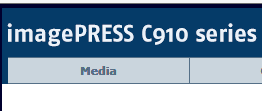
Printers have the same printer software versions.
You can find the printer software version in the Settings Editor of the printer. Open the Settings Editor and go to: .
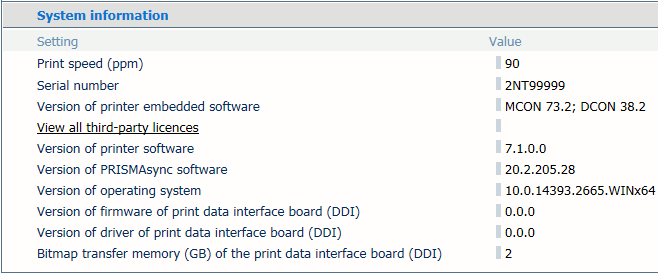
You can change the PRISMAsync Remote Match language.
In PRISMAsync Remote Match right-hand top menu, click the wheel button.
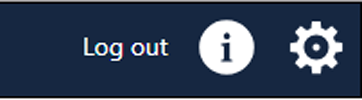 Wheel button
Wheel button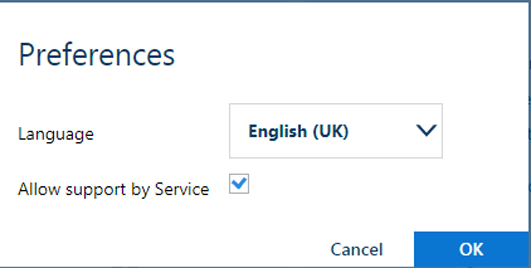 Preferences options
Preferences options