

PRISMA color measurement connector is needed to perform data between the scanning device and the whole PRISMA Home cloud infrastructure. The installation kit can be downloaded by navigating to the [Configuration] app, and then picking the appropriate installation kit in the [Supporting software applications] panel.
If you try to perform any measurement without having the PRISMA color measurement connector, you will be prompted to install it.
You need administrator credentials for your workstation to be able to install PRISMA color measurement connector.
Go to the [Measurement] app.
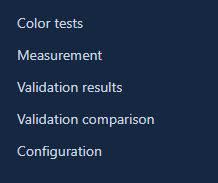 App menu
App menuWhen you start the measurement in the [Measurement] app for the first time, a new window will appear. You will be asked to download PRISMA color measurement connector for your operating system.
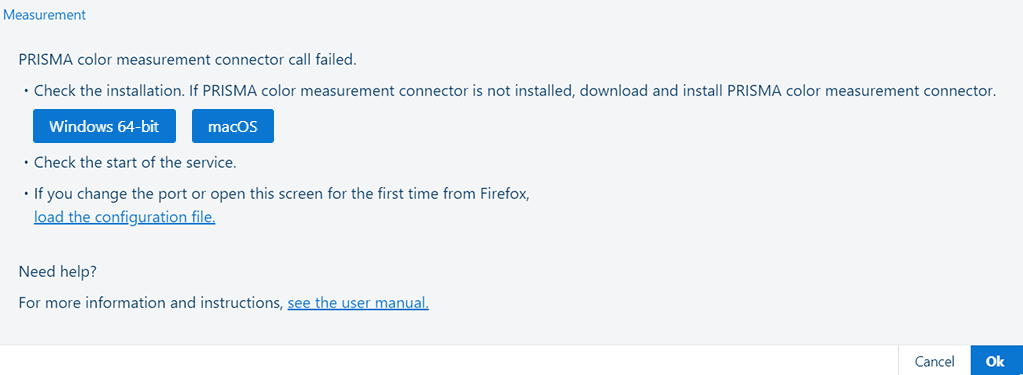 A new window to download PRISMA color measurement connector
A new window to download PRISMA color measurement connectorDownload the PRISMA color measurement connector installation file.
Store the PRISMA color measurement connector installation file on your workstation.
Launch the installation file.
Follow the instructions on your screen.
If [Enable this setting if using PRISMAcolor Manager.] is displayed, select the [Enable] checkbox.
Click [Close].
You are now ready to start using the PRISMAcolor Manager.
PRISMA color measurement connector should function properly afer installation. If your default settings are not enough (for instance, if you use a different cloud proxy location), you need to properly adjust the configuration.
If you want to change the settings of PRISMA color measurement connector, you need to use the PRISMA color measurement connector Configuration Tool.
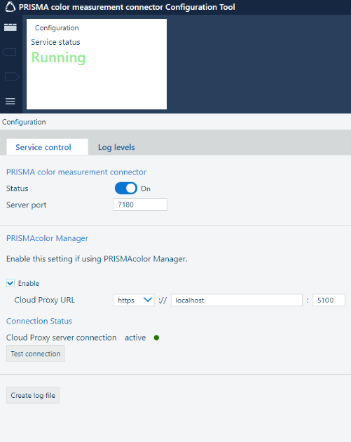 PRISMA color measurement connector Configuration Tool
PRISMA color measurement connector Configuration ToolTo open the PRISMA color measurement connector Configuration Tool, do the following:
Go to the folder on you workstation where PRISMA color measurement connector was installed.
Start PRISMA color measurement connector Configuration Tool.
A new window in your browser will open.
Here, you can configure the PRISMA color measurement connector. You can:
switch on and switch off PRISMA color measurement connector;
enable PRISMAcolor Manager
Select the [Enable] checkbox for [Enable this setting if using PRISMAcolor Manager.].
change the server port number of PRISMA color measurement connector as well as the server protocol, IP address and server port number of cloud proxy.
test the connection to cloud proxy;
create the log file for PRISMA color measurement connector.
After you change the properties, click the [Save] button to save them.
If you cannot connect to a secure network via HTTPS, perform the following operations.
Select [http] in [Cloud Proxy URL], then set the server port number to "5100". To connect to an instance of Cloud Proxy installed on another workstation, set the IP address of the destination workstation instead of "localhost".
Click the [Save] button to save the information.
Firefox complains about an invalid security certificate. You need to manually upload the provided configuration file to avoid getting the error.
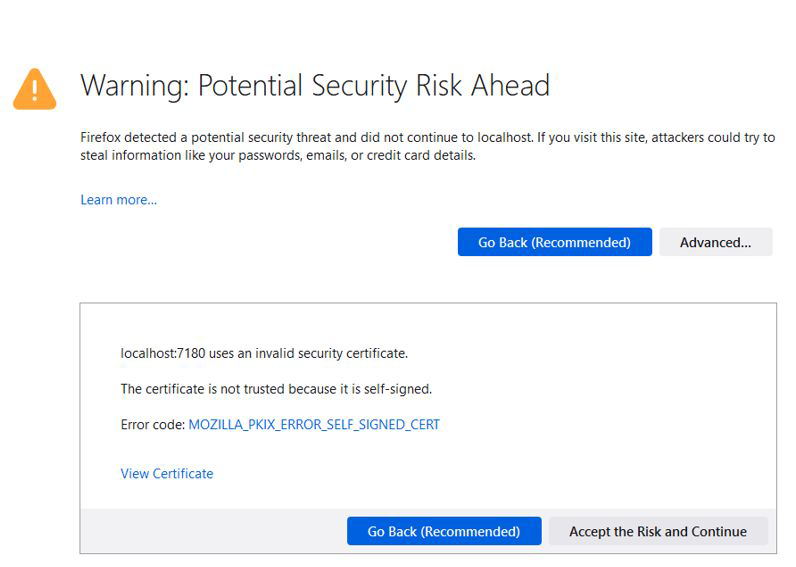
Open the [Measurement] app:
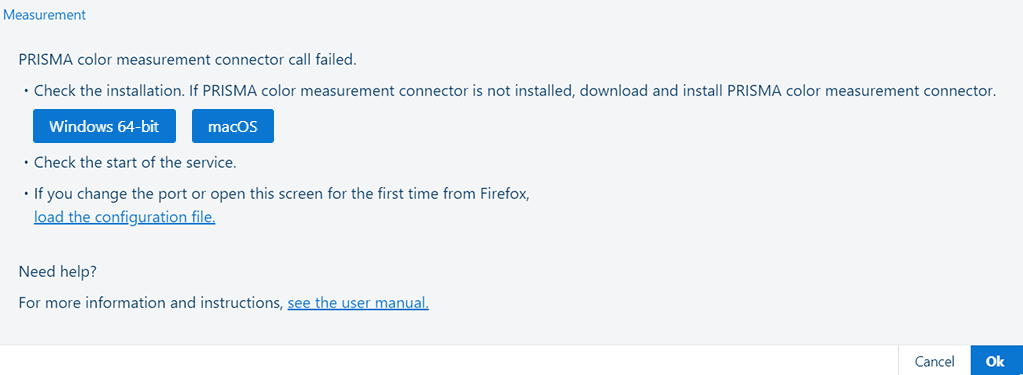
Click the [load the configuration file.] link to open the file picker dialog.
Navigate to the folder containing the installation.
(default) C:\Program Files\Canon\PRISMA color measurement connector\.
Select the file PRISMAColorMeasurementConnector.config.
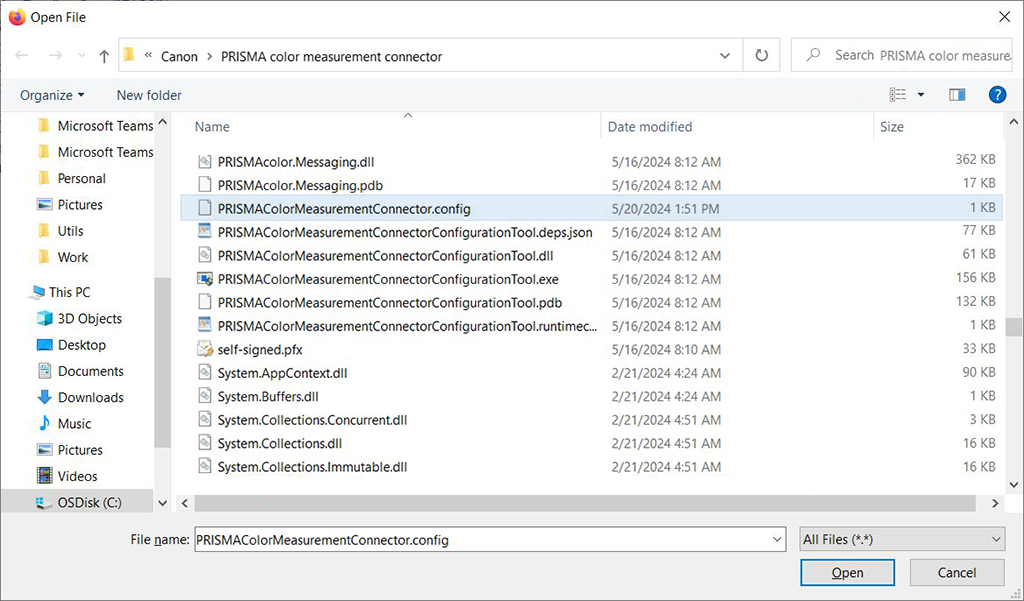
Press "Open".