

In this exercise, you print different business cards on a double-sided sheet. Printing e.g. 250 copies, you create different stacks after cutting. Each stack contains 250 of the same business cards.
Open the file Eight Businesscards_90x60.pdf.
In the left pane, select the [Document] workspace.
From the menu, click to select all pages.
Click the [From media catalogue] button. The media catalogue opens.
Select a media of size A3 and click [Assign].
The [Page size] dialogue opens. Select [Keep page size] and click [OK].
The [Structure] view displays the name of the [Media] and the [Page size].
Go to the [Production] workspace.
Select a physical printing device, e.g. a imagePRESS series or varioPRINT series printer. If not available, select the PRISMAprepare print to PDF printer.
In the [Layout] section, do:
For [Imposition template], select [Cut and stack]. Select [Maximum] for option [Same-up]. The preview changes and displays the maximum number of business cards on the sheet.
For [Cut and stack], select [Custom] with a value of '1' both horizontally and vertically.
For [Print marks], enable [Corner trim marks], select colour red.
For [Gutters and alignment], enable a gutter of 5 mm both horizontal and vertical.
Enlarge the preview to 100%.
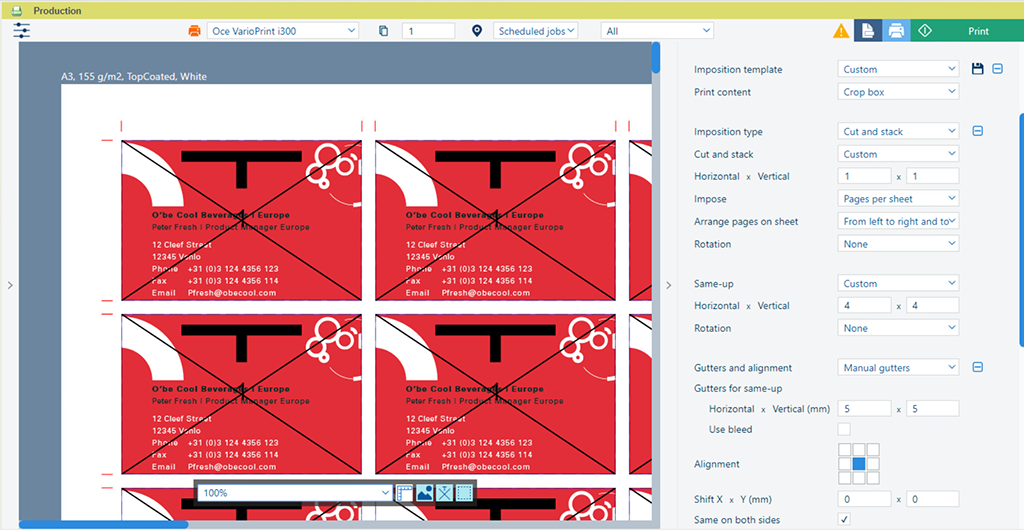
Click the [Print] button. The document is sent to the printer.
Save the file in the 'Participants' folder on the desktop with the name Scenario_51.pdf.