

Tenants can only use as much devices for PRISMAcolor Manager as the license allows.
The amount of validations for a tenant can be restricted depending on the license.
PRISMAcolor Manager offers the following subscription types:
Free
Paid
From the PRISMA Home start page, navigate to , per device the application license shows currently used and available devices and if applied to a device
When exceeding the amount of devices licensed (e.g. device licenses expired), PRISMAcolor Manager usage will be blocked until the amount of device licences are lowered or the license is renewed/extended
A popup will be shown when entering PRISMAcolor Manager which redirects the user to PRISMA Home to resolve the issue.
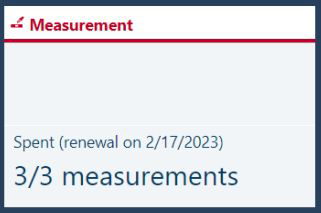
This subscription type limits you to adding a single printing device, and lets you perform a small number of color validations per month.
Each successful measurement for a test chart which creates a new test instance, which will increment the validation count.
If allowed validations is reached then the [Measurement] app will be blocked. The counter is reset every month.
The renewal date appears on the [Measurement] app card and app content when blocked, based on the date the license started.
Importing test results from PRISMAsync do not increment the counter for validation but still requires that the print engine is licensed.
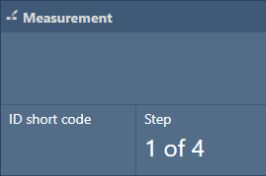
PRISMAcolor Manager has two types of subscription:
Unlimited validation
In the case of unlimited validations license feature, you are not restricted on the amount of performed measurements and the validation counter is not mentioned in the app card.
Additional printer(s)
A set number of devices can be connected to the PRISMAcolor Manager.
Once a device is assigned a license, it is permanent. Deleting the device will not free the license for reuse.
To check the status of available subscriptions, open the PRISMA Home start page and navigate to . Select the PRISMAcolor Manager subscription in the [List of subscriptions].
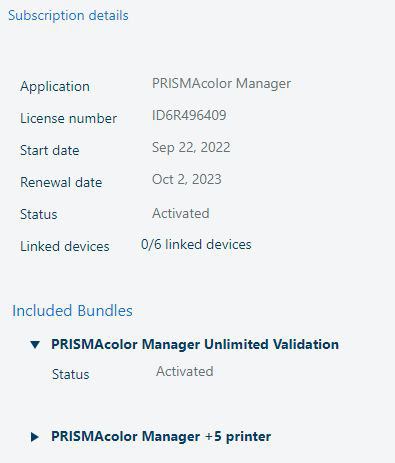
Limited access to PRISMAcolor Manager will restrict changing values, but will allow access to the existing data in read-only mode.
The following restrictions apply when the subscription has expired:
[Validation results] app:
Only the test reports are visible in a table and open report in the user interface or download the PDF to export data.
[Configuration] app:
You can view configuration elements of the app.