

The special feeder (Stack Bypass-B1 ) enables you to feed media manually, for example when you need only a few sheets of special media for your job. The special feeder can hold up to 100 sheets (80 g/m² / 22 lb bond), approximately 10 mm / 4" high. The special feeder feeds the media face up.
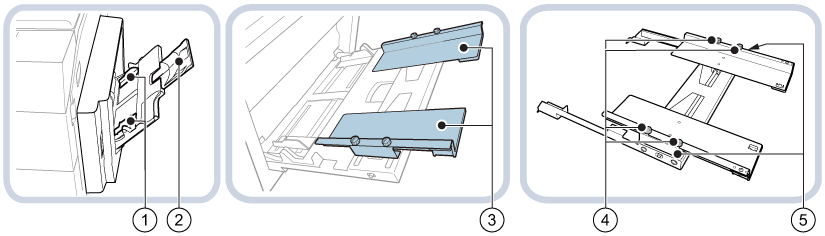 Special feeder (Stack Bypass-B1 ) and alignment tray (Stack Bypass Alignment Tray-C2 ) at the right-hand side
Special feeder (Stack Bypass-B1 ) and alignment tray (Stack Bypass Alignment Tray-C2 ) at the right-hand side|
Description special feeder |
|
|---|---|
|
1 |
Sliding guides, to place the media in the correct position in the tray. |
|
2 |
Auxiliary guide, to place large media (A3 / 11" x 17" or A4R / LTRR). |
|
3 |
Alignment guides, to prevent skewed images. |
|
4 |
Screws, to attach or loosen the alignment tray. |
|
5 |
Alignment guides, to place the media in the correct position in the tray. |
The alignment tray (Stack Bypass Alignment Tray-C2 ) prevents skewed images and ensures that media are fed straight ahead. You cannot use the auxiliary tray in combination with the alignment tray.
When you handle paper, take care not to cut your hands at the edges of the paper.
Do not load different sizes or types of media at the same time.
It is very important that you make the correct job settings for media, such as heavy paper or transparencies. The fixing unit can become dirty, which requires a service visit. Moreover, the image quality can become poor.
Feed vellum media one sheet at a time, and remove each sheet after delivery in the output tray. When you load several sheets together a paper jam can occur.
When you make two-sided prints, printed output can crease depending on the moisture absorption of the media.
When heavy media does not pass through properly, feed the sheets one by one.
When envelopes do not pass through properly, feed the envelopes one by one.
Do not collect more than ten printed envelopes in the output tray.
Envelopes can crease during the print process.
Make sure you follow the instructions carefully. When you do not load media correctly, a paper jam, dirty machine parts, or poor print quality can occur.
If the POD Deck Lite-C1 is attached, do not insert your hands in the gap between the Stack Bypass Alignment Tray-C2 and thePOD Deck Lite-C1 when clearing paper jams.
Check and prepare the media. (Check and prepare media before loading)
Awake the print system from sleep mode, if applicable. (Turn on, awake and turn off the printer)
|
Action |
||
|---|---|---|
|
1 |
Open the special feeder. |
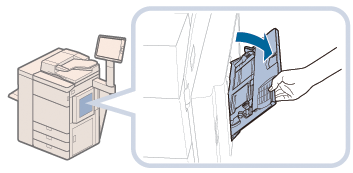
|
|
2 |
Squeeze and slide the paper guides towards the sides of the tray. |
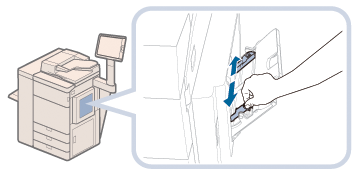
|
|
3 |
Pull out the auxiliary tray for large media sizes. |
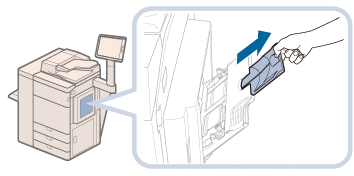
|
|
4 |
Load the media into the special feeder.
|
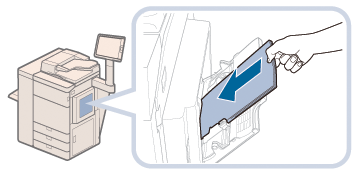
|
|
5 |
Align the media precisely between the paper guides. |
|
When a paper jam occurs or you notice poor image quality, turn over the media stack and reload the media stack. Do not reload textured, single-sided coated, or already printed paper to avoid a next paper jam. Take a new stack for these media.
Tightly rewrap the remaining media in the original package, and store the package in a dry place, away from direct sunlight or high temperatures.