

The color management system of PRISMAsync controls the reproduction of colors and handles the conversion of input colors (RGB, CMYK, spot colors) to printed colors on paper. PRISMAsync has two instruments for easy color management across the entire workflow: color presets and media families.
Furthermore, PRISMAsync offers the advanced color management options to increase the color features of your printer.
This topic describes how to:
Color Presets
Media Families
Input and output profiles
Advanced color management features
The PRISMAsync color presets simplify the complexity of color management. You select an appropriate color preset when you prepare a print job with Remote Printer Driver or PRISMA software. The definition of an automated workflow and a hotfolder also include a color preset selection. The use of color presets saves time and does not require an in-depth knowledge on color.
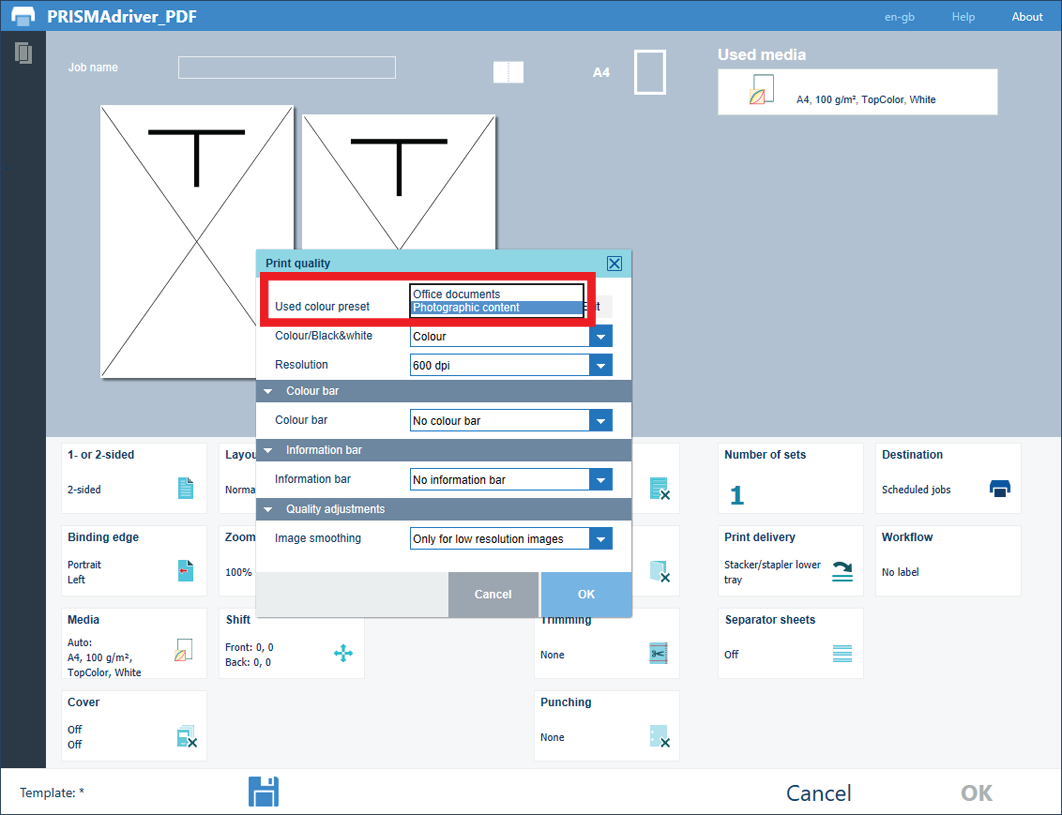 The color presets in PRISMAsync Remote Printer Driver
The color presets in PRISMAsync Remote Printer DriverDefault color presets
PRISMAsync includes the following default color presets:
Office documents
This color preset is optimal for color reproduction of text and graphical lines in office documents. PRISMAsync converts the colors to more saturated colors for the printed output.
Photographic content
This color preset is optimal for the reproduction of photographs, pictures, and images.
Rendering intents
A color preset contains among other settings a rendering intent. Input colors do not always fit in the color gamut of an output device. The rendering intent tells the color management system how to handle these colors. The following rendering intents are available on PRISMAsync:
Relative colorimetric
Frequently used and suitable for proofing applications on reference paper. White point compensation is applied. The white point of the output color space is the color of the used media.
Absolute colorimetric
Mainly suitable for proofing applications on bright white paper. No black and white point compensation is applied, so the precise input paper color is simulated on the used media.
Perceptual
Mainly suitable for photographic input. The colors are mapped in a continuous way and color nuances are recognized. White and black point compensation is applied.
Saturation
Mainly suitable to obtain highly saturated colors and business graphics. Out-of-gamut colors are mapped to more saturated colors. White and black point compensation is applied.
For more information about the creation of color presets:
A media family is a set of media that has comparable print quality specifications, such as surface type, color and substrate type. A media family defines the color output profiles for the media. Each media family has three different output profiles, for the halftone screens Normal, Fine, and Error diffusion. When you have more than one halftone screen in a single job or page, PRISMAsync automatically applies the related output profiles for optimal color management in the job.
Input and output profiles define the transition from input colors, for example, the RGB color values of a photo, towards output colors or, for example, the CMYK color values of your printer. The color management of PRISMAsync transforms the color input space to the color output space via the standards of the ICC, the International Color Consortium.
PRISMAsync comes with high quality color output profiles for both coated and uncoated media. PRISMAsync links output profiles to media via media families. Each media family has three different output profiles, for the halftone screens Normal, Fine, and Error diffusion.
The Advanced color management license offers the following color features:
Device simulation, to simulate or proof other print engines or offset presses with your print system.
Device Link support, to import Device Link profiles for special CMYK conversions.
Named color profile import and export, to extend the functionality of spot color libraries.
Information bars, to print extra metadata on printed output. There is one default information bar, but you can compose other information bars. Information bar selection is possible in Remote Printer Driver, PRISMAprepare, and via automated workflows or hotfolders.
Color control bars, to print extra color patches for control of color output via FOGRA verification. Using a color bar you can check the ink density, dot grain and contrast. Use default or compose custom color bars. The color bar selection is available in the Remote Printer Driver, PRISMAprepare, and via automated workflows or hotfolders.
Color mappings, to convert RGB, CMYK to a specific color, for example, your corporate color. Color mappings are useful to map colors in the input file to a fixed color of a spot color library.
Leave out separations, to exclude specific spot colors from printing. You can exclude layers for printing when you map the colors of these layers to a spot color with the value “None”. You can use leave out separations for white separations, cutting marks and spot layers to indicate the use of foil or a gold print.
Embedded profiling, to create your own ICC or G7 output profiles with the embedded color profiler.