

You can get information about the status of the print system via the user panel or via WebTools Express.
|
The dynamic bar |
|---|
|
The dynamic bar is the upper blue part of the user panel. The dynamic bar is always visible, irrespective of the selected menu. Click here for detailed information. 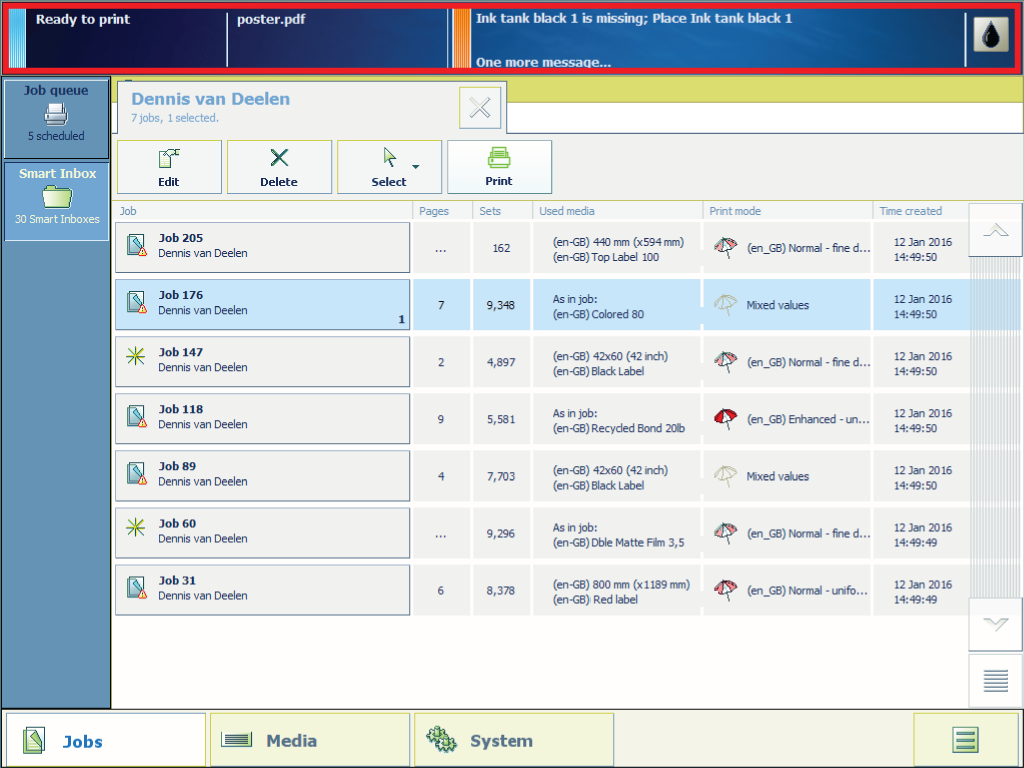
|
|
The [Ink] tab |
|
Open the [Ink] tab in the [System] menu to get an overview of the status of the ink tanks and the maintenance tray. 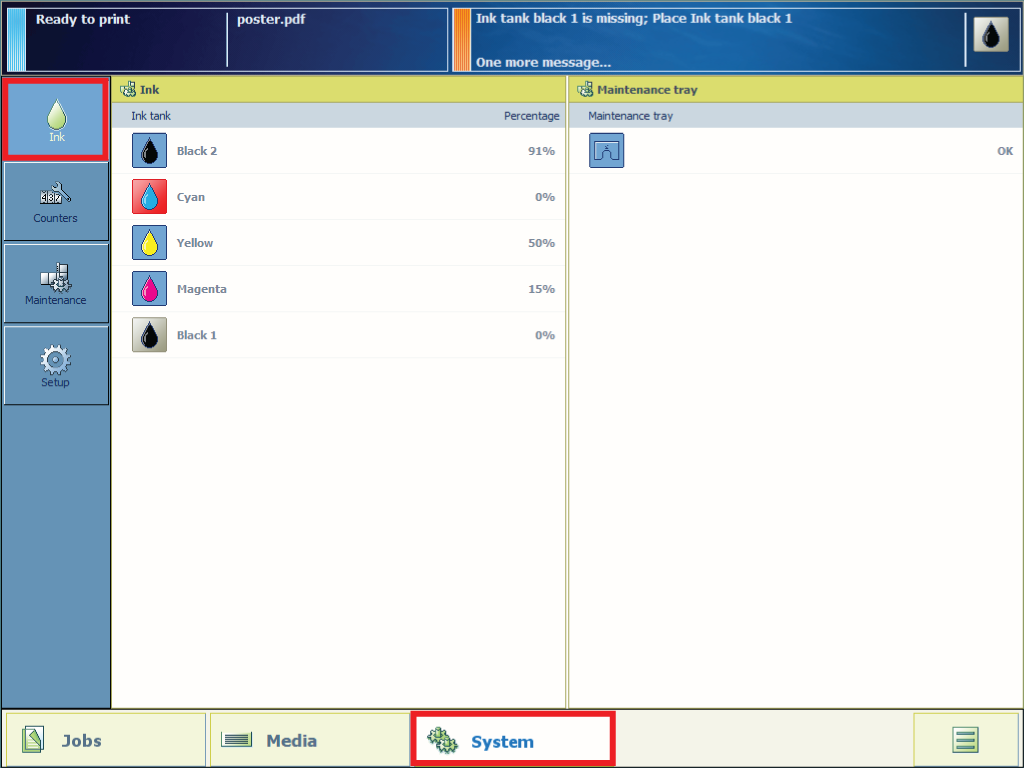
|
|
The [Media] menu or the supplies status button |
|
Open the [Media] menu (1) or push the supplies status button (2) to get an overview of the status of the media. 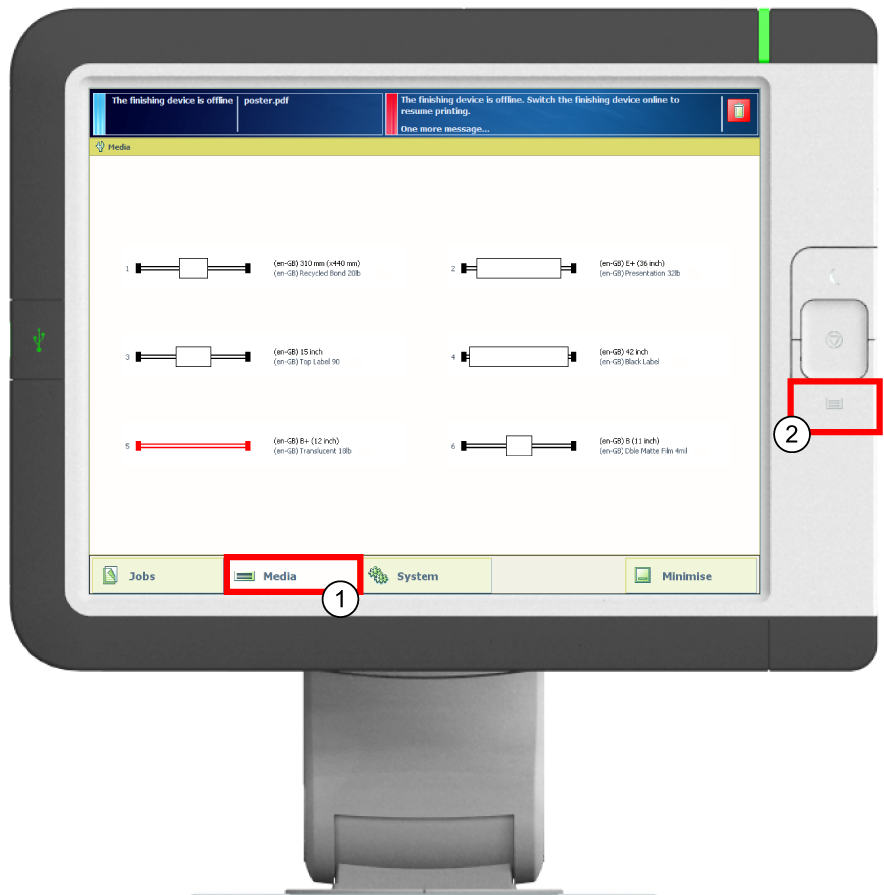
|
|
The status light |
|
The status light of the user panel also gives you information about the status of the print system.
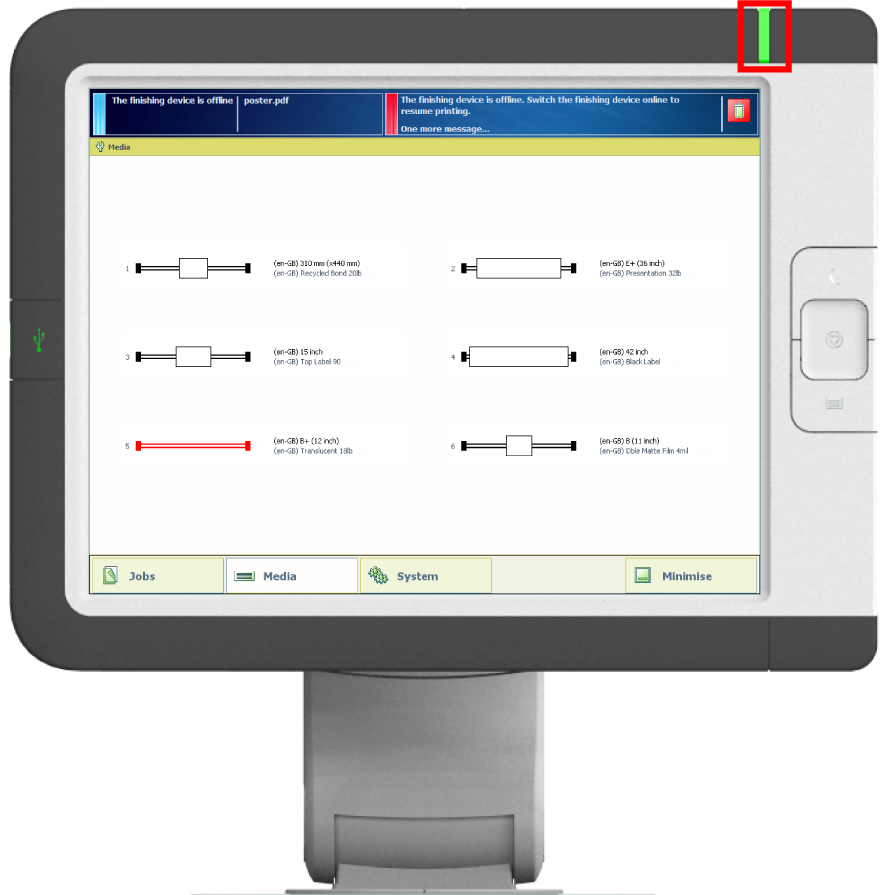
|
|
The 'System' tab |
|---|
|
The system states, the media states, the ink states and the Remote Service states are displayed in the lower right corner of the user panel display (1). Click here for an Overview of the states icons. When you click on the 'System' tab in the lower left corner of the user panel display (2), the system monitor pops up. Here you can get a more detailed overview of the availability of media types and ink. 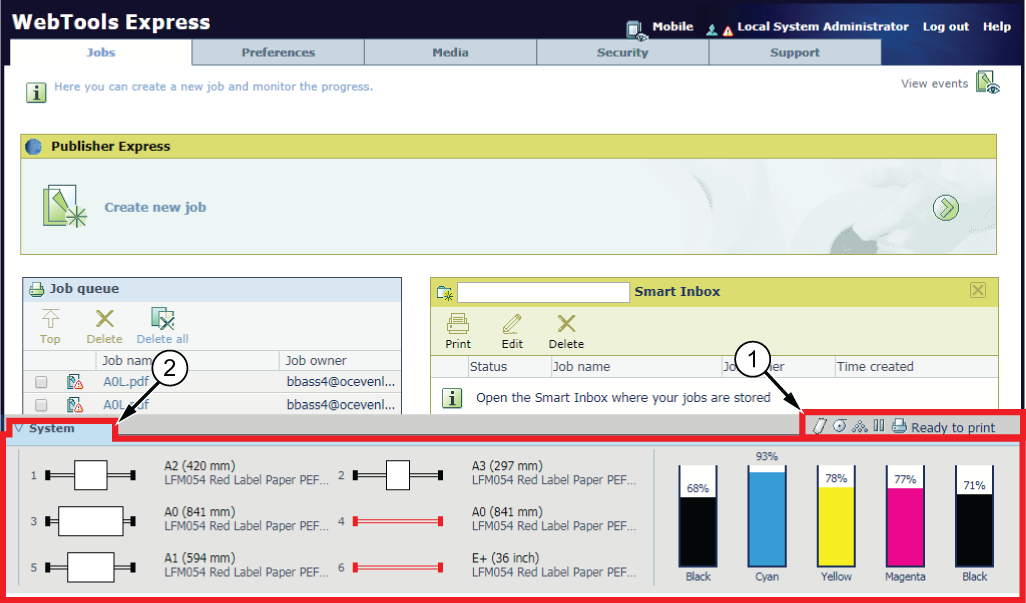
|