

In WebTools Express you can define what media types and media sizes your print system supports.
The media types and the media sizes are only editable by the Key operator or Power user.
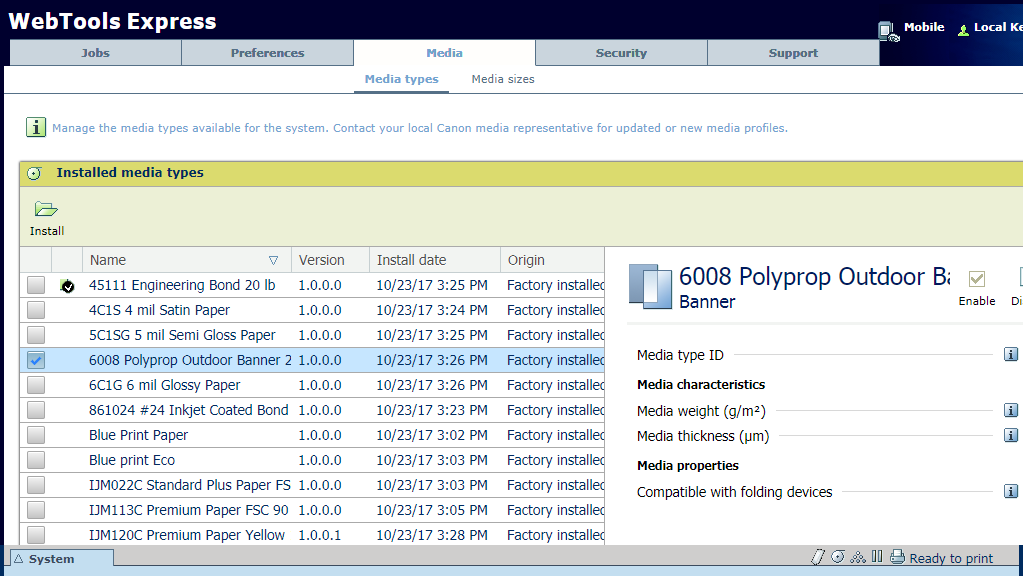
Do not remove media types from the list. The reinstallation of a removed media type requires a complete reinstallation of the system software.
The enabled media types are the media types that you can select on the user panel when you load a media roll (step 14).
You cannot disable media sizes that are currently loaded on the printer.
When you load a media roll with a size that was not yet enabled in the media series, the system automatically adds the new media size to the custom media series.
To get an overview of the currently supported media types and sizes see Overview supported media types.