

From the menu, select . The [Bleed tabs] dialogue opens.
The section names are automatically inserted as tab captions.
In the preview, select '5' for option [Cycle length].
Define your own settings for [Shape], [Width], [Top indent], [Bottom indent], [Font], [Colour], etc.
In section [Page range], click the black area of the first bleed tab and change the colour of the bleed to red. Click [OK].
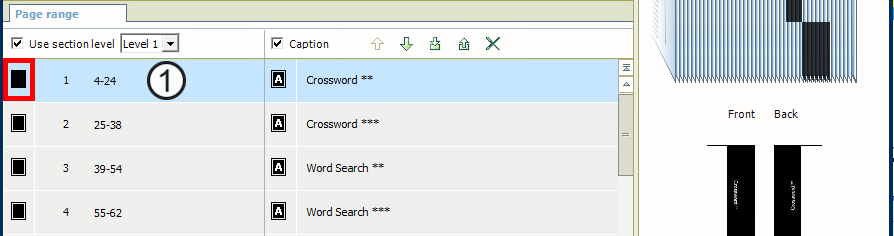
Change colour of the bleed
In the preview, all pages display full bleed tabs, except for the first three pages that are not part of a section. You can see this in the [Thumbnail pages view].
As a result, on some pages the bleed tabs will cover a part of the image.
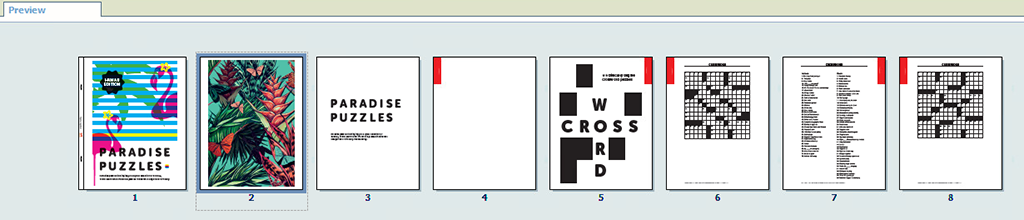
Open the [Bleed tabs] dialogue again, change the red bleed tabs back to black and close the dialogue.