

The dashboard of the control panel indicates if the punch waste tray is full. (Learn about the printer status)
You can check the current status of the punch waste tray at the control panel. Location: .
The print system cannot punch when the punch waste tray is full. This instruction only describes the removal of punch waste of the stacker/stapler. Refer to the user manual of the professional puncher how to remove punch waste from the professional puncher.
Be careful when you perform maintenance tasks on optionals attached to the machine. When you perform a maintenance task, such as replace a staple cartridge, remove waste, or solve jams, other machine parts can continue with job process activities.
|
Action |
||
|---|---|---|
|
1 |
Open the front cover of the stacker/stapler. |
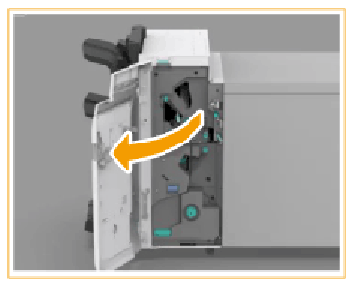
|
|
3 |
Pull out the punch waste tray. Check that the guide (F-A2) is closed. When the guide is open, you cannot pull out the punch waste tray. If applicable, close the guide. |
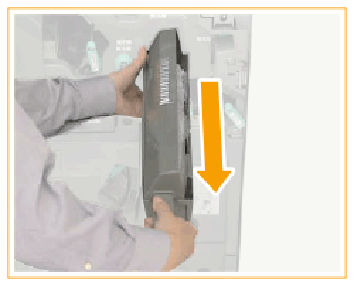
|
|
4 |
Discard the punch waste. Make sure that the punch waste tray is completely emptied. |

|
|
5 |
Push the punch waste tray back to its original position, or as far as possible. |
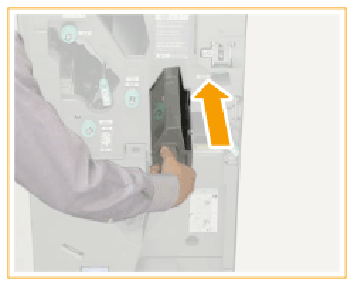
|
|
6 |
Close the front cover of the stacker/stapler. When you close the front cover of the stacker/stapler, be careful not to get your fingers caught. This can cause personal injury. |
|