

In this exercise, you will disable the creep in the booklet to avoid a white spine in a full colour cover of the magazine.
Open the file CookBook.pdf.
From the menu, select . The [Document type] dialogue opens.
Select [Booklet] and select a finisher.
Select [2 Saddle stitches] for option [Staple]. Click [OK],
From the menu, click to select all pages.
Note that the media changes to A3.
Go to the [Production] workspace.
Select a physical printing device, e.g. a imagePRESS series or varioPRINT series printer. If not available, select the PRISMAprepare print to PDF printer.
Set the enlargement factor on 150% and make sure to preview the top centre of the first page.
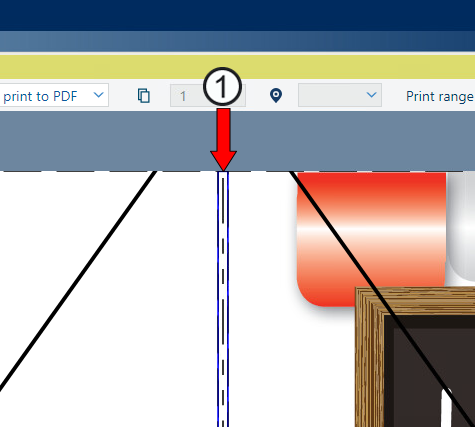
The pages are shifted outwards. A white gap is shown
Scroll down to the other pages. The white line for the other pages will slowly disappear the more you scroll to the inner pages. This is caused by the creep compensation where the images on the outer pages are shifted to the outer side of the pages to compensate the creep.
In the [Layout] section, click on the pencil next to the [Imposition template] dropdown list. Select [None] for the [Creep compensation].
In the sheet preview, you can directly see the change on the first sheets. Just switch back and forth.
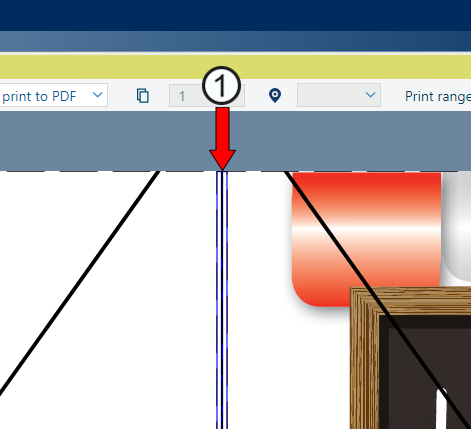
With creep compensation set to [None] no white line is visible
Save the file in the 'Participants' folder on the desktop with the name Scenario_24.pdf.