

Automated workflows are managed in the Settings Editor. An automated workflow bundles a series of pre-determined settings to define job and workflow properties. You can apply an automated workflow when you submit one or more PDF jobs. One of the automated workflow settings defines if the job ticket is ignored or not.
The printer has one factory defined automated workflow: (default). You can adjust the settings of this automated workflow. You can also create other automated workflows.
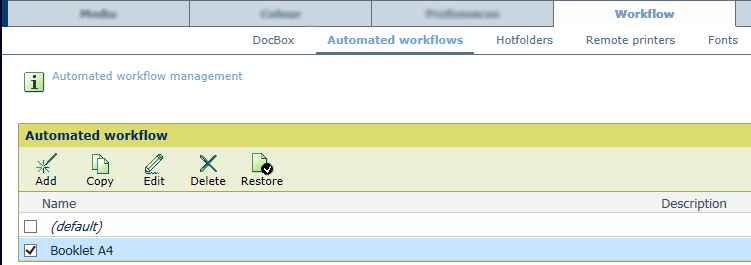 Automated workflows
Automated workflowsYou can apply an automated workflow at several locations.
Hotfolder: The hotfolder definition has a link to one of the available automated workflows. PDF files submitted via a hotfolder shortcut on the desktop retrieve the properties of an automated workflow or the properties of a JDF ticket. The system administrator can create new hotfolders.
You can use the ticket editor to create or modify a JDF ticket.
LPR printing: PDF files can be submitted to the printer with the name of an automated workflow in the LPR command. The queue name is the name of one of the available automated workflows. Jobs submitted via this LPR command take the job settings of the automated workflow.
Remote printer driver: When you select the name of an automated workflow, the submitted print job takes over the settings of the automated workflow.
Remote Manager: When you add a new job, and you select the name of an automated workflow, the new added print job takes over the settings of the automated workflow.
Control panel: When you use the [Apply automated workflow] function, and you select the name of an automated workflow, the job takes over the settings of the automated workflow.
The [Job label] field in the print queue refers to the name of the automated workflow. You can select or filter print jobs according to this job label.
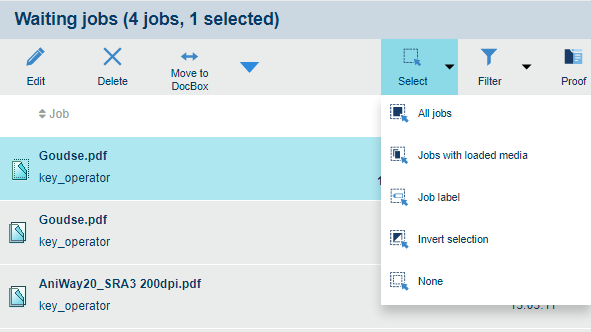 Select jobs with a certain label
Select jobs with a certain labelThe printer has one factory defined automated workflow: (default). The name of this automatic workflow is an empty string and cannot be changed. It is not possible to delete this automated workflow.
The printer uses this automated workflow when there is no other automated workflow selected, for example, when the jobs settings are in the job ticket.
With the function [Edit with automated workflow] you can apply an automated workflow or edit with automated workflows when you submit one or more PDF jobs on the control panel or on PRISMAsync Remote Manager. This function is available in the job queues (scheduled and waiting jobs lists) and in the DocBox folder. The jobs will receive the new updated settings after you have set and confirmed them.