

This topic contains the following instructions.
Go to the PCL settings
Define the PCL settings
Define the default image shift settings
Define the colour management settings
Define the tray-to-tray mapping
Define the tray-to-media mapping
Open the Settings Editor and go to: .

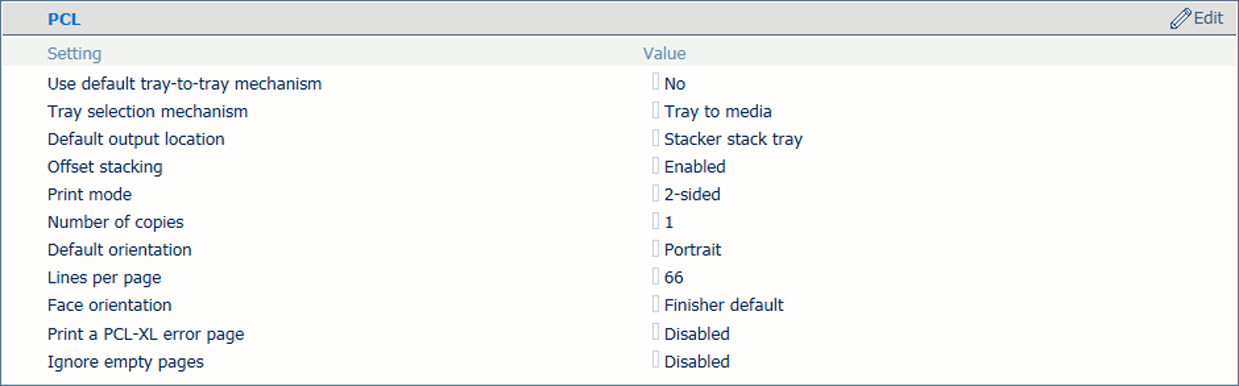 PCL settings
PCL settings|
[PCL] attributes |
Description |
|---|---|
|
[Use default tray-to-tray mechanism] |
In tray-to-tray mode, a default tray mapping table is used when enabling this setting. This default tray mapping table cannot be changed. |
|
[Tray selection mechanism] |
There are two modes: [Tray to tray] and [Tray to media] Below this table the two modes are described. |
|
[Default output tray] |
When the output location is not indicated in the data stream, the printer uses this default value. |
|
[Offset stacking] |
Indicate if you want to use offset stacking for the jobs that use this setup. |
|
[Print mode] |
Indicate whether the printer must print the jobs 1-sided, 2-sided or tumble by default. You can overrule this setting in the printstream. |
|
[Number of copies] |
Specify the default number of sets you want to print per job. Collate is default off, so pages are printed in order (e.g. 111, 222, 333, ...). |
|
[Default orientation] |
Select the default orientation for the image of your document. |
|
[Lines per page] |
When the number of lines changes, the line height also changes. More lines on a page result in smaller line heights. The default number of lines per page depends on the orientation and the default paper format. The default value changes for landscape orientation. |
|
[Face orientation] |
Indicate of you wan to overrule the default face orientation of the requested finisher. This setting is only active for transaction printing jobs. |
|
[Print a PCL-XL error page] |
Indicate the system must print an error page in case of a PCL-XL error. |
|
[Ignore empty pages] |
Indicate if the system must skip empty pages. |

|
Setup attributes |
Description |
|---|---|
|
[Image shift in feed direction of side 1] [Image shift in cross-feed direction of side 1] |
Use these attributes to define the image shift. When you use pre-printed media with marked areas for specific text, misalignments can occur. Also use this attribute to better align variable data on pages, such as names or addresses. There are attributes for the feed direction and the cross-feed direction in combination with the sheet side. You can also adjust the image shift on the control panel. |
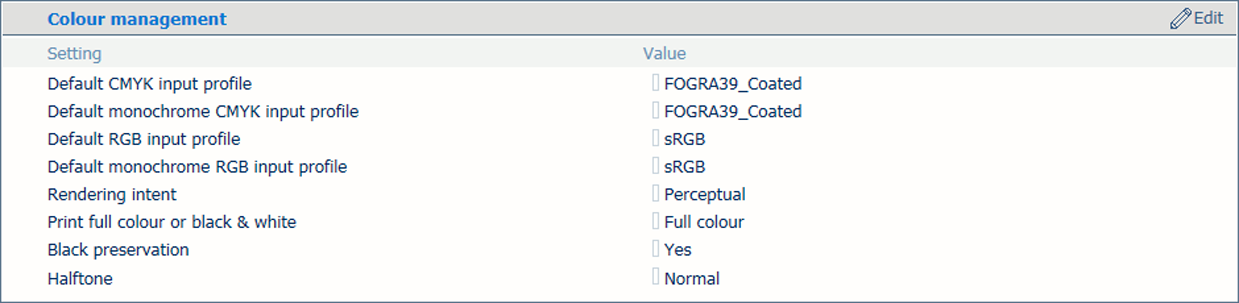
|
Setup attributes |
Description |
|---|---|
|
[Default CMYK input profile] [Default monochrome CMYK input profile] [Default RGB input profile] [Default monochrome RGB input profile] |
Select one of the configured input profiles per colour space. |
|
[Rendering intent] |
The selected default rendering intent is only used for jobs where no rendering intents and input profiles are specified. |
|
[Print full colour or black & white] |
Indicate if printing occurs in black & white or full colour. |
|
[Black preservation] |
Indicate if you want to apply pure black preservation when possible. Pure black preservation means that the colour black is composed of 100% K ink or toner. When pure black preservation is not possible or disabled, the colour black is composed of a mixture of C, M, Y and K toner or ink. This option only affects PCL, PDF text and PDF lines. It has no effect upon RGB images. |
|
[Halftone] |
Indicate the halftone. |
You link a logical tray (indicated by a number) to a physical tray. The printer uses the media that are loaded in this physical paper tray. The schedule shows the media the job uses. For colour management, the output profile associated with the media family of the media is used.
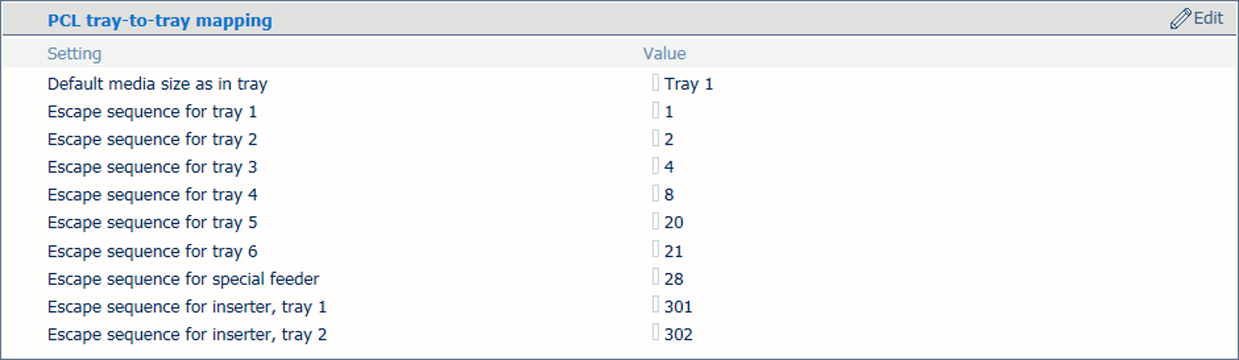
You link logical trays (indicated by a number from 1 to 36) to media of the media catalogue. The printer maps the logical tray to the physical paper trays that hold these media. The schedule shows the media the job uses.
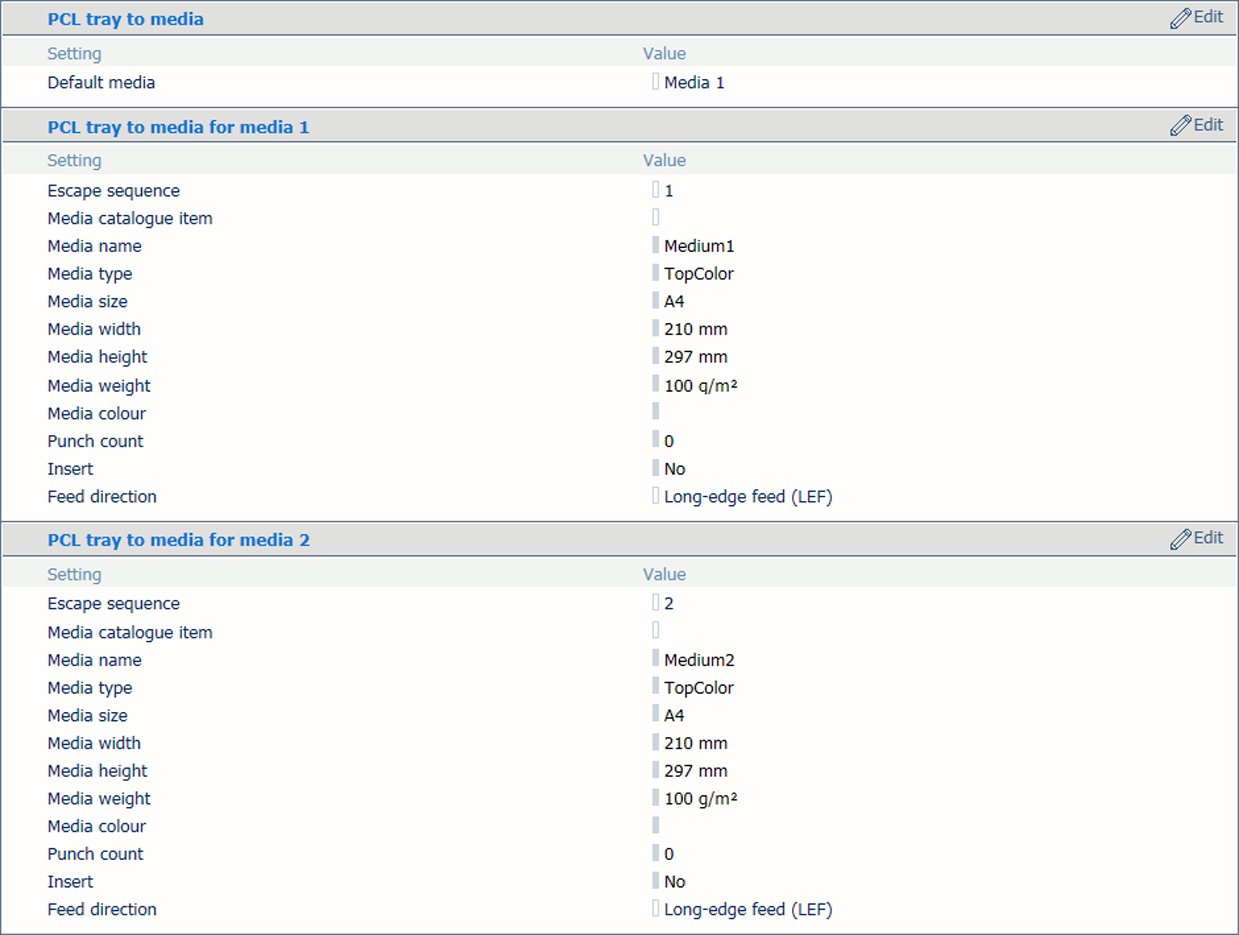
For both tray mapping modes physical trays that contain the same media are automatically linked. This means that when the referred tray is empty, printing continues from an other tray that holds the same media.