

A transaction printing setup is a set of attributes that are used for transaction printing. You can create different setups, but only one setup can be loaded and is active. (Configure transaction setups)
The attributes of the active (loaded) transaction setup define the default properties of the output of the submitted data stream.
|
When you want to |
Solution |
|---|---|
|
Go to the PCL setup |
|
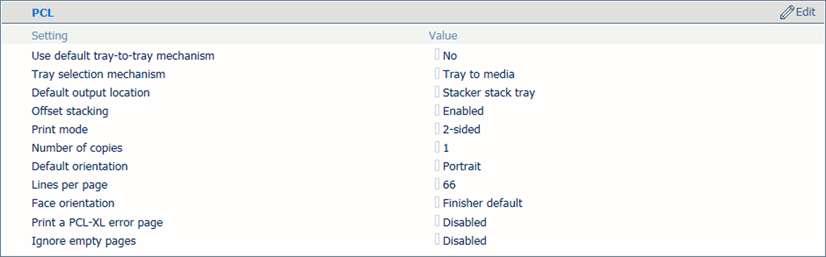
|
[PCL] attributes |
Description |
|---|---|
|
[Use default tray-to-tray mechanism] |
In tray-to-tray mode, a default tray mapping table is used when enabling this setting. This default tray mapping table cannot be changed. |
|
[Tray selection mechanism] |
There are two modes: [Tray to tray] and [Tray to media] Below this table the two modes are described. |
|
[Default output tray] |
When the output location is not indicated in the data stream, the printer uses this default value. |
|
[Offset stacking] |
Indicate if you want to use offset stacking for the jobs that use this setup. |
|
[Print mode] |
Indicate whether the printer must print the jobs 1-sided, 2-sided or tumble by default. You can overrule this setting in the printstream. |
|
[Number of copies] |
Specify the default number of sets you want to print per job. Collate is default off, so pages are printed in order (e.g. 111, 222, 333, ...). |
|
[Default orientation] |
Select the default orientation for the image of your document. |
|
[Lines per page] |
When the number of lines changes, the line height also changes. More lines on a page result in smaller line heights. The default number of lines per page depends on the orientation and the default paper format. The default value changes for landscape orientation. |
|
[Face orientation] |
Indicate of you wan to overrule the default face orientation of the requested finisher. This setting is only active for transaction printing jobs. |
|
[Print a PCL-XL error page] |
Indicate the system must print an error page in case of a PCL-XL error. |
|
[Ignore empty pages] |
Indicate if the system must skip empty pages. |
The PCL data stream contains a reference to a logical tray. In the active transaction setup you link logical trays to the media selection. There are 36 logical trays that can be assigned to a physical paper tray or to media. The way how job media are assigned to a logical job is determined by the tray mapping mode of the active transaction setup.
Although media selections are always done via a logical tray selection, a transaction printing job always uses the media descriptions as specified in the media catalogue.
Two modes are available that are explained below.
You link logical trays (indicated by a number) to media from the media catalogue. The printer maps the media of the logical tray to the physical paper trays that hold these media. For colour management, the output profile associated with the media family of the media is used. The schedule shows the media the job uses.
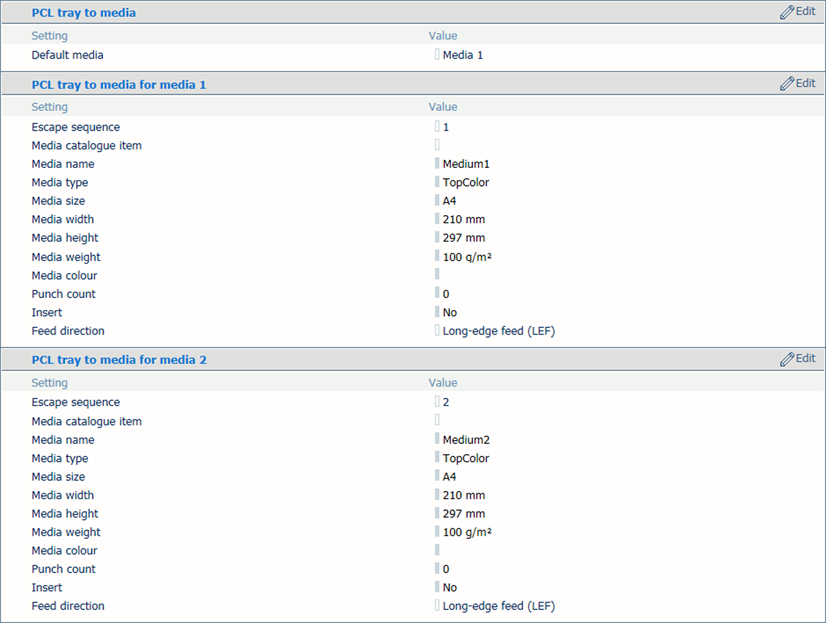
You link a logical tray (indicated by a number) to a physical tray. The printer uses the media that are loaded in this physical paper tray. The schedule shows the media the job uses. For colour management, the output profile associated with the media family of the media is used.
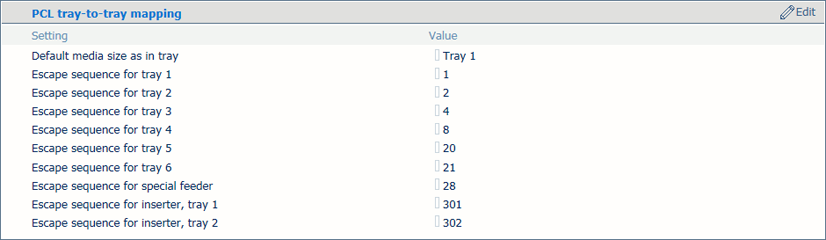
For both tray mapping modes physical trays that contain the same media are automatically linked. This means that when the referred tray is empty, printing continues from an other tray that holds the same media.
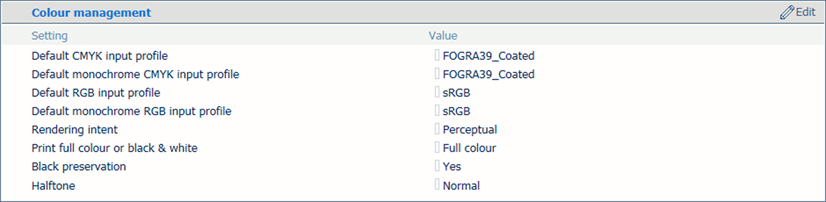
|
Setup attributes |
Description |
|---|---|
|
[Default CMYK input profile] [Default monochrome CMYK input profile] [Default RGB input profile] [Default monochrome RGB input profile] |
Select one of the configured input profiles per colour space. (Configure input profiles) |
|
[Rendering intent] |
The selected default rendering intent is only used for jobs where no rendering intents and input profiles are specified. |
|
[Print full colour or black & white] |
Indicate if printing occurs in black & white or full colour. |
|
[Ignore toner transfer curve from data stream] |
The standard behaviour is to interpret and use the data from the data stream. Indicate if you want that the printer ignores the tone transfer curves which are included in the data stream. |
|
[Ignore embedded output profile] |
The standard behaviour is to overrule the embedded output profile. Indicate if you want to use the embedded output profile. |
|
[Black preservation] |
Indicate if you want to apply pure black preservation when possible. Pure black preservation means that the colour black is composed of 100% K ink or toner. When pure black preservation is not possible or disabled, the colour black is composed of a mixture of C, M, Y and K toner or ink. This option only affects PCL, PDF text and PDF lines. It has no effect upon RGB images. |
|
[Halftone] |
Indicate the halftone. |

|
Setup attributes |
Description |
|---|---|
|
[Image shift in feed direction of side 1] [Image shift in cross-feed direction of side 1] |
When you use preprinted media with marked areas for specific text, misalignments can occur. This setting is also useful to better align variable data on the page, such as names or addresses. To correct these misalignments shift the image in the feed direction or cross-feed direction of the front and back side. You can also adjust the image shift from the control panel. (Print in transaction printing mode) |