

Select the color mode value that you want to use for your document. For the Canon imagePROGRAF printers this setting is not available but the [Print target] setting is used, for more information see Print target for Canon imagePROGRAF printers.
Define the color mode of the document. Choose whether the document is printed in [Color] or in [Grayscale]. Then, to fine-tune the rendering of the colors on the printed job, you can also define the [Color feel].
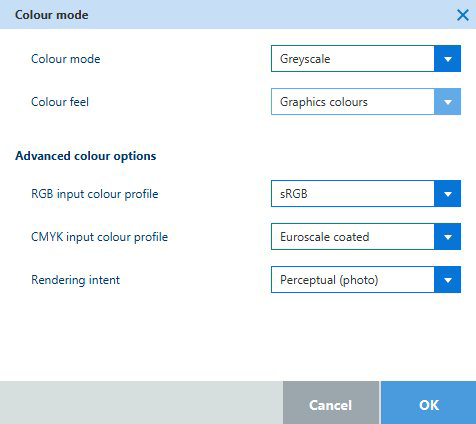
With the [Color feel] setting you can fine-tune the look and feel of the printed colors, as it defines the color space conversion method.
|
[Color feel] |
Description |
|---|---|
|
[None, managed by application] |
The color management is completely done by the application that created the document. |
|
[Graphics colors] |
Print with photo-realistic colors. Advised for photos or graphic art presentations. When you select [Graphics colors] you can also adjust additional settings: [Advanced color options]
|
|
[CAD colors] |
Print with bright, saturated colors. Advised for vector drawings (like HP-GL). Preferred for CAD drawings created with applications like AutoCAD or ArcView. When you use this mode:
|
|
[Printer's color feel] |
Print with the default value that is set on the printer. |