

Note that the print and scan quality adjustments affect all print jobs.
Open the Settings Editor and go to: .
 [System adjustments] tab
[System adjustments] tabGo to the [Print quality adjustments] section.
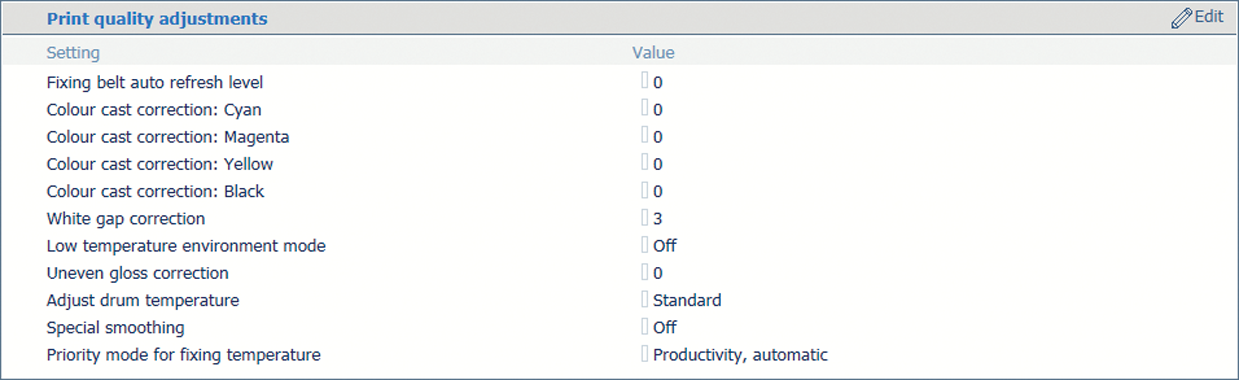 Settings for print quality adjustments
Settings for print quality adjustmentsUse the [Fixing belt auto refresh level] setting to adjust the frequency and time used for refreshing of the fixing belt.
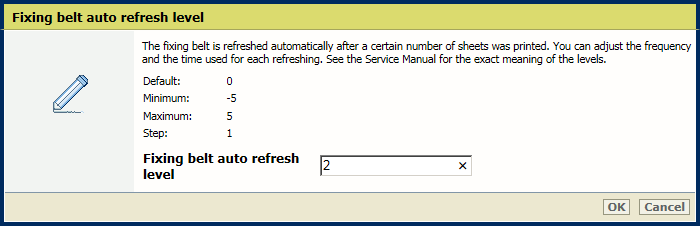 [Fixing belt auto refresh level] setting
[Fixing belt auto refresh level] settingUse the [Color cast correction: Cyan], [Color cast correction: Magenta], [Color cast correction: Yellow] and [Color cast correction: Black] settings to adjust the default correction level per color.
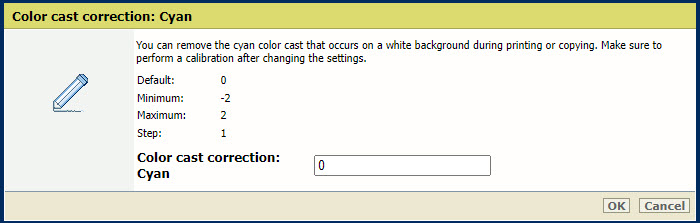 [Color cast correction: Cyan] setting
[Color cast correction: Cyan] settingPerform a printer and media family calibration after changing these settings.
Use the [White gap correction] setting to adjust the default level of the white gap correction.
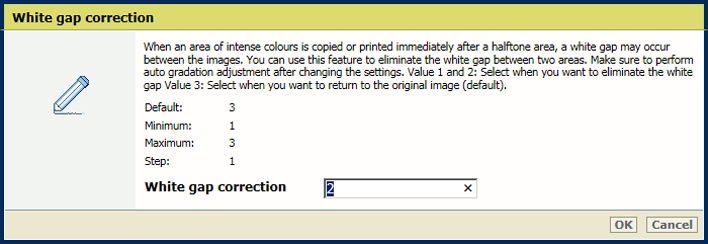 [White gap correction] setting
[White gap correction] settingPerform an automatic gradation adjustment after changing this setting.
Enable the [Low temperature environment mode] setting to increase print quality for jobs on heavy paper but with loss of print speed.
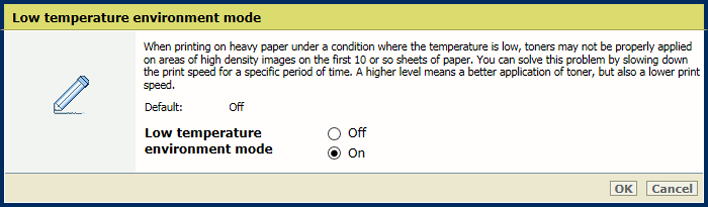 [Low temperature environment mode] setting
[Low temperature environment mode] settingUse the [Uneven gloss correction] setting to decrease the level of uneven gloss correction to reduce the uneven gloss.
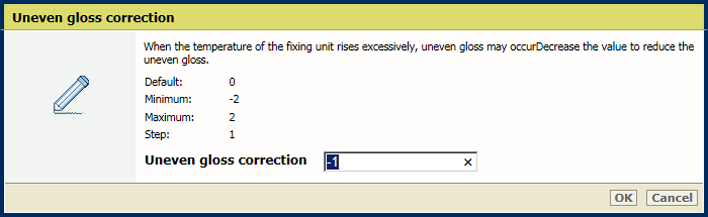 [Uneven gloss correction] setting
[Uneven gloss correction] settingUse the [Adjust drum temperature] setting to adjust the drum temperature. Increase the drum temperature to remove partial distortions or thin white lines due in an environment with high temperature or high humidity.
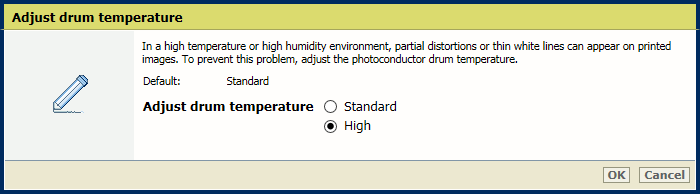 [Adjust drum temperature] setting
[Adjust drum temperature] settingUse the [Special smoothing] setting to smoothen jagged outlines.
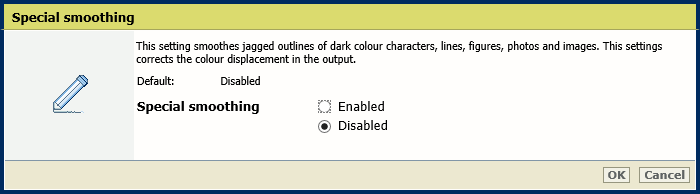 [Special smoothing] setting
[Special smoothing] settingUse the [Priority mode for fixing temperature] setting to indicate if you want to focus on productivity or image quality for mixed media jobs. Select the value that best fits your quality requirements and most used media.
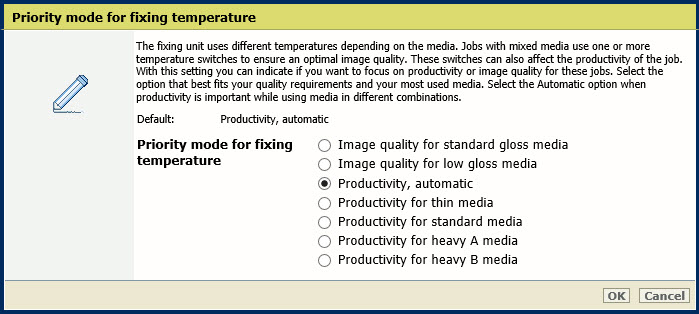
|
Media |
Type/weight |
|---|---|
|
Thin media |
Uncoated 60 g/m2 - 180 g/m2 (16-lb bond–66-lb cover) Coated 80 g/m2 - 180 g/m2 (16-lb bond–66-lb cover) |
|
Standard media |
Uncoated 60 g/m2 - 300 g/m2 (16-lb bond–110-lb cover) Coated 106 g/m2 - 256 g/m2 (28-lb bond–95-lb cover) |
|
Heavy A media |
Uncoated 129 g/m2 - 400 g/m2 (79-lb bond–148-lb cover) Coated 129 g/m2 - 256 g/m2 (79-lb bond–96-lb cover) |
|
Heavy B media |
Uncoated 129 g/m2 - 400 g/m2 (79-lb bond–148-lb cover) Coated 129 g/m2–400 g/m2 (79-lb bond –148-lb cover) |
Go to the [Scan quality adjustments] section.
 Settings for scan quality adjustments
Settings for scan quality adjustmentsDisable the [Streak prevention] setting to be able to scan documents with very thin lines.
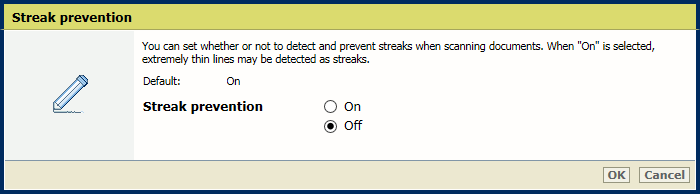 [Streak prevention] setting
[Streak prevention] setting