

This topic contains the following instructions:
Enable the usage of hotfolders
Force the use of HTTPS for hotfolder WebDAV communication
Define processing order of hotfolder jobs
Enable or disable the access to hotfolders for a custom user account
Enable or disable the access to hotfolders for a factory-defined user account
You enable hotfolders by enabling one or both hotfolder communication protocols: SMB and WebDAV. WebDAV is different from SMB as it uses HTTP(S) for the transport of files.
The VarioPrint i-series and varioPRINT iX-series hotfolders cannot be accessed via SMB.
Open the Settings Editor and go to: .

Click [Configure].
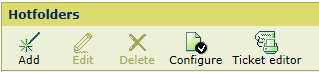
Use the [Use SMB for hotfolders] and [Use WebDAV for hotfolders] checkboxes to select the hotfolder communication protocols.
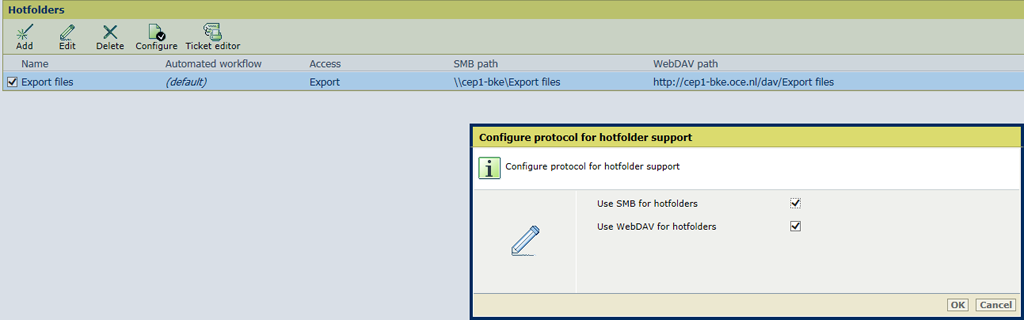
Click [OK].
The hotfolder location on PRISMAsync Print Server is displayed in the [SMB path] and [WebDAV path] columns of the hotfolder list.
When the PRISMAsync Print Server Identity certificate is valid for HTTPS, you can force the use of HTTPS for the hotfolder WebDAV communication.
Open the Settings Editor and go to: .

Go to the [HTTP / HTTPS] options.
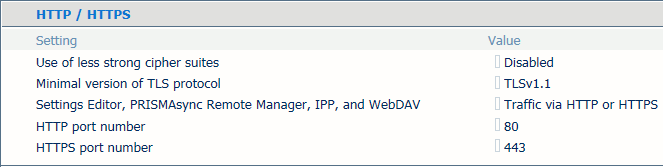
Use the [Settings Editor, PRISMAsync Remote Manager, IPP, and WebDAV] option to indicate if you enable HTTPS connections.
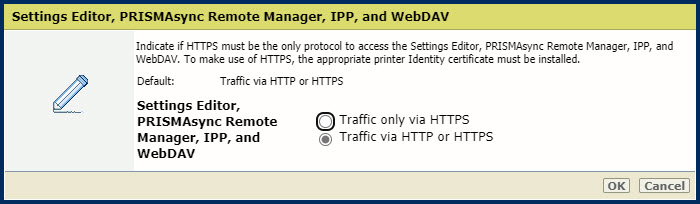
Select [Traffic only via HTTPS] when you force the use of HTTPS connections.
Select [Traffic via HTTP or HTTPS] when you accept HTTP when HTTPS is not possible.
You can also enable or disable HTTPS on the control panel.
Click [OK].
Open the Settings Editor and go to: .
 [System settings] tab
[System settings] tabUse the [Processing of hotfolder jobs] option to indicate how hotfolder jobs are handled on PRISMAsync Print Server.
[At arrival time]: once the jobs arrive in the hotfolders.
[Order based on job name]: according to the alphabetical order of the job names.
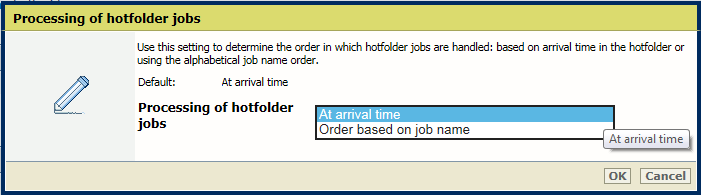 [Processing of hotfolder jobs] option
[Processing of hotfolder jobs] optionClick [OK].