

To function properly, PRISMA Home requires your web browser to allow pop-ups. Instructions to disable pop-up blockers for the supported web browsers are provided below. Regardless of the web browser you are using, always keep your web browser updated
Google Chrome prevents pop-ups from automatically appearing and cluttering your screen.
To See pop-ups for a specific site
If pop-ups are blocked, you will see a new icon in the address bar. Click the icon to see a list of the blocked pop-ups.
Click the link for the pop-up window that you'd like to see.
To always see pop-ups for the site, select Always show pop-ups from [site]. The site will be added to the exceptions list, which you can manage in the Content Settings dialogue.
Press the
![]() button on the toolbar
button on the toolbar
Select Settings
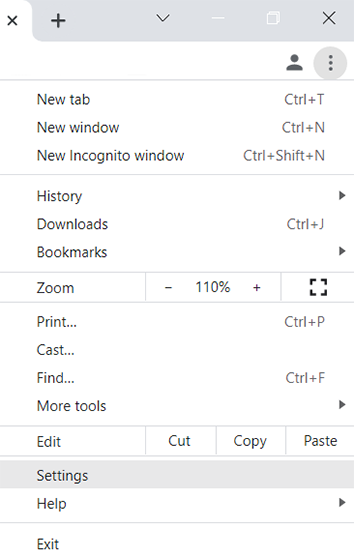
From the left hand-side menu, select Security and Privacy.
Select Site Settings
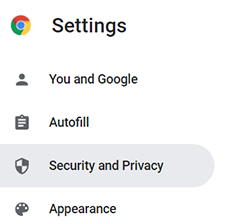
Scroll down and select Pop-ups and redirects
Scroll down to the section Allowed to send pop-ups and use redirects
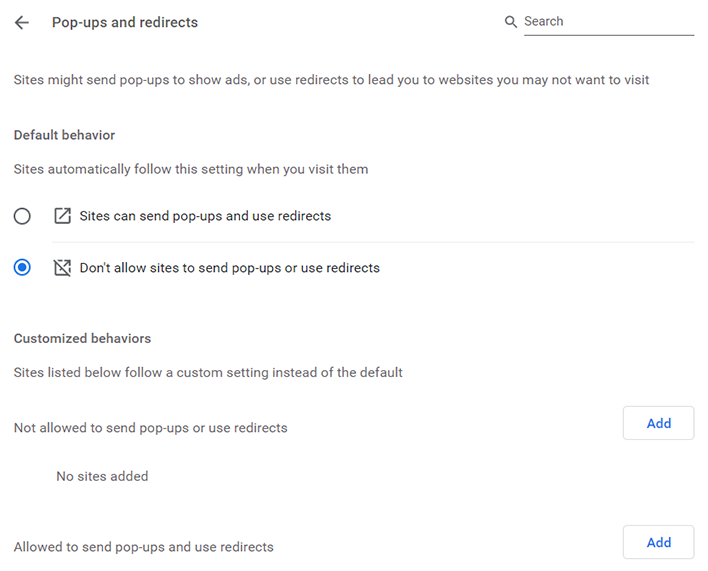
Click Add
Type in or paste the following exception:
*.prismasubmit.com
Confirm by pressing Add again
Click the settings icon
![]() on the top right bar
on the top right bar
Click Settings
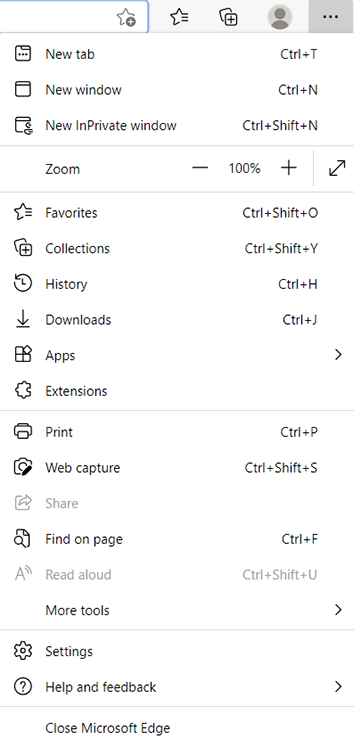
Select Cookies and site permissions on the left-hand menu
Scroll down to Pop-ups and redirects
Press The Add button in the Allow section
Set the value of Block pop-ups to Off
Type in or paste the following exception:
[*.]prismasubmit.com
Confirm by pressing Add again
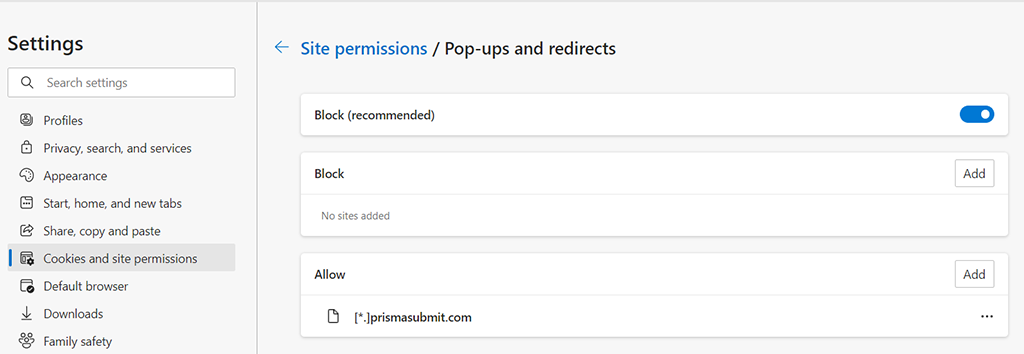
Click on the Safari menu at the top left-hand side of your screen
Select Preferences
Select the Websites tab at the top of the utility
From the left menu, select Pop-up Windows
In the lower right, next to When visiting other websites, select Allow
Press the
![]() button on the toolbar
button on the toolbar
Select Settings (Windows) or Preferences (macOS).
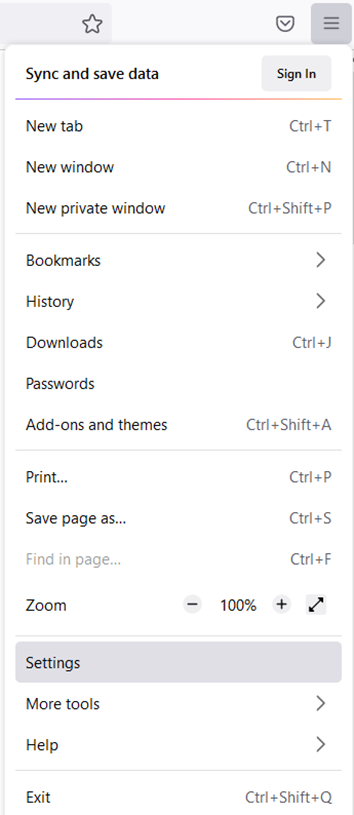
From the left hand-side menu, select Privacy and Security
Scroll until Permissions
Make sure the Block pop-up windows is not checked (global setting)
Press the Exceptions button
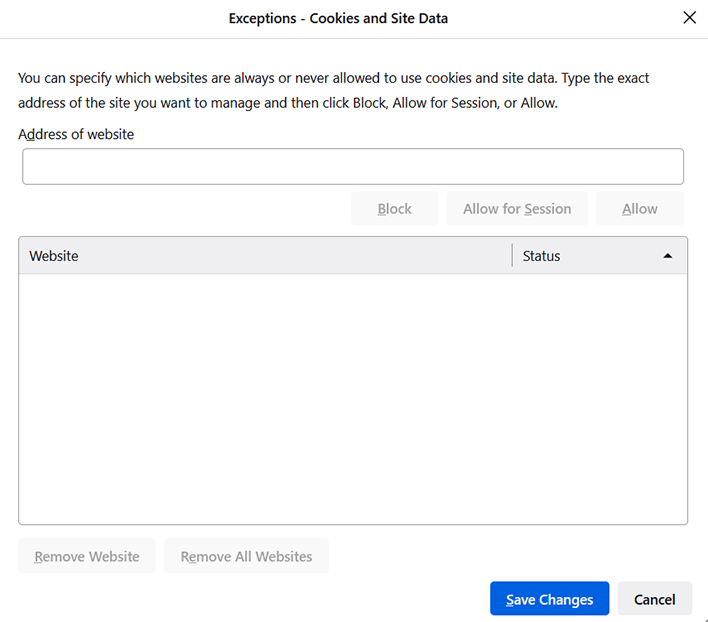
Type in or paste the following exceptions:
prismasubmit.com
Confirm with Save Changes