

Job settings are usually made during the job preparation. You can decide to change the print job settings after you checked the first set of a print job, after a proof, or after you print a job ticket. You can change the settings remotely with PRISMAsync Remote Manager or locally on the control panel.
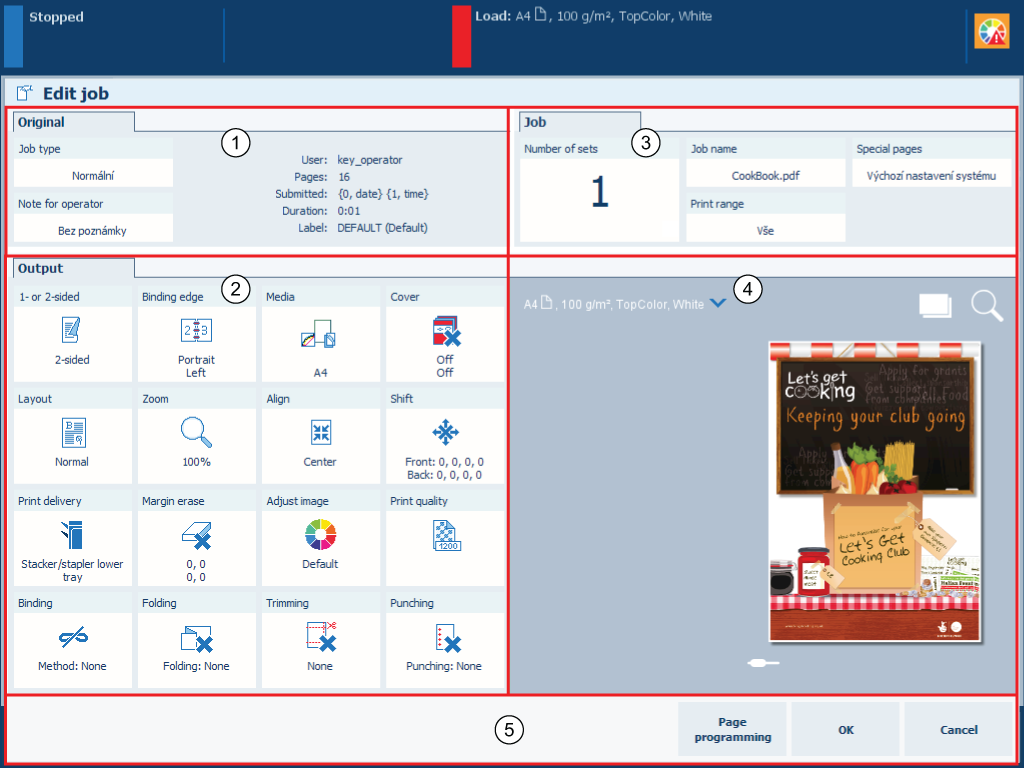 Print job settings
Print job settingsTouch [Jobs].
Go to the location of the job.
Select the job you want to change.
Touch [Edit], or double-tap the job to open the [Edit] window.
Check the job information in the [Original] pane (1).
Change the settings in the [Output] pane (2).
Change the settings in the [Job] pane (3).
Use the optional [Page programming] function (5), if required.
Check the results of the changed settings in the realistic preview (4).
Touch [OK] (5).