

In JDF, the finishing operations like punch, fold and staple are applied on the trailing edge (left) of the job, or the top left corner of the trailing edge (top left). To set the finishing operations on other edges, the input of a finishing process must be transformed. Transformations are applied as follows:
Rotate the media sheet counter clockwise.
If Flip is specified, flip the media sheet upside down. After this rotation, the top edge is on the bottom and the back side is on the front.
Apply finishing on the new left edge, or the new top left corner, after the transformation.
The media sheet is always considered as portrait-oriented, i.e the left edge is always the large edge, regardless of the orientation of the content.
Syntax for input
XPath: /JDF/ResourceLinkPool/ComponentLink[@Usage=”Input” and @CombinedProcessIndex]]/@Orientation
Syntax for output
XPath: /JDF/ResourceLinkPool/ComponentLink[@Usage=”Output” and @CombinedProcessIndex]/@Orientation
Supported values
|
@Orientation values |
Trailing edge |
Corner |
|---|---|---|
|
Rotate0 (default) |
Left |
LeftTop |
|
Rotate90 |
Top |
TopRight |
|
Rotate180 |
Right |
RightBottom |
|
Rotate270 |
Bottom |
BottomLeft |
|
Flip0 |
Left |
LeftBottom |
|
Flip90 |
Top |
TopLeft |
|
Flip180 |
Right |
RightTop |
|
Flip270 |
Bottom |
BottomRight |
Description
In case several successive finishing options are specified, the ComponentLink[@Usage=”Output”] must be specified.
@CombinedProcessIndex is an integer which refers to the Process index on which the transformation must be applied. The Process index is the position of the Process in the JDF node attribute @Types, starting with zero.
Example: Staple dual top
<JDF ID="jdf_1" Type="Combined" Category="DigitalPrinting" Types="LayoutPreparation Imposition Interpreting Rendering DigitalPrinting Stitching">
<ResourcePool>
<Component ID="Product_4" Class="Quantity" Status="Unavailable" ComponentType="PartialProduct"/>
<StitchingParams ID="ProcessID_5" Class="Parameter" Status="Available" StitchType="Side" NumberOfStitches="2"/>
<Component ID="Product_5" Class="Quantity" Status="Unavailable" ComponentType="PartialProduct"/>
</ResourcePool>
<ResourceLinkPool>
<ComponentLink rRef="Product_4" Usage="Input" Orientation="Flip90" CombinedProcessIndex="5"/>
<StitchingParamsLink rRef="ProcessID_5" Usage="Input"/>
<ComponentLink rRef="Product_5" Usage="Output" Orientation="Flip270" CombinedProcessIndex="5"/>
</ResourceLinkPool>
</JDF>
Syntax
XPath:
//StitchingParams/@NoOp
//HoleMakingParams/@NoOp
//FoldingParams/@NoOp
//TrimmingParams/@NoOp
//CoverApplicationParams/@NoOp
//CreasingParams/@NoOp
Type
Boolean
Supported range
|
@NoOp |
Description |
|---|---|
|
false (default) |
The process must be applied. |
|
true |
The process must not be applied (i.e the parameters are ignored). |
Description
It is possible to describe an optional process (like a finishing process) that the device must not execute but is nevertheless present in the ticket.
The @NoOp attribute is only supported for the following processes: Stitching, HoleMaking, Creasing, Folding, Trimming and CoverApplication.
Example: Double staples for the whole job except for the first four pages
<JDF ID="jdf_1" Type="Combined" Category="DigitalPrinting" Types="LayoutPreparation Imposition Interpreting Rendering DigitalPrinting Stitching">
<ResourcePool>
<StitchingParams ID="ProcessID_5" Class="Parameter" Status="Available" PartIDKeys="RunIndex" StitchType="Side" NumberOfStitches="2">
<StitchingParams RunIndex="1 ~ 4" NoOp="true"/>
</StitchingParams>
</ResourcePool>
<ResourceLinkPool>
<StitchingParamsLink rRef="ProcessID_5" Usage="Input"/>
</ResourceLinkPool>
</JDF>
Syntax
XPath: /JDF[contains(@Types=“HoleMaking”)]/ResourcePool/HoleMakingParams/@HoleType
Type
Enumeration
Supported range
|
@HoleType |
Number of holes |
|---|---|
|
None |
- |
|
S-generic |
Punching required but number of holes is unknown. |
|
R2-generic |
2 |
|
R3-generic |
3 |
|
R4-generic |
4 |
Description
When punching is required, @HoleType defines the number of holes to make.
The Punching position is specified via:
/JDF/ResourceLinkPool/ComponentLink[
@Usage=”Input” and
@Orientation and
@CombinedProcess]
Example: Punching with 2 holes
<JDF Types="LayoutPreparation Imposition Interpreting Rendering DigitalPrinting HoleMaking">
<ResourcePool>
<HoleMakingParams ID="res_9" HoleType="R2-generic"/>
</ResourcePool>
<ResourceLinkPool>
<HoleMakingParamsLink rRef="res_9" Usage="Input"/>
</ResourceLinkPool>
</JDF>
Syntax
XPath: //CreasingParams/Crease/@RelativeStartPosition
Type
XYPair
Supported values
The values must be "0.5 0" or "0 0.5".
Syntax
XPath: //CreasingParams/Crease/@RelativeWorkingPath
Type
XYPair
Supported values
The values must be "0 1" or "1 0".
Description
You have to use both @RelativeStartPosition and @RelativeWorkingPath to define the crease.
The allowed value of the XYPair of @RelativeStartPosition is "0.5 0", which specifies a half fold of the sheet.
The allowed value of the XYPair of @RelativeWorkingPath is "0 1", which specifies a crease over the width of the sheet.
It is allowed to switch the values for X and Y.
Example
<JDF Type ="Combined" Types ="... Creasing ...">
<ResourcePool>
<CreasingParams ID = "res_1" Class = "Parameter" Status = "Available">
<Crease RelativeStartPosition = "0.5 0" RelativeWorkingPath = "0 1">
</Crease>
</CreasingParams>
</ResourcePool>
<ResourceLinkPool>
<CreasingParamsLink rRef = "res_1" Usage = "Input"/>
</ResourceLinkPool>
</JDF>
Remark
The tool can apply a crease only parallel to the leading/trailing edge, over the full width and only at the half fold position.
There is no support for the creasing orientation, therefore 2 orientations are accepted.
There is no support for direct control of the WorkingDirection [Top, Bottom]. Both will be the result of other finishing settings that control facing or feed direction.
Syntax
XPath: //CreasingParams/Crease/GeneralID[@IDUsage="oce:CreasePattern"]@IDValue
Type
NMTOKEN
Supported range
|
@IDValue |
CreasePattern |
|---|---|
|
FoldCatalog |
As defined by FoldCatalog |
Syntax
XPath: //CreasingParams/Crease/GeneralID[@IDUsage=”oce:FoldCatalog”]@IDValue
Type
NMTOKEN
Supported range
|
@IDValue |
Fold method |
|---|---|
|
F4-1 |
Half fold |
Example for creasing using CreasePattern = FoldCatalog and a RunIndex
Creasing for specific pages using RunIndex Partition. The RunIndex refers to the sheets of the given pages. When you don't use the RunIndex, the creasing is applied to all sheets:
<JDF Type ="Combined" Types ="... Creasing ...">
<ResourcePool>
<CreasingParams ID = "res_1" Class = "Parameter" Status = "Available" PartIDKeys ="RunIndex">
<CreasingParams RunIndex="0 ~ 5 6 ~ 10 11 ~ 15">
<GeneralID IDUsage = "oce: CreasePattern" IDValue = "FoldCatalog"/>
<GeneralID IDUsage = "oce: FoldCatalog" IDValue = "F4-1 "/>
</CreasingParams>
</CreasingParams>
</ResourcePool>
<ResourceLinkPool>
<CreasingParamsLink rRef = "res_1" Usage = "Input"/>
</ResourceLinkPool>
</JDF>
Remark
The tool can apply a crease only parallel to the leading/trailing edge, over the full width and only at the half fold position.
There is no support for the creasing orientation, therefore 2 orientations are accepted.
There is no support for direct control of the WorkingDirection [Top, Bottom]. Both will be the result of other finishing settings that control facing or feed direction.
Syntax
XPath: //CreasingParams/Crease/GeneralID[@IDUsage=”oce:CreaseCondition”]@IDValue
Type
NMTOKEN
Supported range
|
@IDValue |
CreaseCondition |
|---|---|
|
All (default) |
All sheets of the subset |
|
FirstOfSubset |
Only first sheet of subset |
|
LastOfSubset |
Only last sheet of subset |
|
FirstAndLastOfSubset |
Only first and last sheet of subset |
Example
<JDF Type ="Combined" Types ="... Creasing ...">
<ResourcePool>
<CreasingParams ID = "res_1" Class = "Parameter" Status = "Available">
<GeneralID IDUsage = "oce: CreasePattern" IDValue = "FoldCatalog"/>
<GeneralID IDUsage = "oce: FoldCatalog" IDValue = "F4-1"/>
<GeneralID IDUsage = "oce: CreaseCondition" IDValue = "FirstOfSubset"/>
</CreasingParams>
</ResourcePool>
<ResourceLinkPool>
<CreasingParamsLink rRef = "res_1" Usage = "Input"/>
</ResourceLinkPool>
</JDF>
Remark
The tool can apply a crease only parallel to the leading/trailing edge, over the full width and only at the half fold position.
There is no support for the creasing orientation, therefore 2 orientations are accepted.
There is no support for direct control of the WorkingDirection [Top, Bottom]. Both will be the result of other finishing settings that control facing or feed direction.
Syntax for the fold catalogue
XPath: /JDF[contains(@Types=“Folding”)]/ResourcePool/FoldingParams/@FoldCatalog
Type
String
Supported range
|
@FoldCatalog |
Fold method |
|---|---|
|
F4-1 |
Multi half-fold |
|
F6-7 |
Z-fold |
|
F6-1 |
Tri-fold out |
|
F6-4 |
Tri-fold in |
|
F8-2 |
Parallel fold |
Syntax for the direction
XPath: /JDF/ResourcePool/LayoutPreparationParams/@PresentationDirection
Type
Enumeration
Supported range
|
@PresentationDirection |
Description |
|---|---|
|
XyZ |
Outside |
Description
The @PresentationDirection is optional:
Unspecified @PresentationDirection means inside folding.
The @PresentationDirection="XyZ" attribute means outside folding
See the table "FoldCatalog and PresentationDirection" below for all possible values for @FoldCatalog and @PresentationDirection.
Syntax for the finishing order
XPath: /JDF/ResourcePool/LayoutPreparationParams/@FinishingOrder
Type
Enumeration
Supported range
|
@FinishingOrder |
Fold method |
|---|---|
|
FoldGather |
Single sheet fold |
|
GatherFold |
Multi sheet fold |
Description
With @FinishingOrder = “GatherFold” you specify the folding of several sheets.
For multi folding, use the LayoutPreparationParams element to define the amount of sheets to be folded.
Syntax
XPath: /JDF[contains(@Types="Folding")]/ResourcePool/FoldingParams/GeneralID[@IDUsage="oce:ZFoldLargeSheetsOnly"]/@IDValue
Type
Boolean
Supported range
|
@ZFoldLargeSheetsOnly |
Description |
|---|---|
|
False (default) |
Z-Fold is applied to all sheets |
|
True |
Z-Fold is applied to large sheets only. PRISMAsync defines the dimensions of large sheets. |
This parameter is only valid if FoldCatalog specifies F6-7 (Z-fold).
Description
"oce:ZFoldLargeSheetsOnly" defines if the Z-fold must be applied to all sheets, or only to large sheets. PRISMAsync defines if a sheet is considered large.
Example
<JDF Type ="Combined" Types ="... Folding ...">
<ResourcePool>
<FoldingParams ID = " res_1 " FoldCatalog ="F6-7">
<GeneralIDIDUsage="oce:ZFoldLargeSheetsOnly" DataType="boolean" IDValue="true"/>
</FoldingParams>
</ResourcePool>
</JDF>
Remark
@oce:FoldDimension
For backwards compatibility, @oce:FoldDimension in the ticket is handled as follows:
Any value of @oce:FoldDimension is ignored.
@ZFoldLargeSheetsOnly is set to true.
This table lists all possible values for @FoldCatalog and @PresentationDirection. However, your PRISMAsync Print Server only supports the following folding methods:
|
@FoldCatalog |
Fold method |
|---|---|
|
F4-1 |
Multi half-fold |
|
F6-7 |
Z-fold |
|
F6-1 |
Tri-fold out |
|
F6-4 |
Tri-fold in |
|
F8-2 |
Parallel fold |
|
Intent |
FoldingParams /@FoldCatalog |
LayoutPreparationParams /@PresentationDirection (Default is "Xyz") |
Result |
|---|---|---|---|
|
Half fold with first page inside |
F4-1 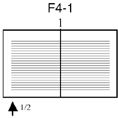
|
(unspecified) |
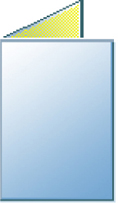
|
|
Half fold with first page outside |
xyz |
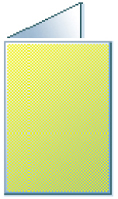
|
|
|
Z fold larger sheets |
F6-7 + with the addition of Flip180 in both Input and Output ComponentLink. @oce:ZFoldLargeSheetsOnly ="true" 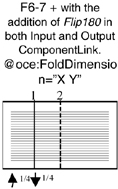
|
(unspecified) |
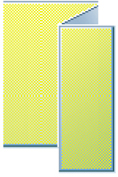
|
|
Tri-fold-out with first page inside |
F6-1 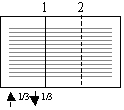
|
(unspecified) |
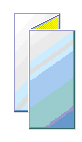
|
|
Tri-fold-out with first page outside |
xyz |
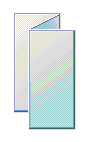
|
|
|
Tri-fold-in with first page inside |
F6-4 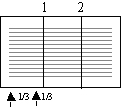
|
(unspecified) |
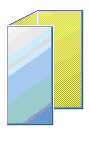
|
|
Tri-fold-in with first page outside |
xyz |
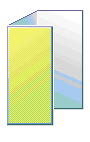
|
|
|
Parallel fold with first page inside |
F8-2 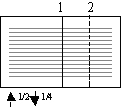
|
(unspecified) |
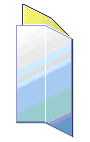
|
|
Parallel fold with first page outside |
xyz |

|
Syntax for number of stitches
XPath: /JDF[contains(@Types=“Stitching”)]/ResourcePool/StitchingParams/@NumberofStitches
Type
Integer
Supported range
[0 .. 2]
Syntax for stitch type
XPath: /JDF[contains(@Types=“Stitching”)]/ResourcePool/StitchingParams/@StitchType
Type
Enumeration
Supported range
|
@StitchType |
Description |
|---|---|
|
Corner |
Corner staple (default position is upper-left corner) |
|
Side |
Side staple (default position is left side) |
|
Saddle |
Saddle stitching |
Description
The position of the staple can be changed with:
/JDF[contains(@Types=“Stitching”)]/ResourceLinkPool/ComponentLink[
@Usage=”Input” and
@Orientation and
@CombinedProcessIndex]
The attribute @CombinedProcessIndex corresponds to the ID of “Stitching” in /JDF/@Types.
Example: Dual top staple (landscape oriented)
<JDF ID="jdf_1" Type="Combined" Category="DigitalPrinting" Types="LayoutPreparation Imposition Interpreting Rendering DigitalPrinting Stitching">
<ResourcePool>
<Component ID="Product_4" Class="Quantity" Status="Unavailable" ComponentType="PartialProduct"/>
<StitchingParams ID="ProcessID_5" Class="Parameter" Status="Available" StitchType="Side" NumberOfStitches="2"/>
<Component ID="Product_5" Class="Quantity" Status="Unavailable" ComponentType="PartialProduct"/>
</ResourcePool>
<ResourceLinkPool>
<ComponentLink rRef="Product_4" Usage="Input" Orientation="Flip0" CombinedProcessIndex="5"/>
<StitchingParamsLink rRef="ProcessID_5" Usage="Input"/>
<ComponentLink rRef="Product_5" Usage="Output" Orientation="Flip0" CombinedProcessIndex="5"/>
</ResourceLinkPool>
</JDF>
Remark
Stitching is supported on all products that use an HW configuration that allows stitching. However, not all staple positions are available on every output device. The contradictions are reported on the product UI.
The following table shows how components with different binding edges must be rotated and/or flipped to get the stapling location in the top left hand corner (1 staple) or on the left hand side (2 staples):
|
ComponentLink/@Orientation |
//Media/@Dimension is Portrait |
//Media/@Dimension is Landscape |
|---|---|---|
|
@Orientation not specified |

|

|
|
"Flip0" |
||
|
"Rotate0" |
||
|
"Flip90" |

|

|
|
"Rotate90" |
||
|
"Flip180" |

|

|
|
"Rotate180" |
||
|
"Flip270" |

|

|
|
"Rotate270" |
|
ComponentLink/@Orientation |
//Media/@Dimension is Portrait |
//Media/@Dimension is Landscape |
|---|---|---|
|
@Orientation not specified |

|

|
|
"Flip90" |
||
|
"Rotate0" |
||
|
"Flip180" |

|

|
|
"Rotate90" |
||
|
"Flip270" |

|

|
|
"Rotate180" |
||
|
"Flip0" |

|

|
|
"Rotate270" |
Syntax
XPath: /JDF[contains(@Types="Stitching")]/ResourcePool/StitchingParams[@StitchType="Saddle"]/GeneralID[@IDUsage="oce:SaddlePress"]/@IDValue
Type
String
Supported values
|
@IDValue |
Description |
|---|---|
|
Off (default) |
Saddle press not used. |
|
On |
Saddle press used. |
Syntax
XPath: /JDF[contains(@Types="Stitching")]/ResourcePool/StitchingParams[@StitchType="Saddle"]/GeneralID[@IDUsage="oce:SaddlePressAdjustment"]/@IDValue
Type
Integer
Supported range
[-10 .. 10]
Description
Saddle press presses the spine of saddle stitched booklets. Activate this option by using the oce:SaddlePress extension. This parameter only applies when using saddle stitching.
The saddle press adjustment allows adjusting of the pressure of the spine roller.
Example: Saddle stitching with saddle press activated and adjustment +5
<JDF ID = "jdf_1" Type="Combined" Category="DigitalPrinting" Types="LayoutPreparation Imposition Interpreting Rendering DigitalPrinting Stitching">
<ResourcePool>
<Component ID = "Product_4" Class="Quantity" Status="Unavailable" ComponentType="PartialProduct"/>
<StitchingParams ID = "ProcessID_5" Class="Parameter" Status="Available" StitchType="Saddle" NumberOfStitches="2">
<GeneralID IDUsage = "oce:SaddlePress" IDValue="On"/>
<GeneralID IDUsage = "oce:SaddlePressAdjustment" IDValue="+5"/>
</StitchingParams>
<Component ID = "Product_5" Class="Quantity" Status="Unavailable" ComponentType="PartialProduct"/>
</ResourcePool>
<ResourceLinkPool>
<ComponentLink rRef = "Product_4" Usage="Input" Orientation="Flip0" CombinedProcessIndex="5"/>
<StitchingParamsLink rRef = "ProcessID_5" Usage="Input"/>
<ComponentLink rRef = "Product_5" Usage="Output" Orientation="Flip0" CombinedProcessIndex="5"/>
</ResourceLinkPool>
</JDF>
Remark
The VarioPrint i-300 Series does not support saddle press.
Syntax
XPath: /JDF[contains(@Types="Trimming")]/ResourcePool/TrimmingParams/@Height
Type
Double
Unit = points (1 point=1/72 inch)
Syntax
XPath: /JDF[contains(@Types="Trimming")]/ResourcePool/TrimmingParams/@Width
Type
Double
Unit = points (1 point=1/72 inch)
Description
With Height and Width you specify the dimensions of the finished book after folding and cutting. If one-way trimming is requested, the Height parameter must not be used. If the Height parameter is present, an equal amount of trim is done at the top and the bottom of the book, to centre the book on the media.
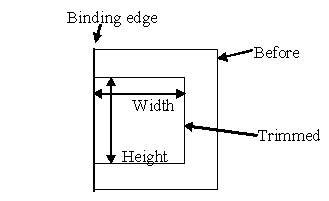
Remark
Width and Height specification cannot be mixed with oce:CutWidth and oce:CutHeight specification (see next section).
Syntax
XPath: /JDF[contains(@Types="Trimming")]/ResourcePool/TrimmingParams/GeneralID[@IDUsage="oce:CutHeight"]/@IDValue
Type
Double
Unit = points (1 point=1/72 inch)
Syntax
XPath: /JDF[contains(@Types="Trimming")]/ResourcePool/TrimmingParams/GeneralID[@IDUsage="oce:CutWidth"]/@IDValue
Type
Double
Unit = points (1 point=1/72 inch)
Description
CutHeight and CutWidth specify the amount of paper that must be cut off the book after folding. If one-way trimming is requested, the oce:CutHeight must not be used. The oce:CutHeight parameter specifies the amount to cut both on top and on bottom. The total amount that is cut in the height direction, is 2 x oce:CutHeight.
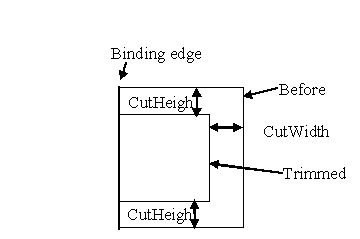
Remark
oce:CutWidth and oce:CutHeight specification cannot be mixed with Width and Height specification (see previous section).
Syntax
XPath: /JDF/ResourcePool/DigitalPrintingParams/@OutputBin
Type
String
Supported range
The VarioPrint i300 Series only supports the Océ HCS3. The VarioPrint i300 Series does not support any of the other finishers in the table below.
|
Destination |
Tray |
@OutputBin |
|---|---|---|
|
Automatic selection based on finishing |
AutoSelect |
|
|
Staple Finisher AJ1/AJ2/A1/ AK1/AK2/AM1/AM2/T1 |
UpperTray |
StackerStapler_UpperTray StackerTray |
|
LowerTray |
StackerStapler_LowerTray StackerStapler Finisher |
|
|
Staple Finisher T1 |
TopTray |
StackerStapler_TopTray |
|
Finisher A1 |
SampleTray |
StackerStapler_SampleTray |
|
Saddle/Booklet Finisher AJ2/AK2/AM2/T1 |
SaddleTray |
StackerStapler_SaddleTray BookletMaker |
|
Perfect Binder B1/C1/D1 |
Tray |
PerfectBinder_Tray PerfectBinder |
|
High Capacity Stacker E1 (first stacker) |
TopTray |
Stacker_1_TopTray Top Top-1 |
|
StackTray1 |
Stacker_1_StackTray Stacker_1_StackTray1 LargeCapacity LargeCapacity-1 |
|
|
StackTray2 |
Stacker_1_StackTray2 |
|
|
High Capacity Stacker E1 (second stacker) |
TopTray |
Stacker_2_TopTray Top-2 |
|
StackTray1 |
Stacker_2_StackTray Stacker_2_StackTray1 LargeCapacity-2 |
|
|
StackTray2 |
Stacker_2_StackTray2 |
|
|
High Capacity Stacker C1 (first stacker) |
TopTray |
Stacker_1_TopTray Top Top-1 |
|
StackTray |
Stacker_1_StackTray LargeCapacity LargeCapacity-1 |
|
|
High Capacity Stacker C1 (second stacker) |
TopTray |
Stacker_2_TopTray Top-2 |
|
StackTray |
Stacker_2_StackTray LargeCapacity-2 |
|
|
Océ HCS3 (first stacker) |
TopTray |
StackerHCS_1_TopTray Top Top-1 Stacker_1_TopTray |
|
MainTray |
StackerHCS_1_MainTray LargeCapacity LargeCapacity-1 Stacker_1_StackTray |
|
|
Océ HCS3 (second stacker) |
TopTray |
StackerHCS_2_TopTray Top-2 Stacker_2_TopTray |
|
MainTray |
StackerHCS_2_MainTray LargeCapacity-2 Stacker_2_StackTray |
|
|
External Finisher |
Tray |
ExternalFinisher |
|
Paper Folding Unit F1/G1 |
Tray |
Folder_Tray Folder |
|
Copy Tray (part of the printer) |
Tray |
CopyTray_Tray |
The available finishers depend on the finishing configuration.
The stackers are numbered from right to left.
The saddle finisher can have an optional Booklet Trimmer C1/D1 and a Two-Knife Trimmer A1.
The CopyTray is an output of the printer itself. The CopyTray is supported by:
The imagePRESS C7011VPS Series
The imagePRESS C800 Series
The imagePRESS C850 Series
The imagePRESS C10000VP Series
Syntax
XPath: /JDF[contains(@Types=”CoverApplication”)]/ResourcePool/CoverApplicationParams/
XPath: /JDF/ResourceLinkPool/ComponentLink[@Usage="Input" and CombinedProcessIndex="N"]/@Orientation
Where N is the CombinedProcessIndex of the CoverApplication process.
Supported values
|
@Orientation |
Description |
|---|---|
|
Rotate0 |
Left binding |
|
Flip0 |
|
|
Rotate180 |
Right binding |
|
Flip180 |
|
|
Rotate90 |
Top binding |
|
Flip90 |
|
|
Rotate270 |
Bottom binding |
|
Flip270 |
Description
The binding edge is specified using the @Orientation of the input component of the CoverApplicationProcess. The DigitalPrintingParams, LayoutPreparationsParams and input Component of the CoverApplication are partitioned to specify respectively cover media, cover plexity and cover Component. Optionally:
Additional Trimming can be applied on the perfect bound book, see section "Trimming".
The cover can be edited on the printer. Only the "Front" value can be used in this case, see section "Covers".
The output tray can be set to the Perfect binder tray, see section "Output bin".
Remark
The VarioPrint i-300 Series does not support perfect binding.