

Schedule a demonstration if you know the time of the demonstration and you can plan it in advance. You can also start an ad-hoc demonstration if you did not plan it. However, the start-up time of an ad-hoc demonstration may vary from 15 minutes up to 1 hour.
We strongly advise the users to use the Schedule functionality to plan a demonstration in advance in order to ensure a quick start.
You can not schedule more than one demonstration in the same time frame.

The schedule form opens.
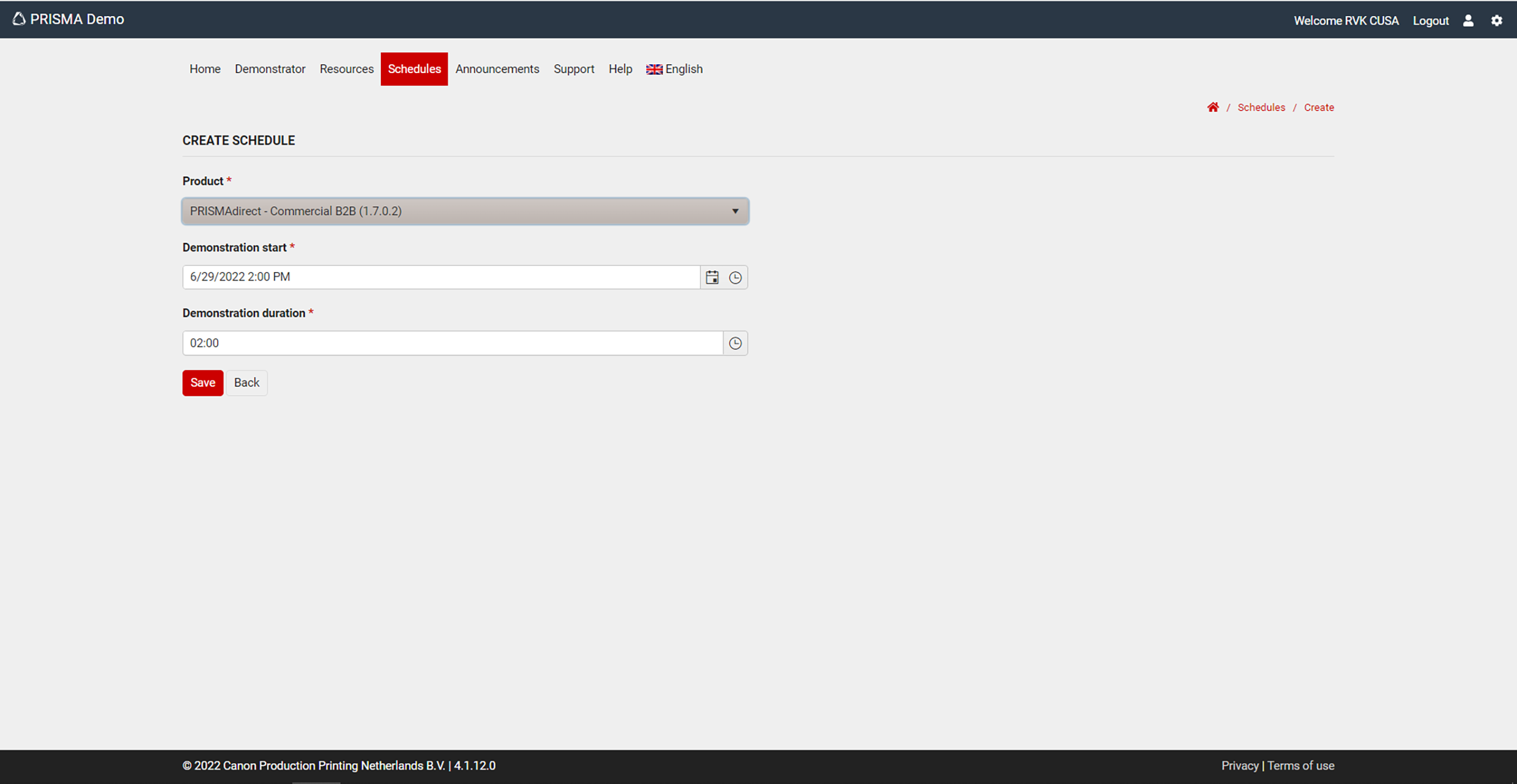
You can schedule a demonstration with the start time up to 1 hour prior to your intended demonstration time.
You can not schedule more than one demonstration in the same time frame.
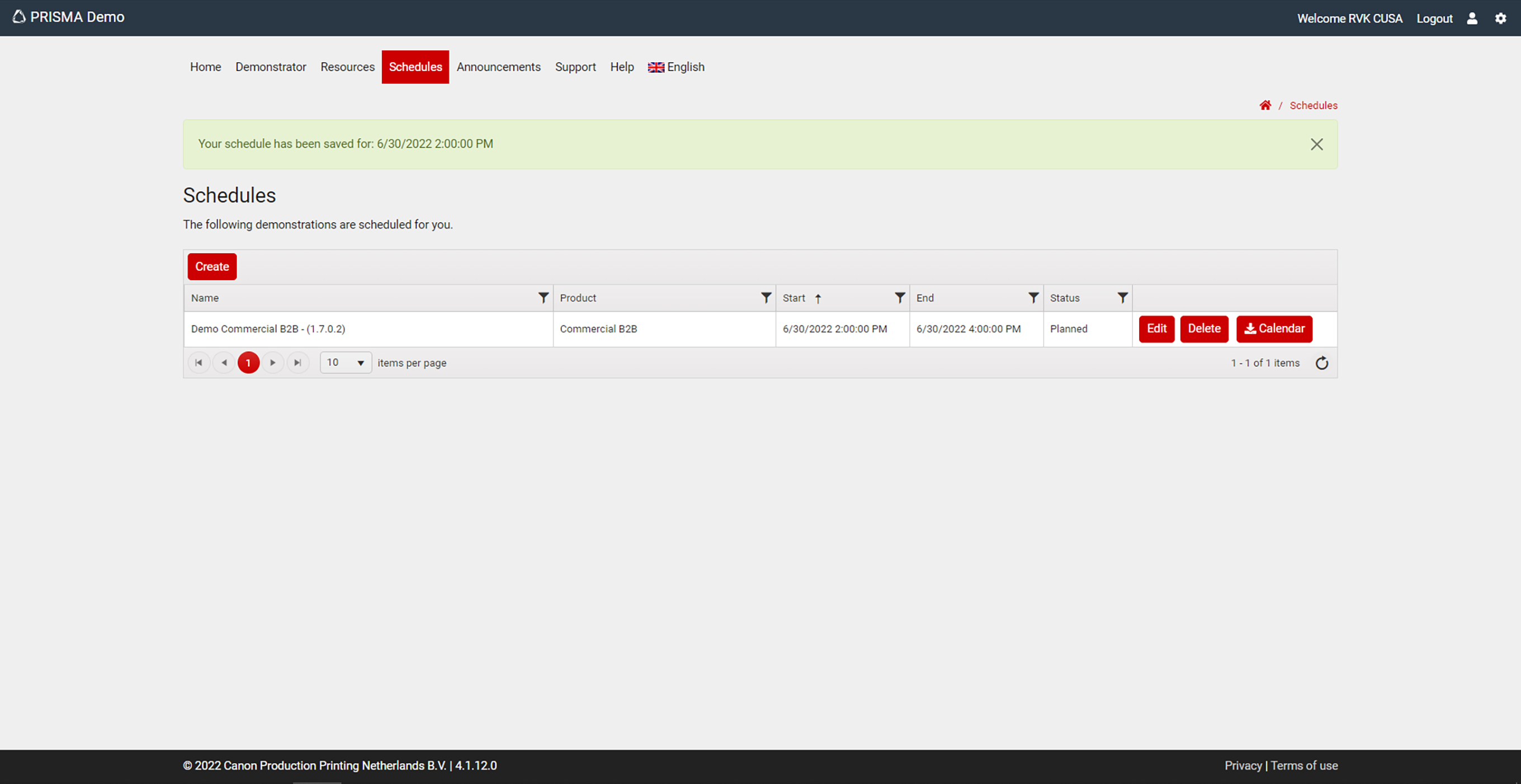
The Schedules list displays your reservation.
For your planned demonstrations the next functions are available:
|
Function |
Description |
|---|---|
|
[Edit] |
The scheduling form opens. You can change the start date and time and the duration of the demonstration. |
|
[Delete] |
Delete the schedule of the demonstration. |
|
[Calendar] |
Exports an .ICS file (Calendar file) to the local machine of the user. When you open this file, an appointment is added to the Outlook calendar. 15 minutes before the appointment (which is the demonstration) starts, Outlook gives a reminder. When the checkbox [Receive emails regarding your schedules] in the user settings is checked, you will also receive a mail with the .ICS file. |
The demonstration will be made available for usage in the [Active demonstrations] section at the scheduled time.