

You can manage all the jobs in the state [Accepted], [Approval pending], [Approved], [Prepress] /[Postpress], [Production] or [Completed].
You can find the rest of the job states ([New] and [Incoming] ) in the [Job intake] workspace of PRISMAsubmit Go
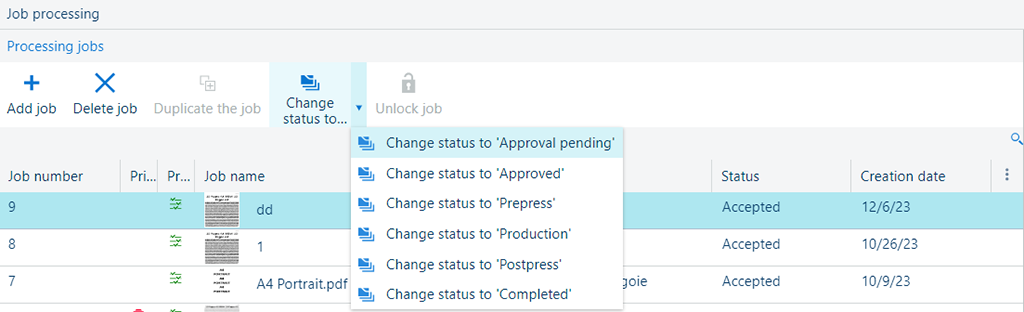
The following table describes the available fields in the [Processing jobs] list.
|
Field name |
Description |
|---|---|
|
[Job number] |
Numerical identifier of the job. Cannot be changed. |
|
[Printing status] |
Status of the job print. Can be one of:
|
|
[Preflight status] |
Status of the job preflight. Depends on the status of the preflight at file level. If the job consists of one file, those statuses are identical. If the job consists of more than one file, the lowest status is passed to the job. |
|
[Job name] |
Name of the job. |
|
[Label] |
Label of the job. Can be used to create additional information and used to sort on in the job list. |
|
[Customer] |
Name of the customer. |
|
[Submitted by] |
Email of the customer who created the job using the web submission page. |
|
[Status] |
The current status of the job. Can be one of:
You can find the rest of the job states in the [Job intake] workspace:
|
|
[Creation date] |
Date for creating the job. |
The selected job in the list has a number of possible actions available. The number of actions depends on the state of the job.
|
Action |
Icon |
Description |
|---|---|---|
|
[Add job] |
|
Opens the [Add job] dialog inside the [Details] panel. |
|
[Delete] |
|
Deletes the selected job. The application will request a confirmation before. This operation is irreversible Also available when more than one job is selected. |
|
[Duplicate the job] |
|
Creates a copy of the selected job. This operation is only available for [Completed] jobs. |
|
Status change for the job |
|
Changes the status of the currently selected job. Performing this action on multiple selected jobs in the table is supported as long as the jobs are not locked or marked as [Completed]. |
|
[Unlock job] |
|
Discard any changes done on the file being currently edited by someone else. File can be edited after this operation. This option is only available when [Job Editor] was not closed correctly upon editing the file. |