

You can manage all jobs in state [Accepted], [Prepress] /[Postpress], [Production] or [Completed]
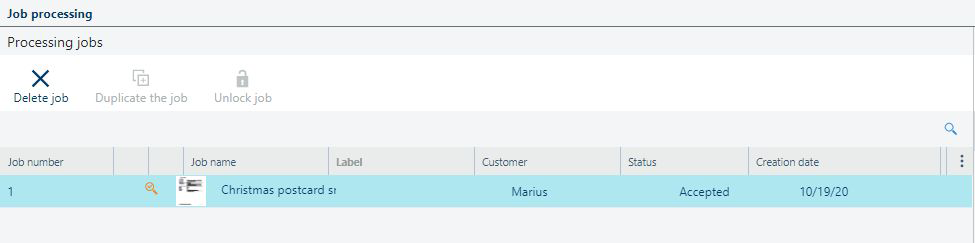
The following table describes the available fields in the [Processing jobs] list.
|
Field name |
Description |
|---|---|
|
[Job number] |
Numerical identifier of the job. Cannot be changed. |
|
[Printing status] |
Status of the print job. The following statuses are possible:
|
|
[Preflight status] |
Status of the job preflight. Depends on the status of the preflight at the file level. If the job consists of one file, those statuses are identical. If the job consists of more than one file, the lowest status is passed to the job. |
|
[Job name] |
Name of the job. |
|
[Label] |
Label of the job. Can be used to create additional information and used for sorting in the job list. |
|
[Customer] |
Name of the customer. |
|
[Status] |
The current status of the job. The following statuses are possible:
You can find the rest of the job states in the [Job intake] workspace:
|
|
[Creation date] |
Job creation date.. |
The selected job in the list has a number of possible actions available. The number of actions depends on the state of the job.
|
Action |
Icon |
Description |
|---|---|---|
|
[Delete] |
|
Deletes the selected job. The application will first request a confirmation. This operation is irreversible |
|
[Duplicate the job] |
|
Creates a copy of the selected job. This operation is only available for [Completed] jobs. |
|
[Unlock job] |
|
Discard any changes made to the file being currently edited by someone else. The file can be edited after this operation. This option is only available if [Job Editor] was not closed correctly after editing the file. |