

The PRISMAelevate XL 2.1 functionality requires that Onyx Thrive 22.5 or higher is installed and that PRISMAelevate XL 2.1 printer drivers with media profiles for Alto, Alto-Plus and Brila profiles are available.
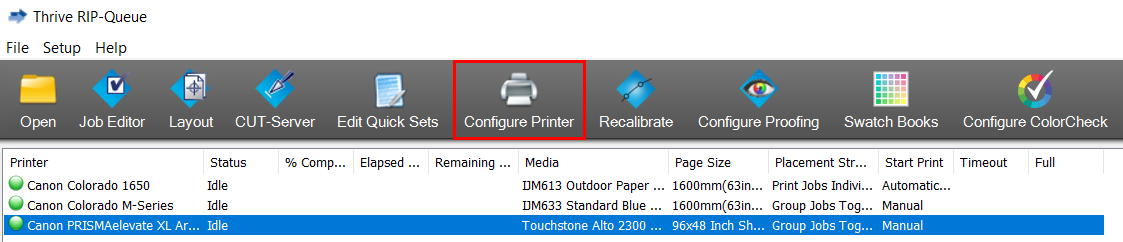
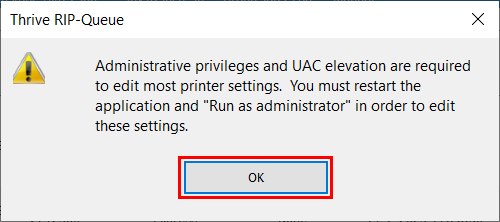
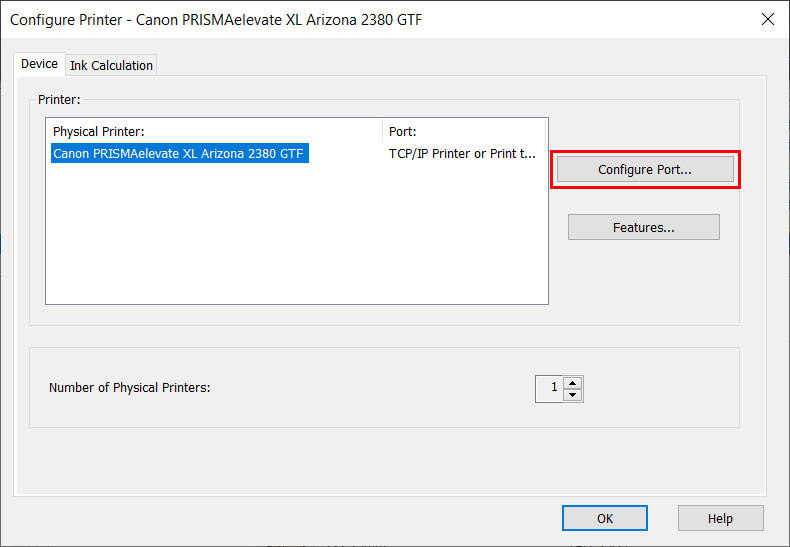
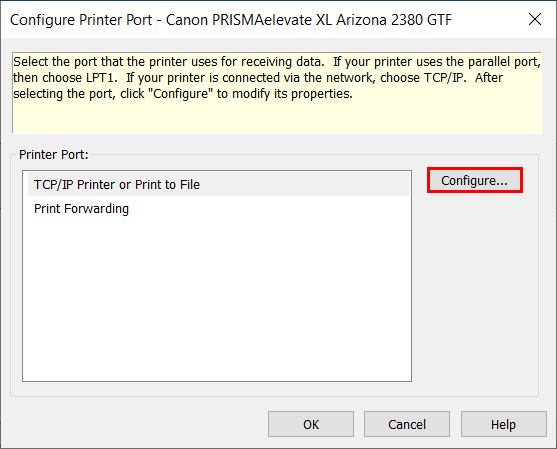
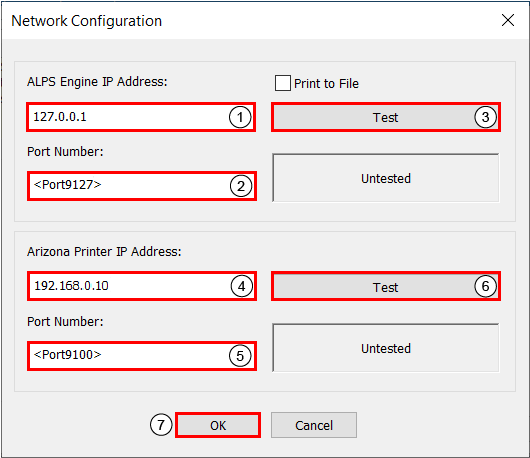
You can move your mouse over the PRISMAelevate XL icon in your system tray to check the port number.

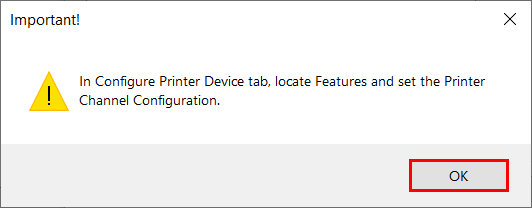
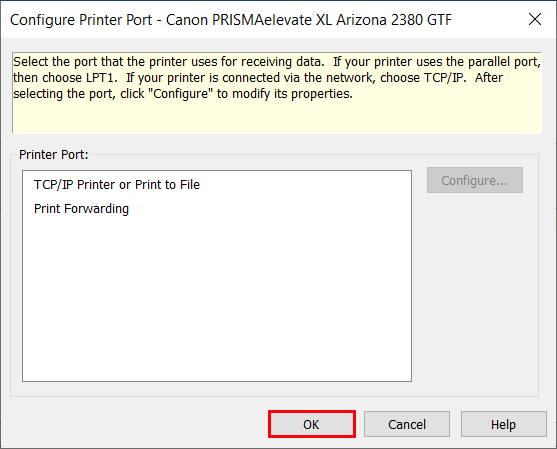
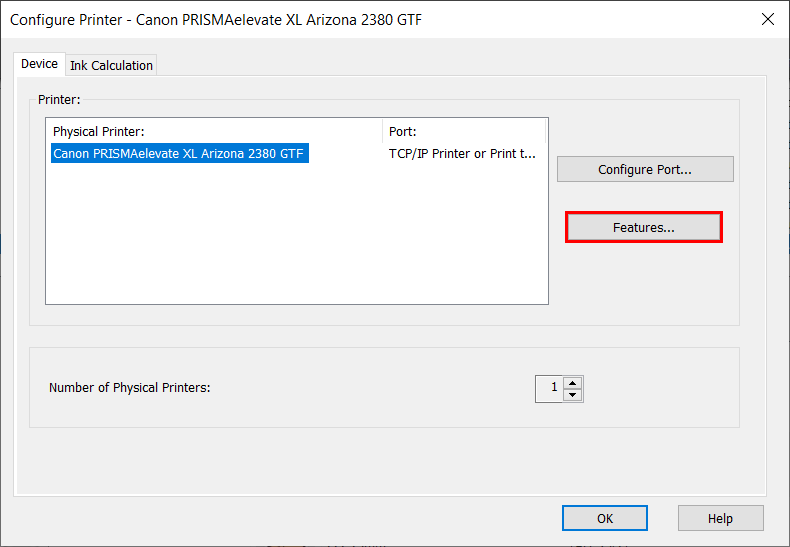
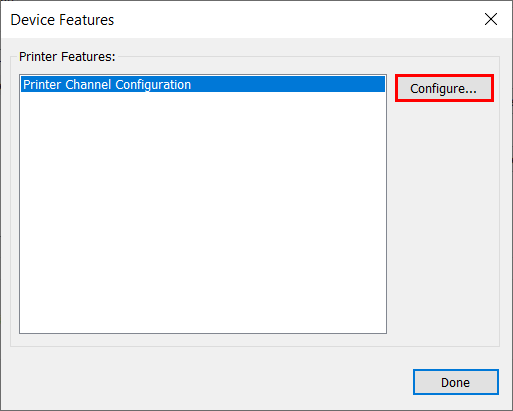
Then click [OK].
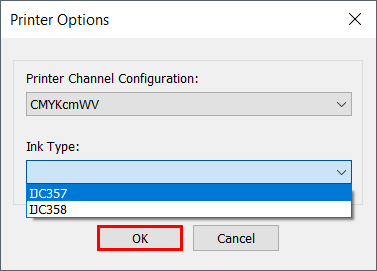
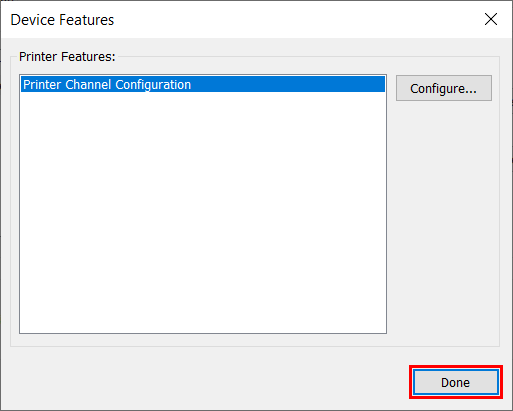
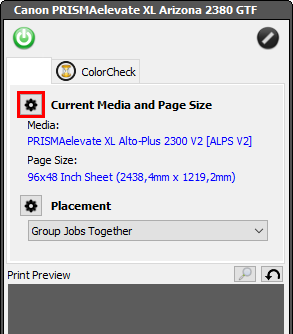
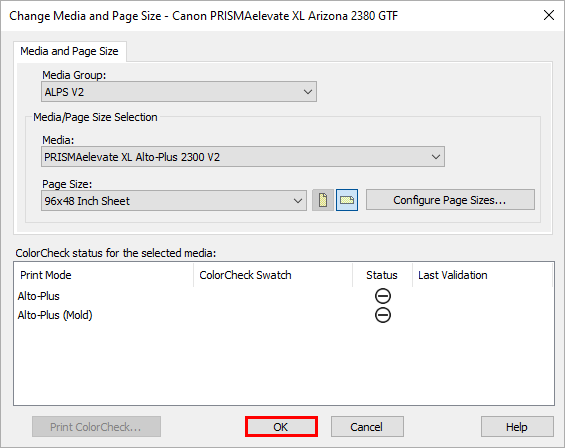
PRISMAelevate XL media profiles can have different names.