

Be aware that the print and scan quality adjustments affect all print jobs.
|
When you want to |
Solution |
|---|---|
|
Go to the print and scan quality adjustments |
|
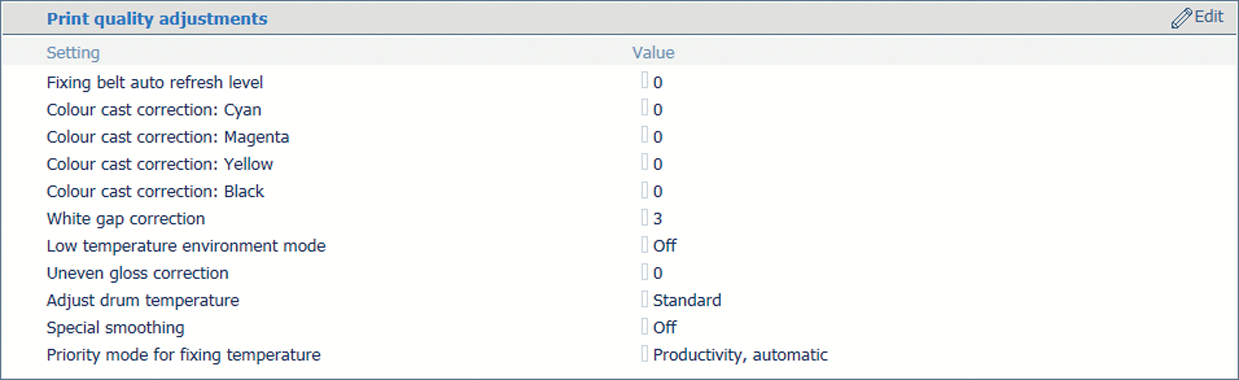 Settings for print quality adjustments
Settings for print quality adjustments|
When you want to |
Solution |
||||||||||
|---|---|---|---|---|---|---|---|---|---|---|---|
|
Adjust when and how long the fixing belt needs to be refreshed |
|
||||||||||
|
Remove a color cast that occurs on a white background |
|
||||||||||
|
Remove white gaps between areas |
|
||||||||||
|
Increase print quality for jobs on heavy paper but with loss of print speed |
|
||||||||||
|
Remove uneven gloss |
|
||||||||||
|
Remove partial distortions or thin white lines due in an environment with high temperature or high humidity |
|
||||||||||
|
Smoothen jagged outlines |
|
||||||||||
|
Increase productivity for jobs with mixed-size media but with loss of print quality |
|
 Settings for scan quality adjustments
Settings for scan quality adjustments|
When you want to |
Solution |
|---|---|
|
Scan documents with extreme thin lines |
|