

The vertical status bar on the dashboard, the status LED on the control panel and the operator attention light show the same status color. PRISMAremote Manager / PRISMAsync Remote Manager Classic and PRISMAremote Monitoring display the status color remotely.
You can change the warning time or disable warnings. Choose a warning time that gives you sufficient time to prepare media or remove prints without a printer stop.
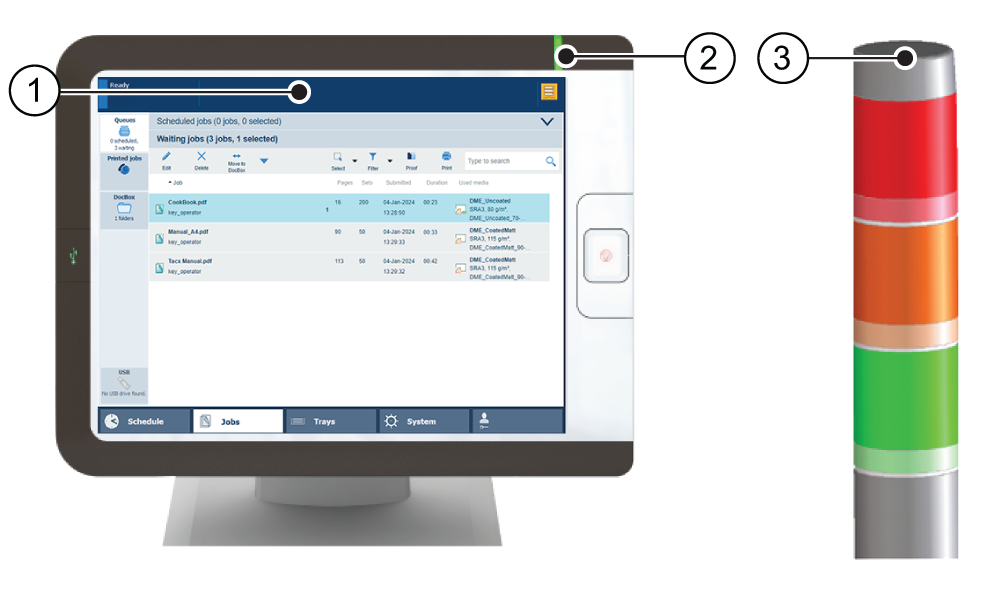 The status bar on the dashboard (1), the control panel (2) and the operator attention light (3)
The status bar on the dashboard (1), the control panel (2) and the operator attention light (3)|
Color |
Action required |
|---|---|

|
Green means that there is no action expected soon. |

|
Orange means that you must refill paper trays, add toner, staples or remove prints soon. |

|
Red means that you must perform an action immediately because the printer cannot continue printing. This can have the following reasons:
|
The schedule is the daily up to eight-hour plan board of the control panel and PRISMAremote Manager / PRISMAsync Remote Manager Classic. It shows the list of scheduled jobs and predicts the job production time. Furthermore, you read the upcoming events: loading paper trays or removing prints from the output trays.
Green means that the media and the output location are available
Gray means that the availability of the media and output location is unknown. This occurs when the printer is in transaction printing mode or for streaming jobs.
Orange means that the operator is needed within the specified time to load media or remove prints.
Yellow means that the printer cannot determine the filling level in the paper trays or in the output location. This can occur when the thickness of the media is unknown or when prints are folded.
Red means that the operator is needed to load media or to remove prints.
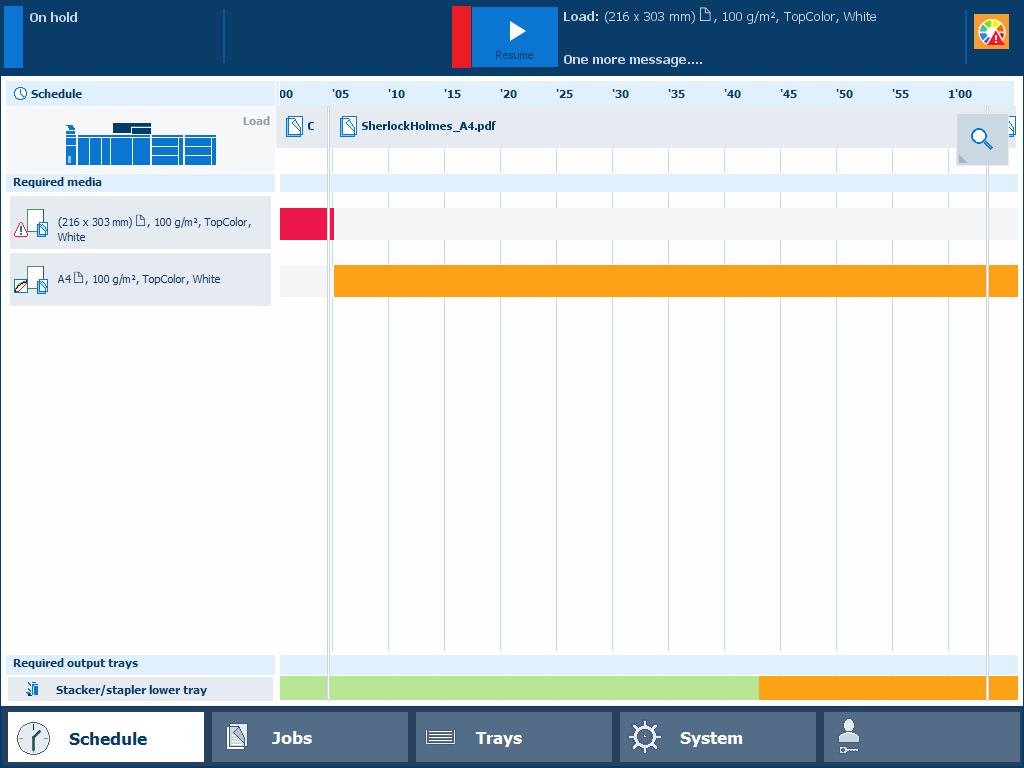 Schedule
ScheduleThe dashboard shows messages and symbols when an action is expected soon or immediately.
 The dashboard when the print system needs you to load media
The dashboard when the print system needs you to load mediaThe dashboard shows the printer status (1), the name and progress of the active job or streaming job (2) as well as messages (3) and icons (4) of the expected actions. To prevent the printer from stopping, check the filling levels of supplies and waste on a regular basis.