

The PRISMAsync Remote Control app helps you to stay informed about the print production on the available PRISMAsync printers. Even at a distance. (Learn about interaction screens)
With PRISMAsync Remote Control on your smartphone, you see the status of your PRISMAsync driven printers at a glance. You receive alerts when operator actions, such as loading media or adding consumables, are foreseen. Or, in case a problem at the printer asks for an immediate action. PRISMAsync Remote Control helps you to keep your printers printing, even while you're doing other things.
The table below shows how to access the 3 available screens from the start screen. In the exceptional case that the app does not start up properly, we advise you to remove the app and reinstall it.
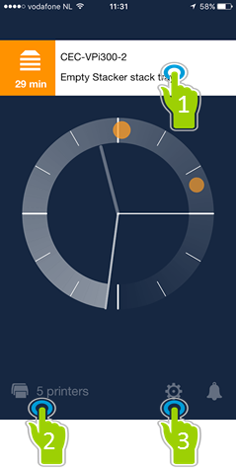
Time frame indicator and access points to other screens The time frame between the minute hand and orange dot indicates the time left to take action. Use the bell icon to mute the notification sound for all printers. |
||
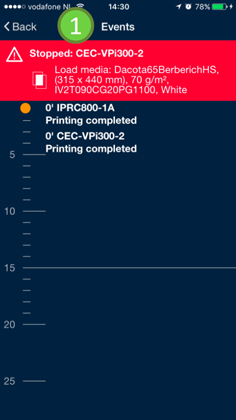
1. View upcoming actions Read the timeline to see the time left to take action before the printer will stop printing. |
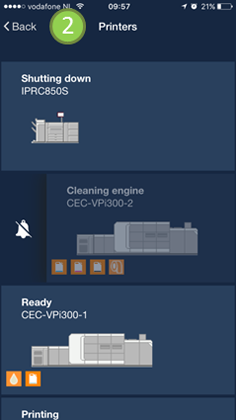
2. View the status of the available printers Swipe a printer icon to mute the notification sound for this printer. |
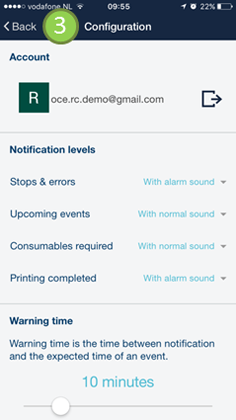
3. Indicate how you want to be informed Scroll down to view all available options. |
The table below shows how to monitor notifications from the available screens on an iPhone. Android phones have similar screens that can differ per system version.
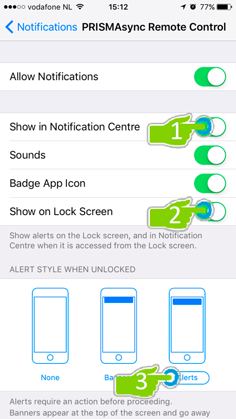
Available smart phone screens In the settings section you can define the screens in which you want to monitor notifications. |
||
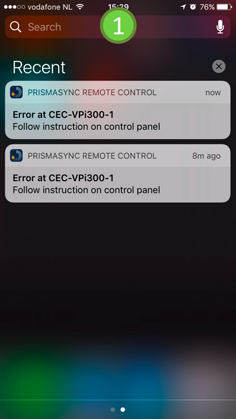
1. Monitor notifications in the notification center Swipe down from the top of any screen to monitor notifications in the iPhone Notification Center or Android Notification Panel. |
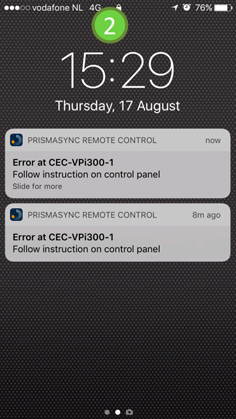
2. Monitor notifications in the lock screen Press the iPhone Home button or Android Sleep/Wake button to monitor notifications in your lock screen. |
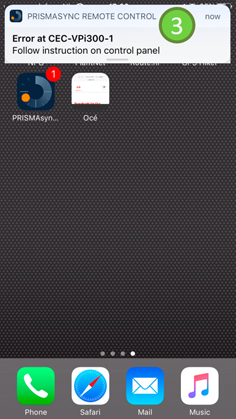
3. Monitor notifications in an unlocked screen Notifications will appear while you use your smart phone. |
For more information about the setup and use of Remote Control, refer to its quick reference guide.