

This topic contains the following instructions.
Check your browser
Check your tablet
Start PRISMAsync Remote Manager
Log in to PRISMAsync Remote Manager
Log out in PRISMAsync Remote Manager
Go to the Settings Editor
Recover your password
Change the display language of PRISMAsync Remote Manager
Internet Explorer 11
Edge 25.10586.x.x
Firefox 30
Chrome 35
Chrome for Android 4.0
Safari for iOS 8.1.1 (only for Apple iPad)
Your browsers must use HTML 5, JavaScript and WebSocket.
Apple iPad 2
Android, 1 GB internal memory or more
You are advised to use a minimum screen size of 10".
You start PRISMAsync Remote Manager from the Settings Editor of a cluster printer.
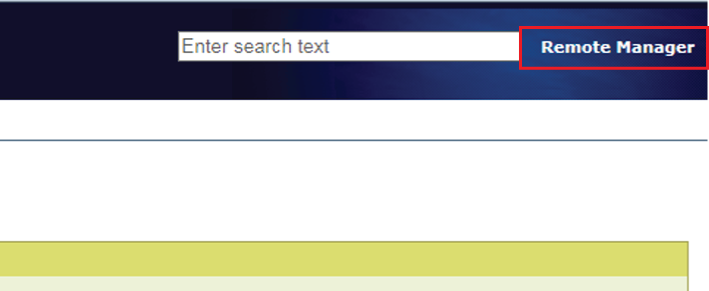 Start PRISMAsync Remote Manager
Start PRISMAsync Remote ManagerYou start PRISMAsync Remote Manager when you use the address of a cluster printer. Use the following address: http://<hostname or IP address printer>/RuiClient.
When you are authorized to use PRISMAsync Remote Manager on one printer, you are automatically authorized to access the other cluster printers with PRISMAsync Remote Manager.
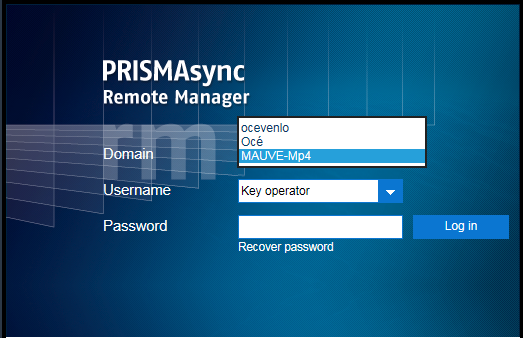 Log in
Log inWhen the [Domain] drop-down list is displayed, first select the domain of the printer.
Select a factory-defined user account or select [Personal username] from the [Username] drop-down list.
When you selected [Personal username], enter your username.
Enter the password.
Click [Log in].
Click [Log out].
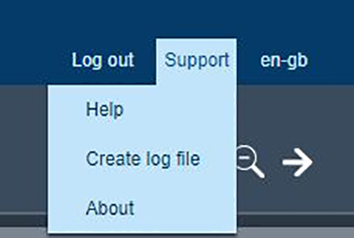 Log out
Log outClick  in the right-hand top menu to go to the Settings Editor of the selected printer. From there you can again log in to PRISMAsync Remote Manager.
in the right-hand top menu to go to the Settings Editor of the selected printer. From there you can again log in to PRISMAsync Remote Manager.
If you have lost your password, you can define a new password via a password recovery email. The email that holds the link to define a new password, is sent to the email address that belongs to your user account. Activate the link within four hours after your received the email.
Ensure that your email address is part of your user account properties. Otherwise, the password must be changed in the PRISMAsync Print Server user account options. In case you do not have the rights to change the PRISMAsync Print Server user account options, you need to provide your password to the system administrator.
Click [Recover password] at the login window.
Click [OK].
This recovery instruction does not apply to the password of a domain user account and the factory defined system administrator account.
The current display language is shown in the right-hand top menu. To change the display language, click the language icon.
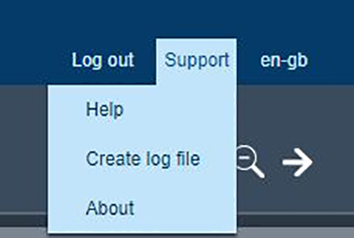 Display language
Display language