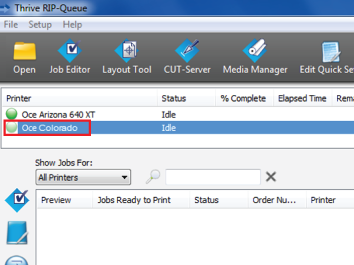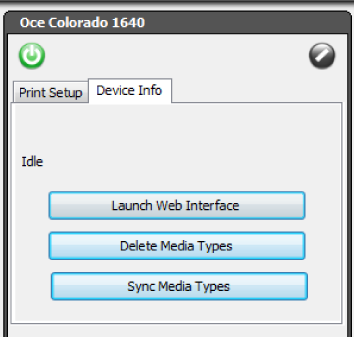Introduction
After you downloaded or created the media profiles in Onyx, you can sync them with the printer so they become visible as media types on the operator panel. Sometimes you also want to delete media types from this list.
Procedure
-
Open the Onyx RIP queue.
-
Select the Océ Colorado 1650 printer name.
-
In the top right pane click on [Device Info].
-
To sync media types:
-
Click on [Sync media types].
-
Select the preferred media type from the list.
 NOTE
NOTE
Always sync media types after you made an import.
-
Click on [Ok] to sync the selected media to the printer.
The selected media become visible on the operator panel under, .
-
To delete media types:
-
Click on [Delete media types].
-
Select the preferred media type from the list.
-
Click on [Ok] to delete the selected media from the printer.
The selected media are deleted from the list on the operator panel under, .