

In this exercise, an image, consisting of pixels, is edited with respect to colour.
Open the file Flyer_BITE_A4.pdf.
In the left pane, select the [Pages] workspace.
Select the first page.
From the menu, select [Edit image]. The [Edit image] dialogue opens.
The cursor changes into a [Select objects] tool.
Select an image, e.g. one of the three vegetables. The properties and a preview of the image appear. The sliders for brightness, saturation, red, green and blue appear for this RGB image. The sliders for brightness, saturation, cyan, magenta, yellow and black appear in case of a CMYK image.
Adjust the colour tone by using the sliders. The preview of the image after editing will change accordingly.
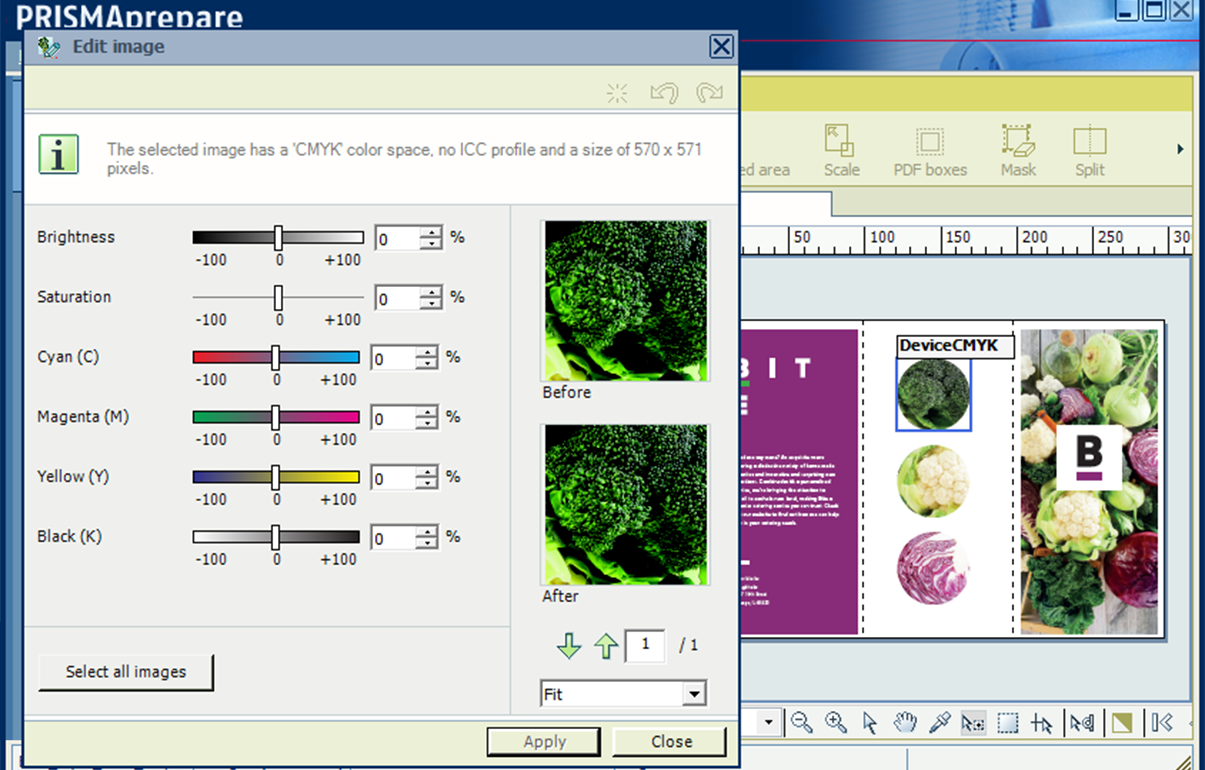
Click [Apply]. The image changes - as well as the preview in the [Edit image] dialogue - and the changed colour settings are saved to the file.
Close the [Edit image] dialogue.
Save the file in the 'Participants' folder on the desktop with the name Scenario_131.pdf.