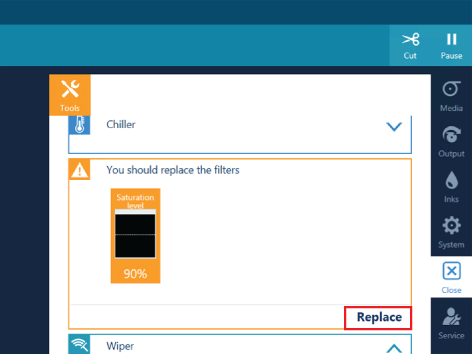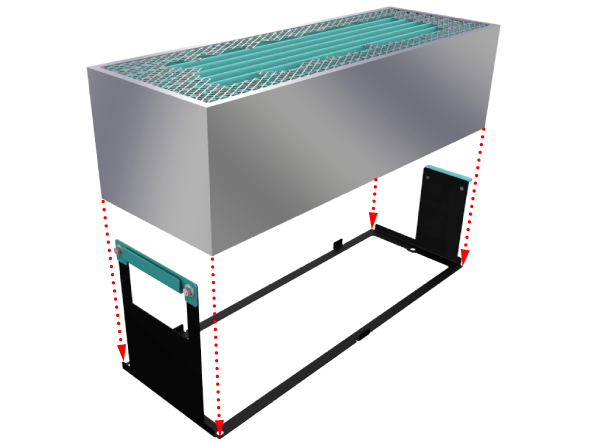Introduction
Your printer can be equipped with emission filters. You can replace the filters without service assistance:
-
The operator panel gives an orange warning when you can replace the filters.
-
The operator panel gives a red warning when you must replace the filters. The printing process is stopped until you have placed new filters.
Before you begin
Use Océ Colorado 1640 prescribed filters.
Procedure
-
On the operator panel tap on the [Tools] icon on the right.
-
Tap on [Replace the filter] .
-
Tap on [Replace] and read the instructions..
-
Move to the media input side and wait till the carriage has moved into position.
-
Locate the filters on the left.
-
Take the front filter box out by the green handles. Place it on a sturdy surface.
-
Slide the second filter box to the front and take it out by the green handles. Place it on a sturdy surface.
-
Take both old filter boxes out of the frames. Dispose the filter boxes according to your local regulations.
-
Place the new filter boxes in the frames.
-
Pick up the filter box holder by the green handles. Place the box in the filter compartment with the higher handle on the left. Slide it to the back.
-
Pick up the second filter box holder by the green handles. Place the box in the filter compartment with the higher handle on the left.
-
Close the top cover.
-
On the operator panel, tap on [Replaced] to end the maintenance action.