

The color validation test gives an indication of the color quality for the used media and the linked output profile.
Evaluation tests can have different quality levels based on different tolerance levels for the same metric. You can define custom color validation tests and a storage location for a detailed CGATS report.
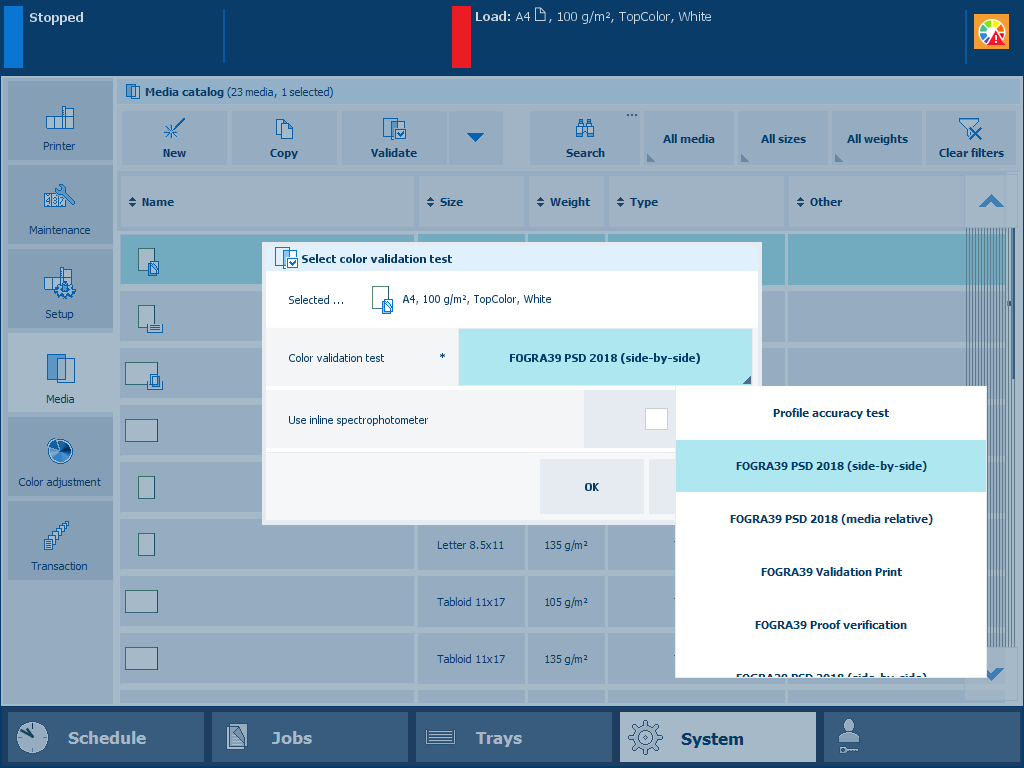 Available color validation tests
Available color validation tests i1Pro3 spectrophotometer (i1Pro2 also supported).
Calibrate the printer.
You must always perform a printer calibration before you continue with this procedure.
Calibrate the media family of the media you want to validate.
You must always perform a media family calibration before you continue with this procedure.
If applicable, connect the i1Pro3 spectrophotometer to the USB port of the control panel.
Touch .
Select the target media.
Touch [Validate].
Load and assign approximately 10 sheets of the target media in one of the paper trays.
Select a color validation test.
Select [Use inline spectrophotometer] if applicable.
You can use the online spectrophotometer with the following media sizes: A3/11 inch x 17 inch, SRA3, 305 mm x 457 mm (12 inch x18 inch), and 330 mm x 483 mm (13 inch x 19 inch).
Touch [OK].
Follow the instructions on the control panel.
After you performed the color validation, the feedback window shows the results of the performed procedure.
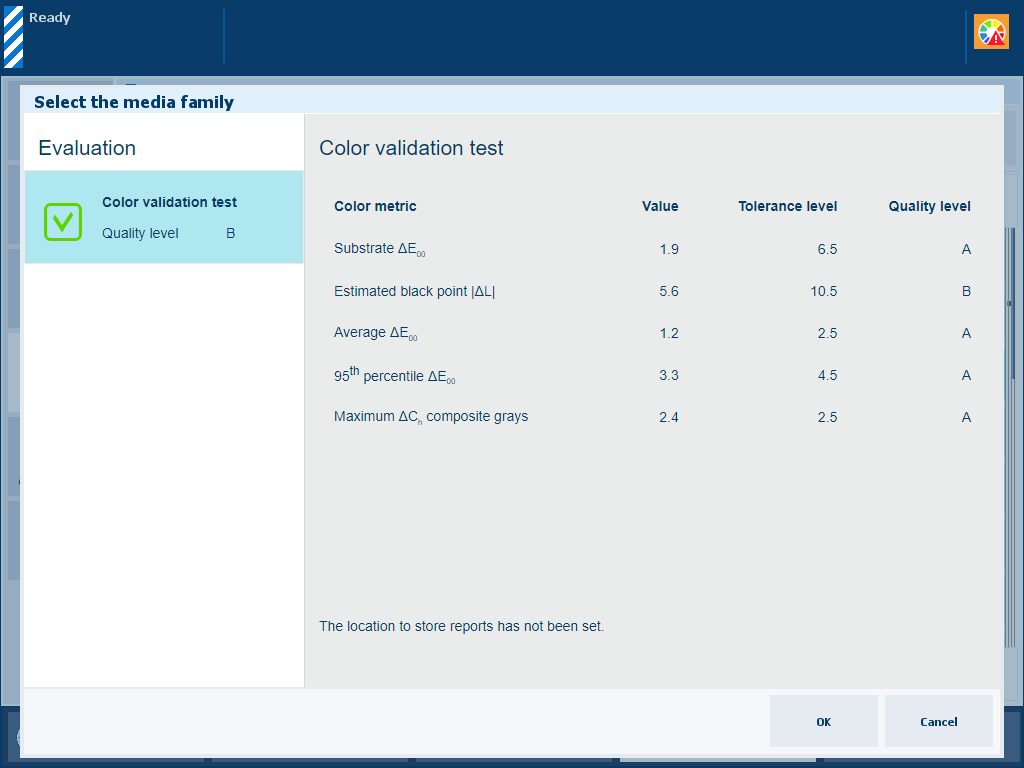 Feedback window of color validation test
Feedback window of color validation testUse the table below to evaluate the result and touch [OK] to close the window.
|
Profile accuracy test |
Color validation test |
|---|---|
|
Description of profile accuracy test The [Color validation test] information of the pre-defined profile accuracy test indicates if a media fits the media family. The test also indicates how accurate colors are reproduced on the used media with corresponding output profile. |
Description of color validation test The [Color validation test] information of the pre-defined color validation test indicates if the printed output meets an external color standard with the current printer condition, used media and corresponding output profile. |
|
Evaluation of profile accuracy test The test shows the measured value, the tolerance level, and the assigned quality level.
|
Evaluation of color validation test The test shows the measured value, the tolerance level, and the assigned quality level.
|
When you want to print a detailed report of the performed color validation test, touch [OK].
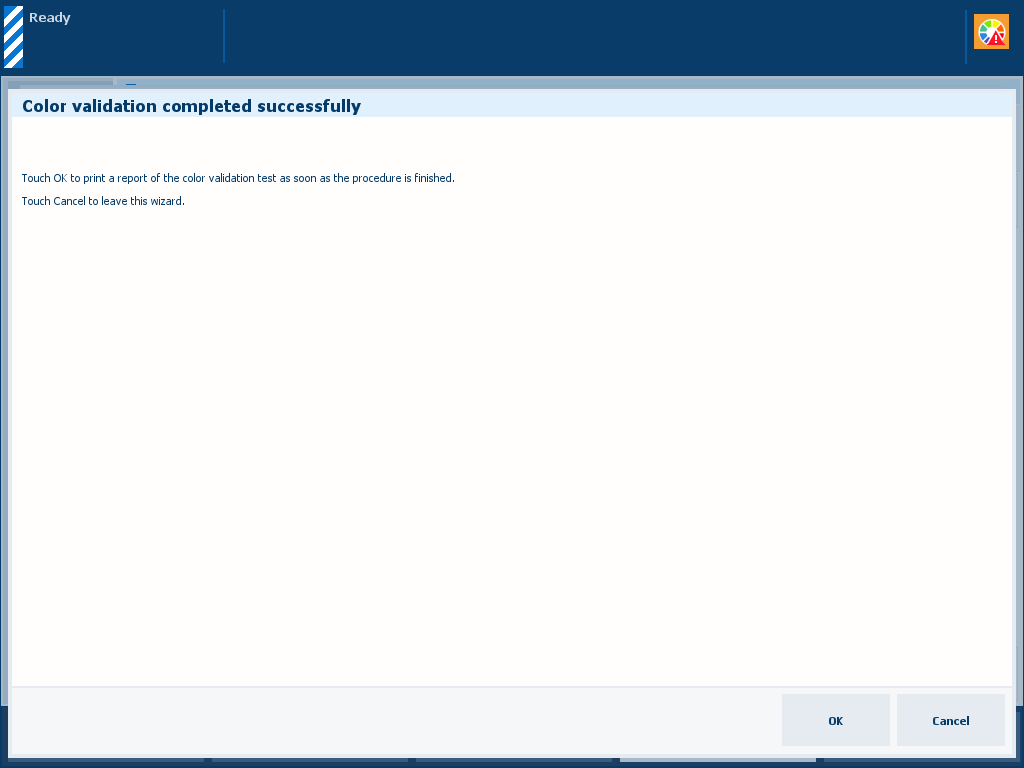 Print a detailed report
Print a detailed reportYou can also download a detailed report of the performed color validation test in the Settings Editor.
Location:
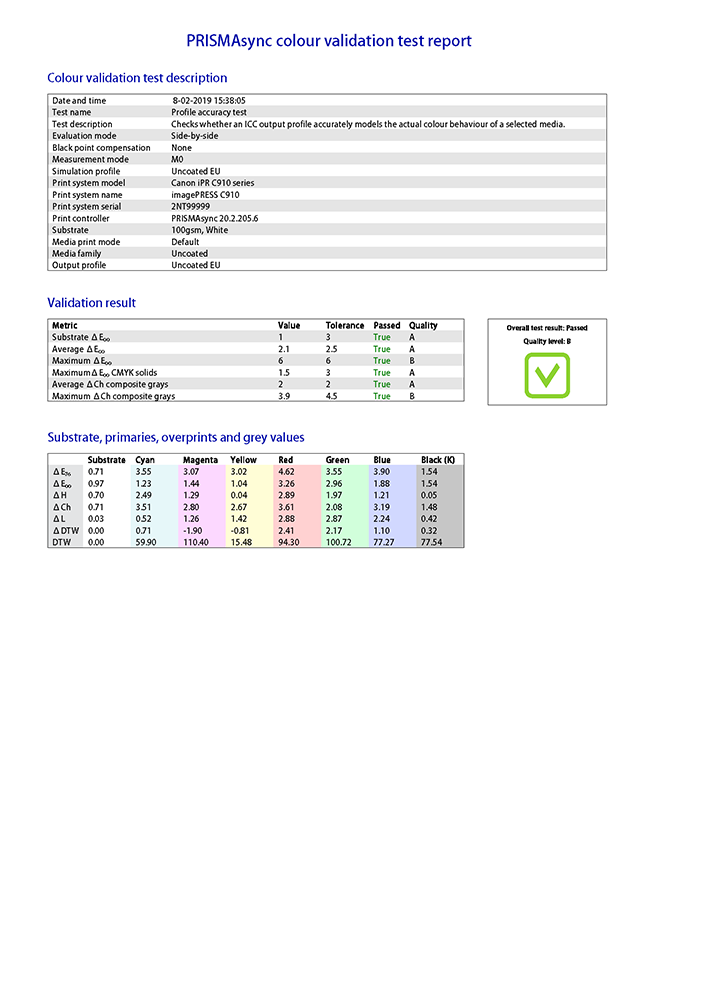 Example of color validation report (front side)
Example of color validation report (front side)The front side of the test report shows the following information:
|
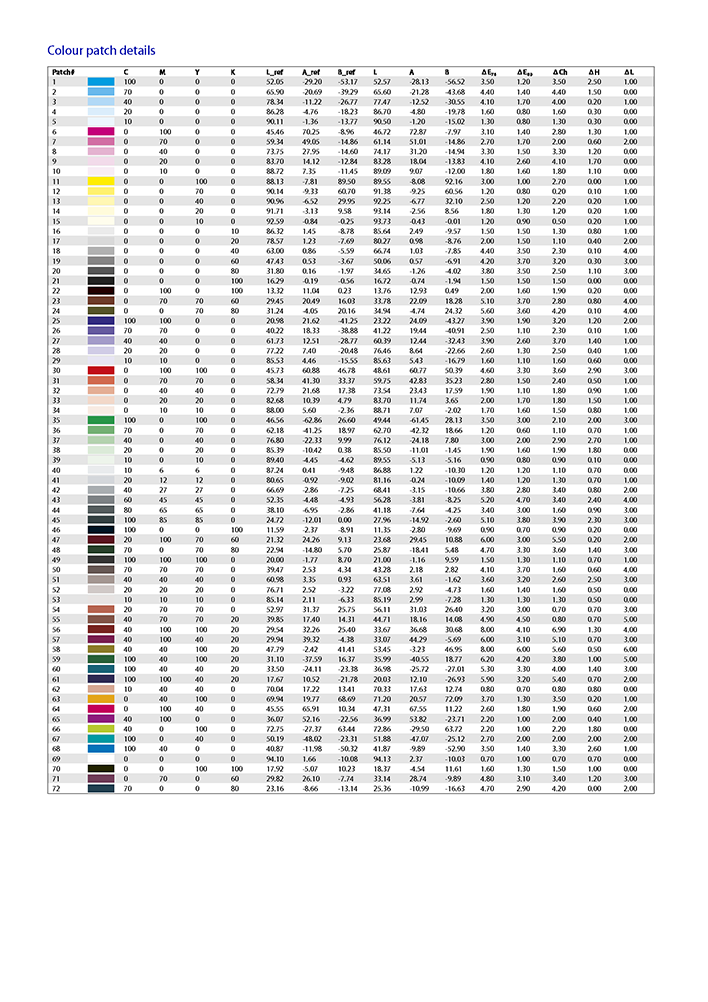 Example of validation report (back side)
Example of validation report (back side)The back side of the test report shows the metrics per measured patch. |