

When an address list file (ral.csv also known as address book file) is uploaded, you can search and select one or more email addresses via the control panel. An address book is also available when ldap is configured.
You can also add a new email address. See the PRISMAsync Print Server administration guide for more information.
An address book is only available when [Multiple recipients] is enabled in the Settings Editor.
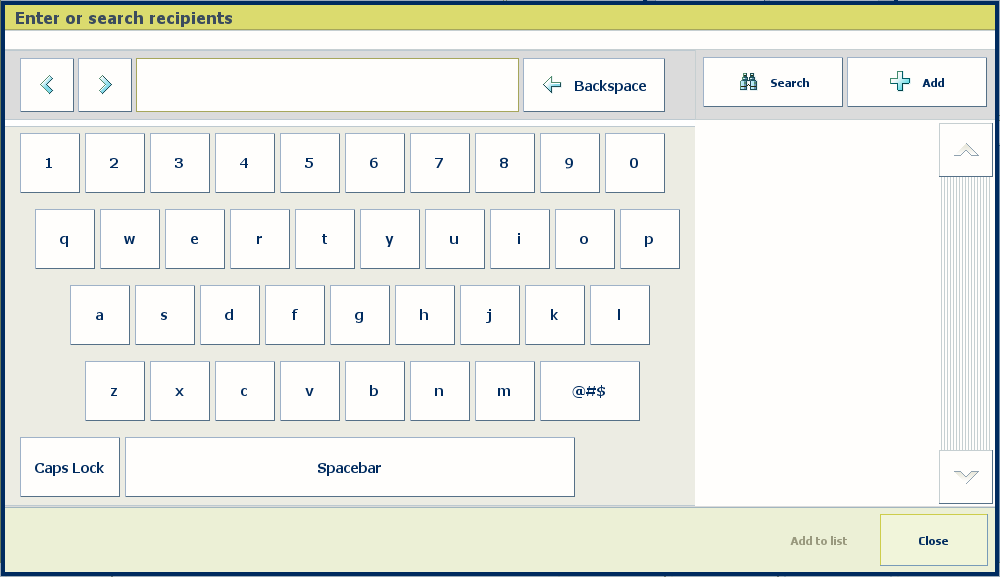
In the job window of a scan profile, select email as [Destination].
Do not enter an email address. Touch [Email address] to open the search on the address book.
When no address list file (ral.csv) is uploaded, the keyboard is displayed to enter an email address.
Enter one or more strings separated with a space. All entries in the address book that contain any of the strings are displayed in the right-hand column.
Touch an email address to select it.
Touch [Add to list] to add the email address to the list of recipients.
When you want to add another email address, touch [Add]. Go to step 3.
When you have selected all required email addresses, touch [OK] to return to the [Destination] tile.
In the job window of a scan profile, select email as [Destination].
Do not enter an email address. Touch [Email address] to open the search on the address book.
Touch [Add] to add a new email address.
Enter the email address and a comment. You can use the comment for the name. The comment is optional.
Touch [OK] to return to the [Destination] tile.