

The [Jobs] app connects only to one printer at a time. If you select a different printer in the drop-down list, the print queues of the currently selected printer are replaced by the print queues of the newly selected printer.
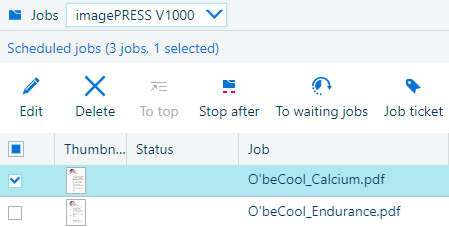 Select the printer
Select the printerAll job overviews show the information about:
selection order: shows the order in which jobs are selected by the user;
[Thumbnail]: small preview of the first page of the job;
[Status]: shows the status of the job, hover over the status icon to learn more about the job status;
[Job]: job name;
[User]: name of the user that submitted the job;
[Records]: number of records that the job contains;
[Pages]: number of source file pages;
[Sets]: number of sets;
[Submitted]: date and time of job submission;
[Duration]: estimated print duration based on media size, number of sheets sides to be printed and the number of sets;
[Media]: job media;
[Printed] (printed jobs only): date and time the job was printed.
 Job information
Job informationJobs that are in the list of scheduled jobs are printed according to the order they are in the print queue.
There are buttons to do the following actions.
Not all functionality is available for printers that do not have Mark 10.1.
 Buttons for scheduled jobs
Buttons for scheduled jobsWith the select button, you can select a subset of jobs.
[All jobs]: all jobs are selected.
[Invert selection]: all currently not selected jobs are selected.
[Loaded media]: jobs with media loaded in the paper tray are selected.
[Job label]: jobs are selected based on an automated workflow.
[None]: all jobs are deselected.
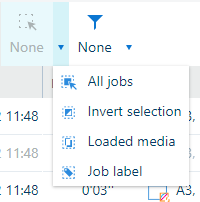 Select jobs
Select jobsJobs can also be filtered.
[Used media]: jobs are filtered based on the used media.
[Output tray]: jobs are filtered based on the output tray or finisher.
[Loaded media]: jobs with media loaded in the paper tray are displayed.
[Job label]: jobs are filtered based on an automated workflow.
[Accounting ID]: jobs are filtered based on the accounting ID.
[None]: all filters are removed.
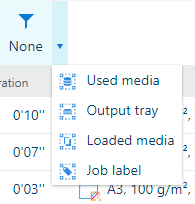 Filter jobs
Filter jobsJobs that are in the list of waiting jobs are not printed until a user gives the print command.
There are buttons to do the following actions.
Not all functionality is available for printers that do not have Mark 10.1.
 Buttons for waiting jobs
Buttons for waiting jobsSimilarly to scheduled jobs, you can select a subset of waiting jobs with the select button. It is also possible to filter and sort waiting jobs.
DocBox is a job destination to collect jobs before printing. DocBox folders make it easy to group jobs according to a job owner or print requirements.
DocBox can be licensed for some products.
There are buttons to do the following actions.
Not all functionality is available for printers that do not have Mark 10.1.
 Buttons for DocBox jobs
Buttons for DocBox jobsSimilarly to scheduled and waiting jobs, you can select a subset of DocBox jobs with the select button. It is also possible to filter and sort DocBox jobs.
When a job is finished, it is visible in the list of printed jobs.
The list of printed jobs can be disabled in the Settings Editor of a printer.
Printed jobs can automatically be removed by the printer after a certain storage period. When the printer does not remove printed jobs automatically, remove these jobs manually to prevent a full system disk.
Before you can reprint the job, you must move the printed job to the list of waiting jobs. Printed jobs remain available after a shutdown of the printer. Proof prints or stopped jobs are not visible in the list of printed jobs.
There are buttons to do the following actions.
Not all functionality is available for printers that do not have Mark 10.1.
 Buttons for printed jobs
Buttons for printed jobsSimilarly to other print queues, you can select a subset of printed jobs with the select button. It is also possible to filter and sort printed jobs.
A job can be moved or copied from one queue to another or moved to another position within the same queue with the help of drag-and-drop functionality. Refer to the table below for more details about this functionality.
Jobs cannot be drag-and-dropped to other printers.
|