

The printer provides workflow profiles to manage your workload from the control panel.
You select one of the available standard workflow profiles and, if required, change one or more attributes so it fits the print production requirements. Only one custom workflow profile can be active at the same time.
Touch .
Touch the name of the [Workflow profile].
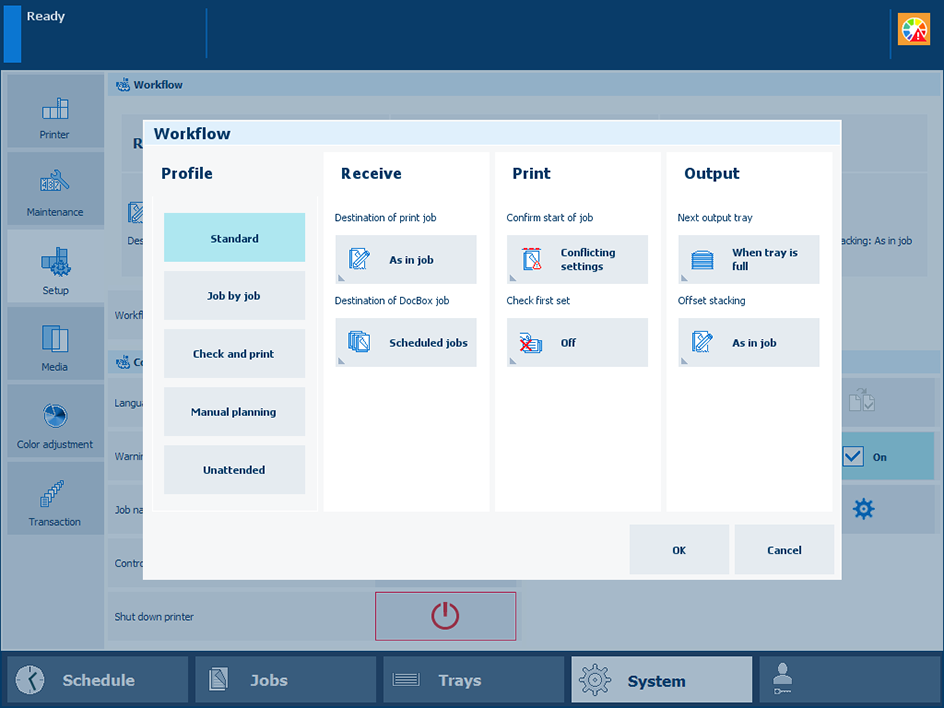 Attributes of a standard workflow profile
Attributes of a standard workflow profileTouch one of the workflow profiles.
Touch [OK].
When you change an attribute of an automated workflow the name changes into [Custom].
Select the workflow profile.
Adjust one or more attributes.
Touch [OK].
You can indicate when the printer shows a dialogue to confirm the start of a job.
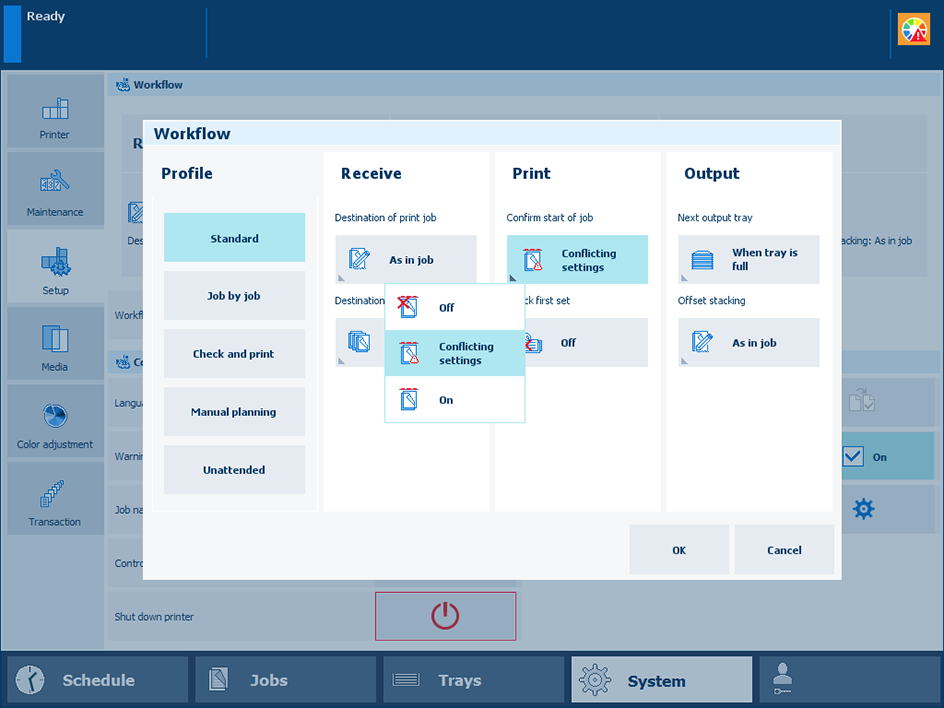 Confirm start of job
Confirm start of jobSelect the workflow profile.
Use the [Confirm start of job] function to select the one of the following values.
[On]: Confirm that a job can start.
[Confirm start of job: In case of conflicting settings]: Confirm that a job can start with default settings in case the job has conflicting settings.
[Confirm start of job: In case of conflicting print quality settings]: Confirm that a job can start with default settings in case the job has conflicting print quality settings. The requested media print mode is unknown. The job will be printed with the default media print mode instead of the requested media print mode.
You can decide to cancel the job and first create the required media print mode in the Settings Editor.